Facebook parental controls are tools enabling parents to manage children’s activity on the platform. These settings oversee and limit content access, monitor interactions, and set boundaries like time limits or privacy settings.

With over 3 Billion users, there’s no telling what kids can encounter on Facebook. Even though Facebook has an age restriction of 13 years, it does not verify details. Thus, kids under 13 can sign up with a fake date of birth.
The potential risks of Facebook include cyberbullying, where 59% of US teens have been threatened online or cyberbullied. Children can encounter inappropriate content, online harassment, fake news, explicit images & language, and sexual solicitation.
Facebook parental controls support teens and families by making managing the time teens spend on the app easier.
Nevertheless, parental supervision tools from Facebook don’t cover everything regarding your child’s Facebook account, so we’ll review some third-party monitoring apps in comparison too.

Top Pick Based on Our Research
🥇 uMobix – best overall. It uses parental control software to monitor and manage all your child’s activities on Facebook (and not only).
🥈 mSpy is the best option for Android phones. The app can monitor all media and messages shared on Facebook.
🥉 FBhacker.app is the best app for controlling Facebook on iOS. The FBhacker provides 100% Facebook monitoring. You will get full access to your child’s account.
How to Put Parental Controls on Facebook
To put certain restrictions on Facebook, use the built-in parental controls. The good thing is accounts registered by teens from ages 13 to 17 years are automatically set to private, and their location is off. If your child’s Facebook account is set to private, only their friends and friends of friends can view their profile.
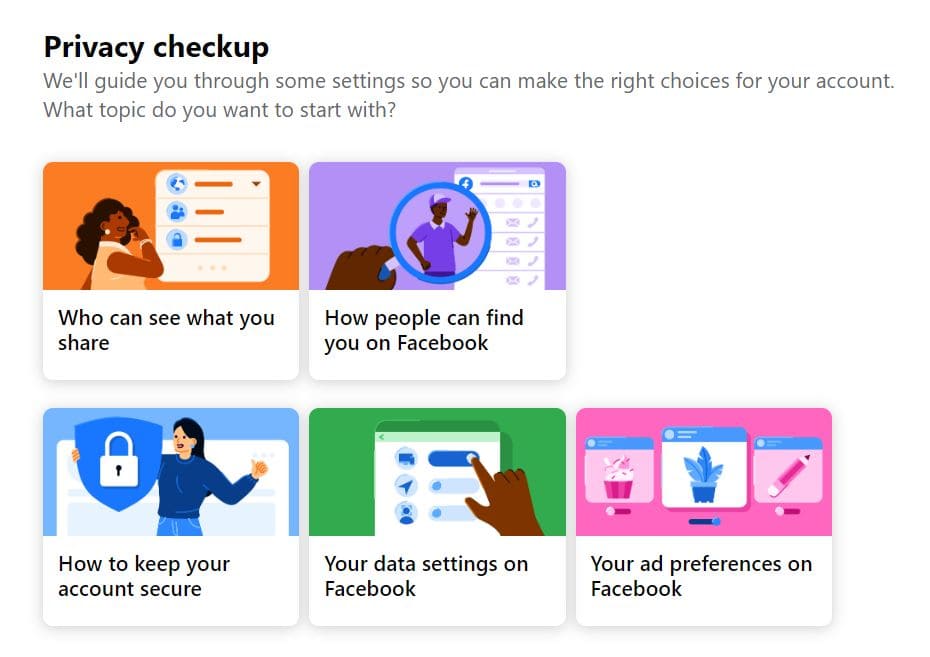
The Facebook Messenger Kids allows kids to communicate with only the people they know. Although Facebook’s automatic features play a role in your kid’s safety, setting up parental controls is still essential.
Some restrictions you can put on your child’s account include:
- block inappropriate content;
- block inappropriate users;
- restrict chatting functions;
- limit social interactions.
How to Set Up Parental Controls on Facebook
To set up parental controls on Facebook, access your child’s Facebook account.
- Go to Settings on their Facebook profile page.
- Tap on the round icon with three dots in the center. Choose Facebook Privacy from the menu.
- From here, you can change various privacy settings.
Tap the Privacy Checkup tool and click Who Can See What You Share.
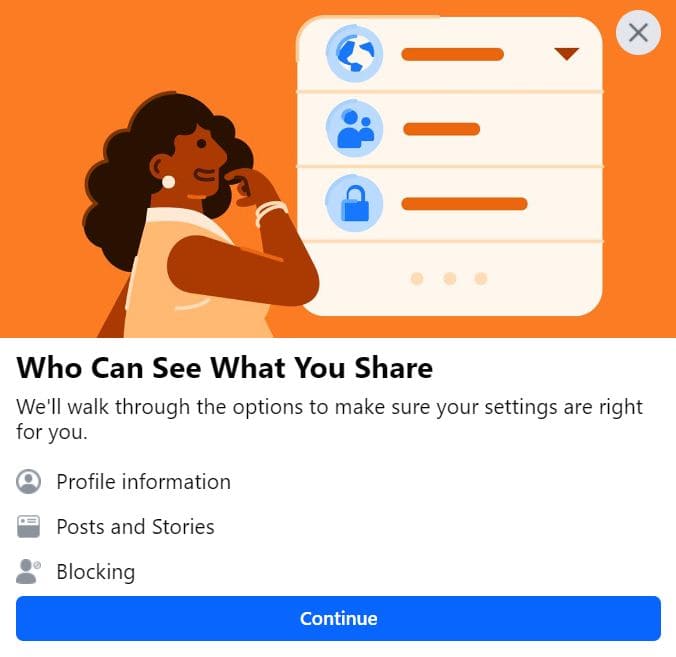
A drop-down menu will appear with features your child has shared, like their phone number, birthday, and who can see the people, pages, friends, and lists they follow. You can set all these to “Only Me.” This way, you can prevent identity theft by protecting their information.
Restrict Who Can Contact Your Child
- Go Back and Click “How People Can Find You on Facebook”.
- This will open the friend requests page.
- Click on “Who can send your friend requests” and change it from “Everyone to Friends of Friends”.
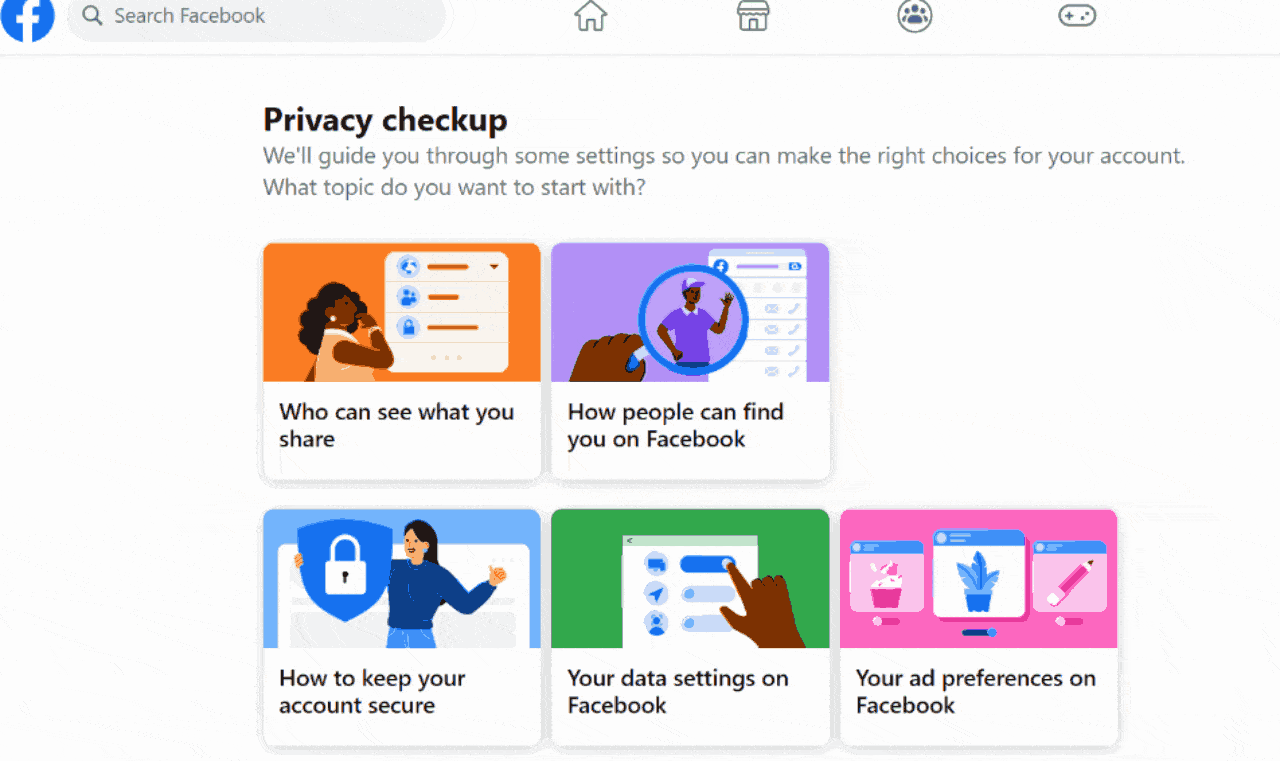
Restrict Who Can See Their Posts
Still on Privacy Settings and Tools, scroll down to Your Activity and change “Who can see your future posts” from “Public” to “Only Friends.”
Change Other Settings to “Only Me”. These include:
- “How people can find and contact you”.
- “How you get message requests”.
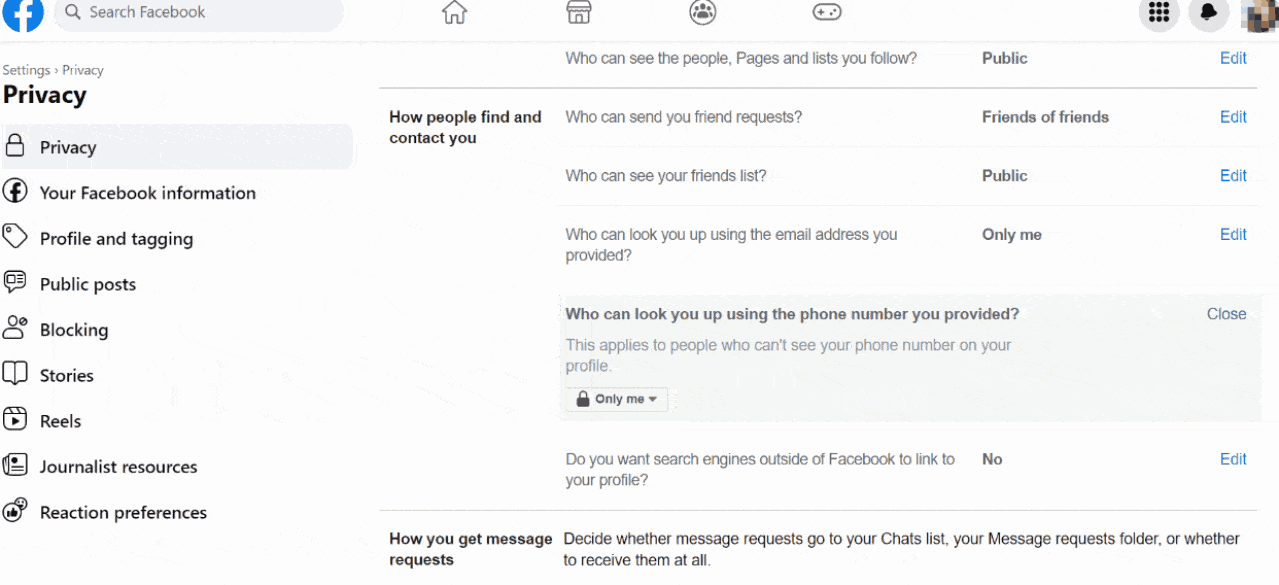
Blocking
You can block inappropriate users if your child reports suspicious people or behavior.
To block inappropriate content on Facebook:
- Click Settings & Privacy by tapping the profile photo in the top-right corner.
- Tap on Settings and then Privacy on the left drop-down menu.
- From the menu, select Blocking.
- Add people to the restricted list, block users, block messages, and block app invites. The Blocking feature can also block event invites and pages.
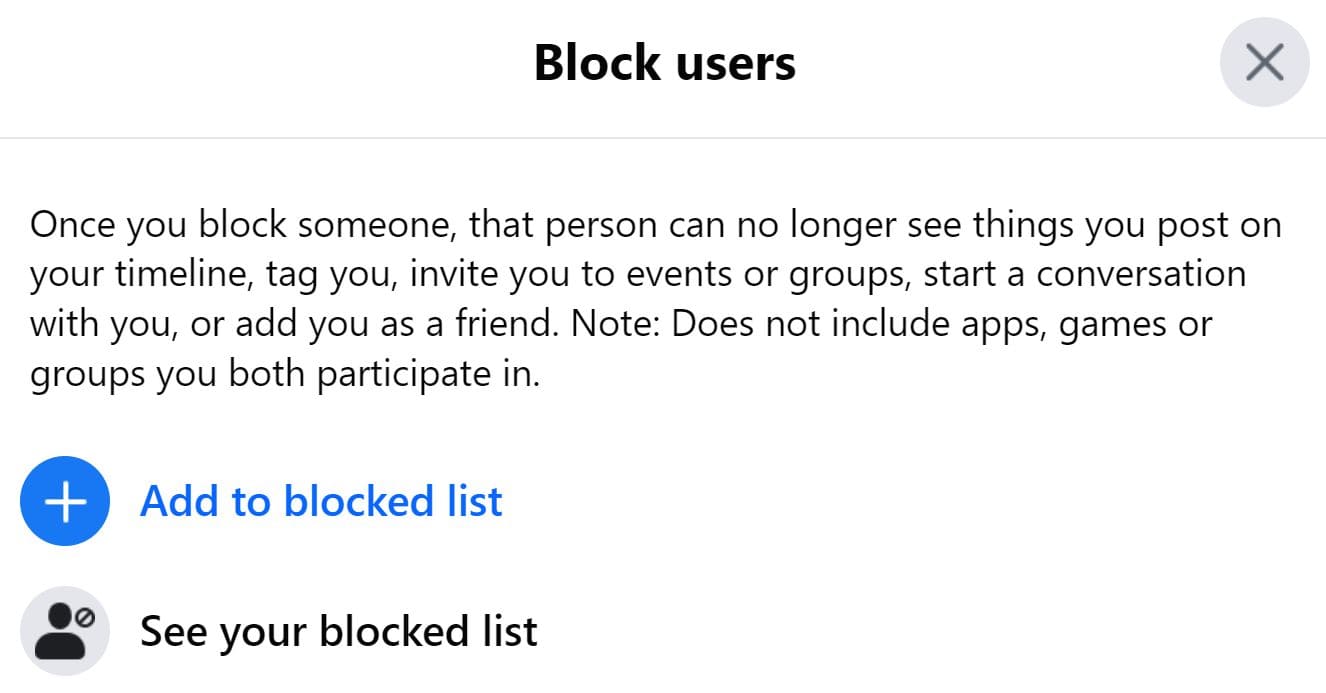
Check the Activity Log
Since you cannot link your account to your child’s account, the only way to see what your child is doing on Facebook is to check their activity log from their account. Go to Settings on your child’s profile > Privacy and click on Activity log.
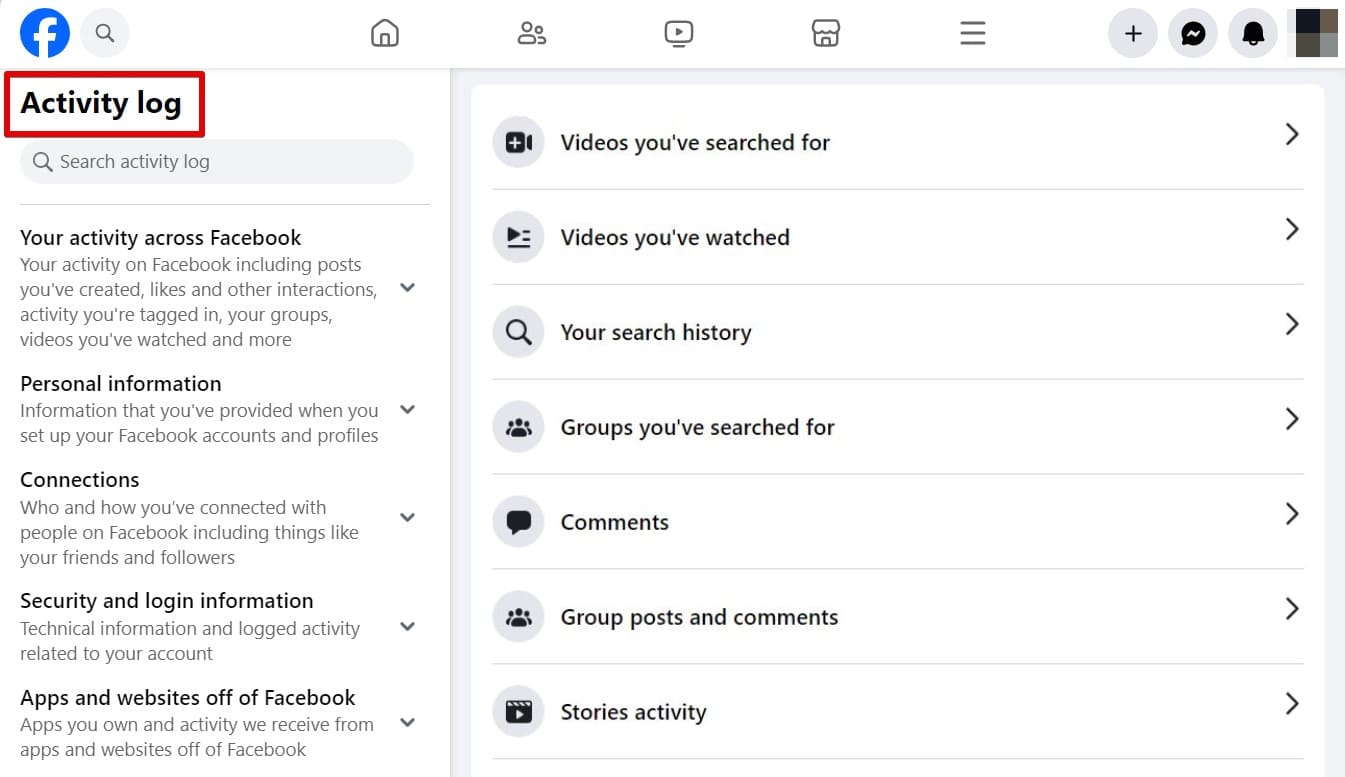
Check out the posts they have shared, videos they have searched for, search history, comments, stories activity, and pages they have visited. However, you will need to have your child’s Facebook account password.
If your child does not want you to see their activity, the other option is to use third-party monitoring tools.
Can Kids Bypass Parental Controls on Facebook?
Kids can bypass Facebook parental controls quite easily. All they need to do is change their password, and you lose access to their account. They can go ahead and change the various settings you have put on their account. Facebook parental controls work as long as the parent and the kid agree regarding their online safety.
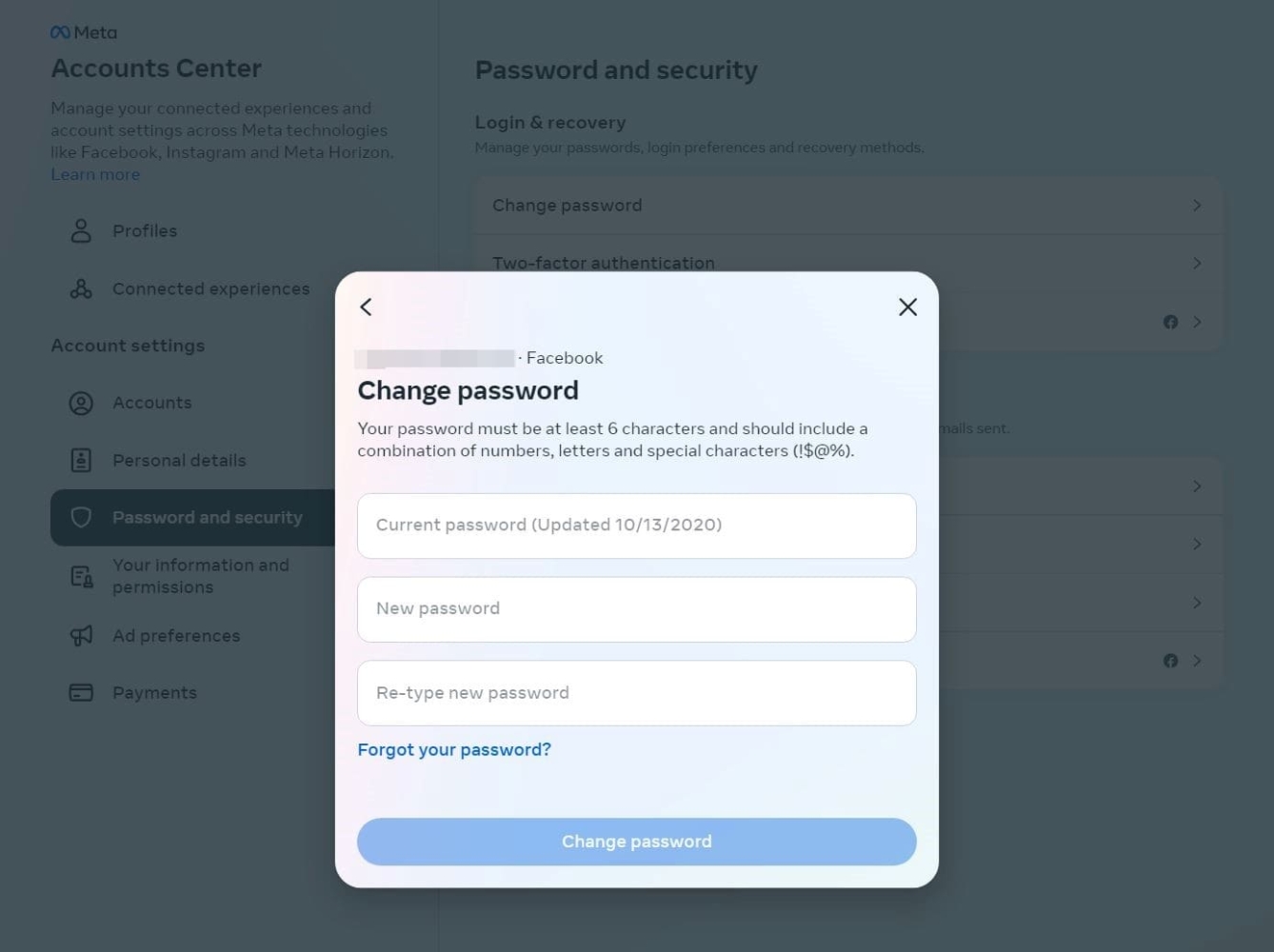
Invest in a parental control app to ensure your child’s safety on the Facebook app.
Best Apps for Facebook Monitoring
Thus, Facebook parental controls are not enough, since kids can bypass them. It’s best to consider third-party parental apps.
uMobix – Best Overall
uMobix is an effective Facebook monitoring tool. It can enhance healthy digital habits, since children behave differently when parents monitor their digital activities. uMobix has a 4.47-star rating on Sitejabber, indicating that most parents are satisfied with the service.
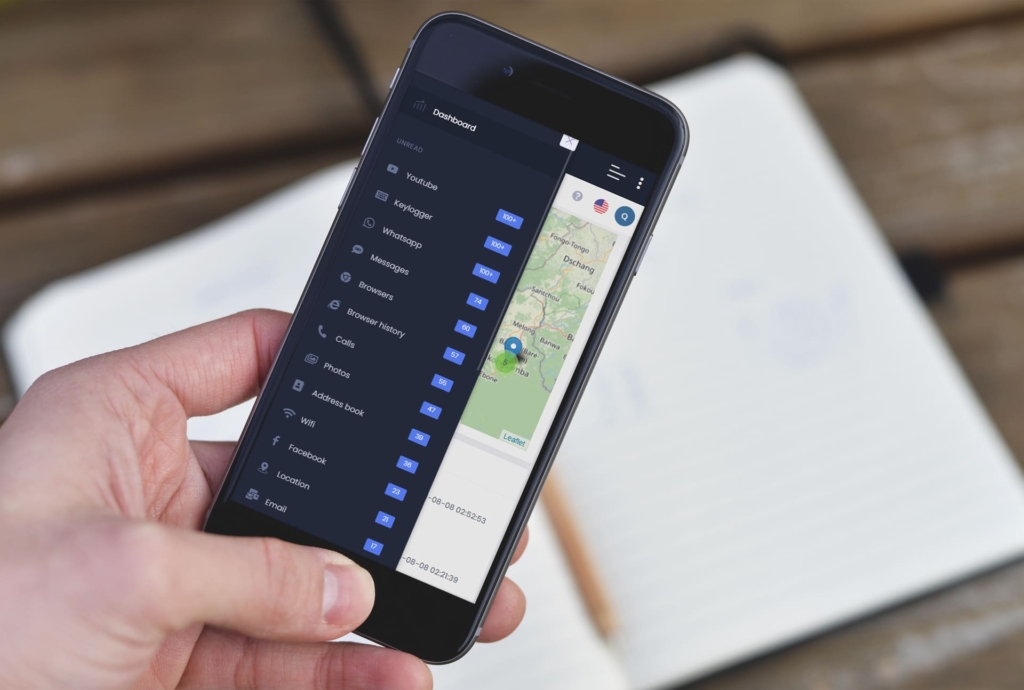
What It Can Do:
- see who kids chat with on social media;
- provide daily usage reports;
- regulate screen time on each app;
- detect secret apps on a child’s phone.
User Experience:
uMobix allowed me to see all my child’s posts, likes, pages they interact with, and searches using screenshots on my son’s Android. I was able to manage my son’s account and restrict unwanted content.
The app provided full access to my daughter’s Facebook account on her iPhone. It allowed me to navigate the news feed, see the people my daughter follows, view posts from pages, and block unwanted users. I also restricted access to inappropriate content.
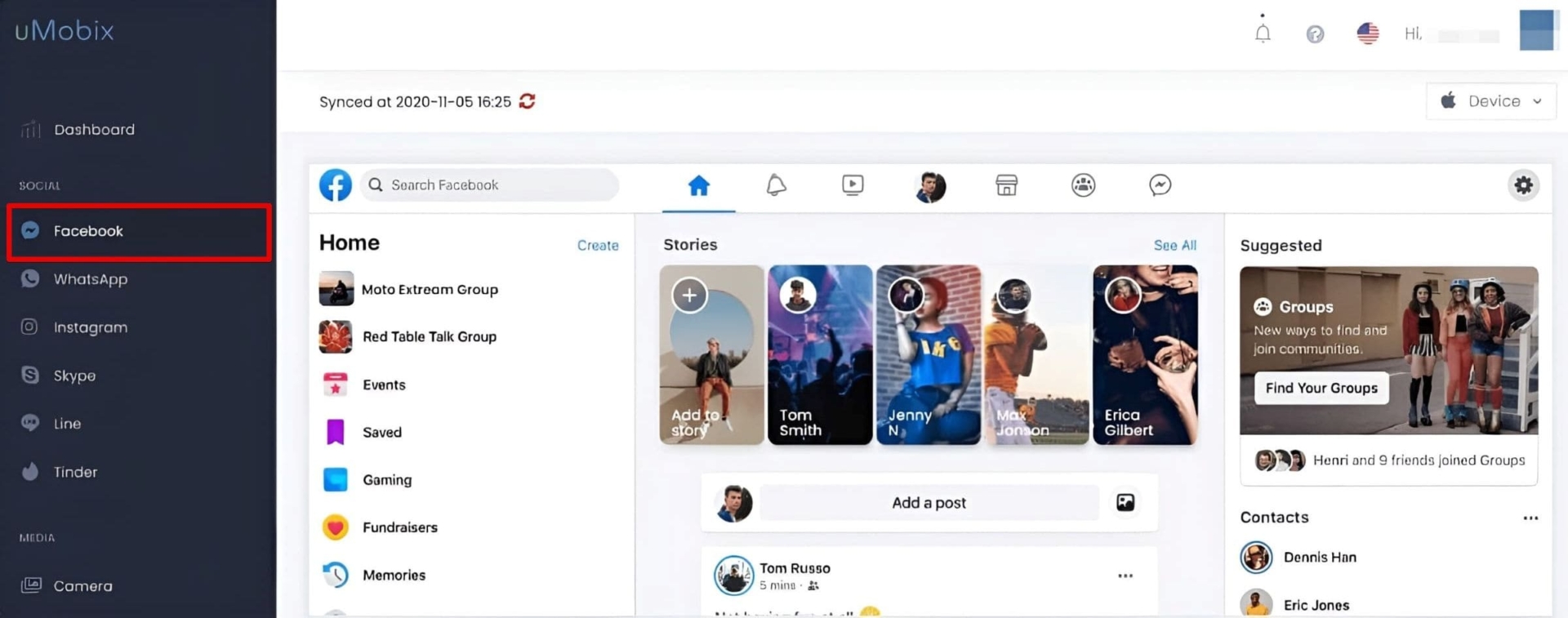
uMobix was easy to set up, and my kids have never bypassed it, since it runs in stealth mode.
| Quickness | Simplicity | Effectiveness | Safety |
|---|---|---|---|
| 4.8 | 4.9 | 4.9 | 5 |
Pros:
- full Facebook access on iOS devices;
- sees Facebook feed using screenshots on Android;
- can track Facebook messages without jailbreaking iOS;
- can track likes and comments.
Cons:
- shows a casting on child’s device that can lead to returning phone to factory settings;
- may experience delays in syncing data onto the online dashboard.
mSpy Facebook Tracker – Best Monitoring App for Android
mSpy is an incredible app for monitoring Facebook Messenger on Android devices. It is compatible with iPhones too, but has limited features for them. mSpy has a 4-star rating on Sitejabber. Many users find tracking social media, text messages, and location helpful.
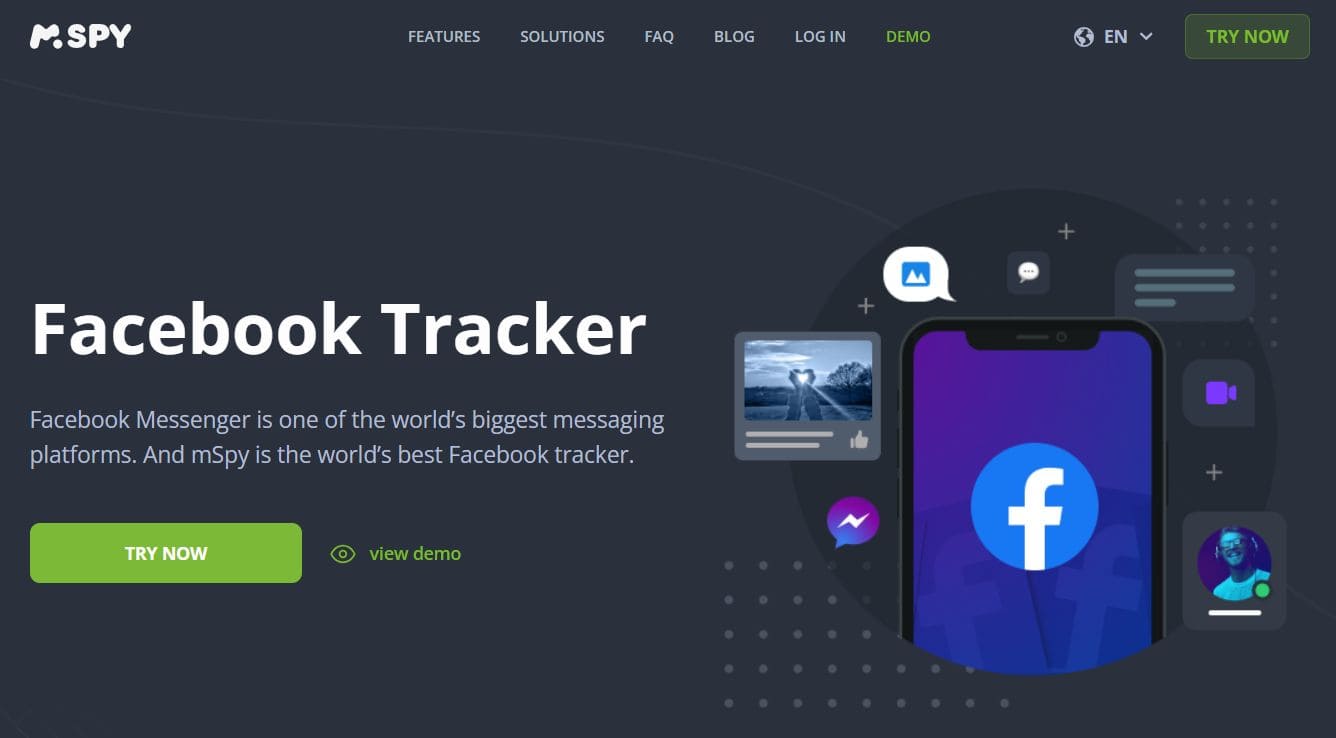
What it Can Do:
- look at Facebook Messenger activity;
- see videos and pics shared;
- run in the background;
- access Facebook if parent and child are not friends on Facebook;
- track dozens of social media apps.
User Experience:
mSpy is a great Facebook tracker for Android. It showed me all the shared pics and videos on the online dashboard. I used the keyword tracking feature and got alerts whenever those keywords were used.
In addition, the screen recorder allowed me to look at my son’s Facebook activity by showing me the public posts he had shared, the posts he liked, the pages he follows, and his searches.
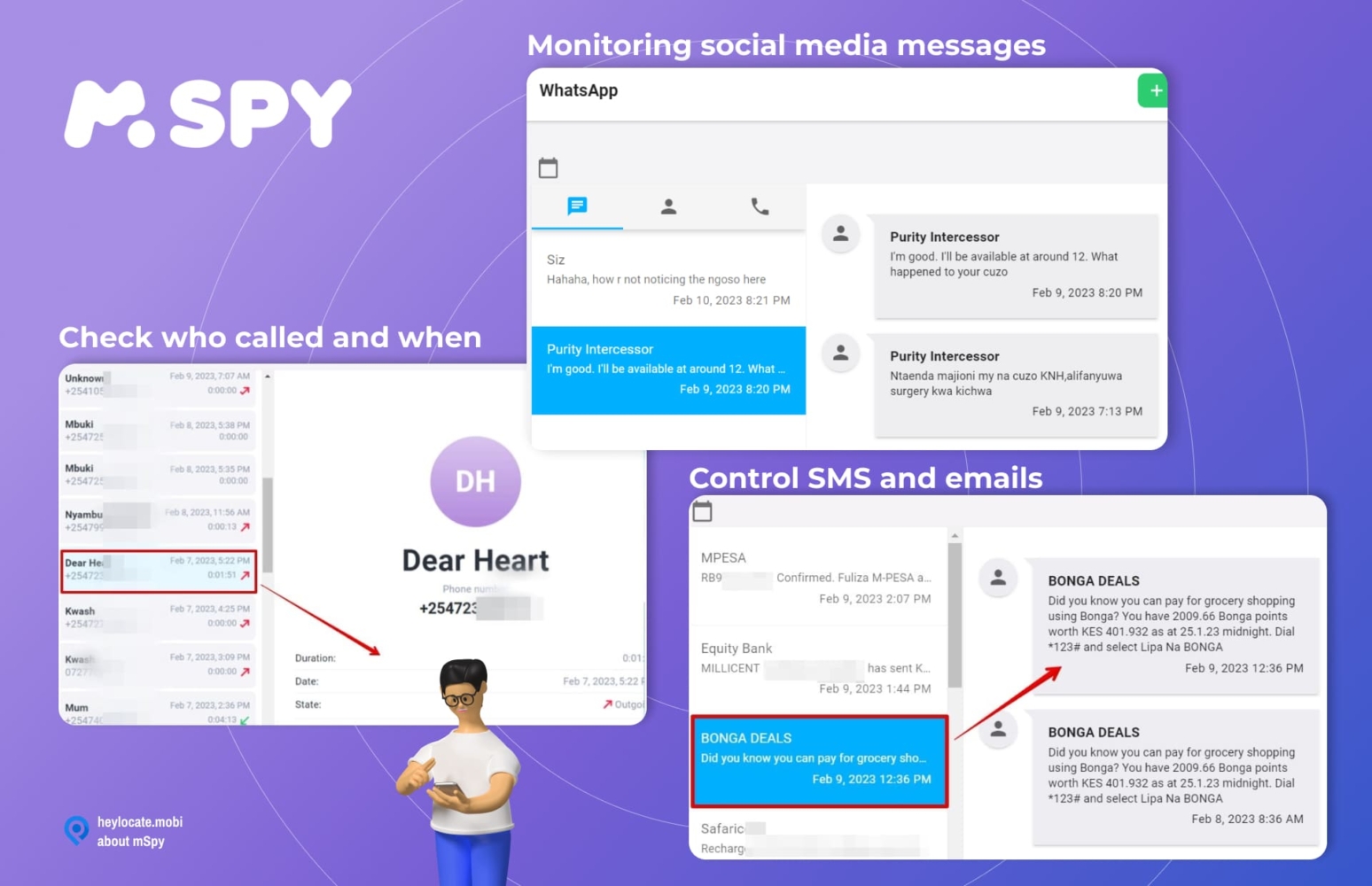
After experimenting with mSpy, I found it effective for Facebook Monitoring. It helped me restrict content, and I could block both the Facebook app and the Facebook website on my child’s device. My son could not uninstall it since it was not on the list of apps on their device. Therefore, it’s difficult for kids to bypass it.
| Quickness | Simplicity | Effectiveness | Safety |
|---|---|---|---|
| 4.7 | 4.8 | 4.7 | 4.9 |
Pros:
- views all Facebook Messenger activity;
- records Facebook screenshots;
- can restrict the Facebook app and website;
- hard to bypass;
- can track various keywords.
Cons:
- does not have full access to a Facebook account;
- refund policy is only 14 days.
Fbhacker App – Best Option for iPhone
The fbhacker.app gains full access to Facebook on a target iOS device. The service is 100% legit and scores 97% on the Scamadviser trust score.
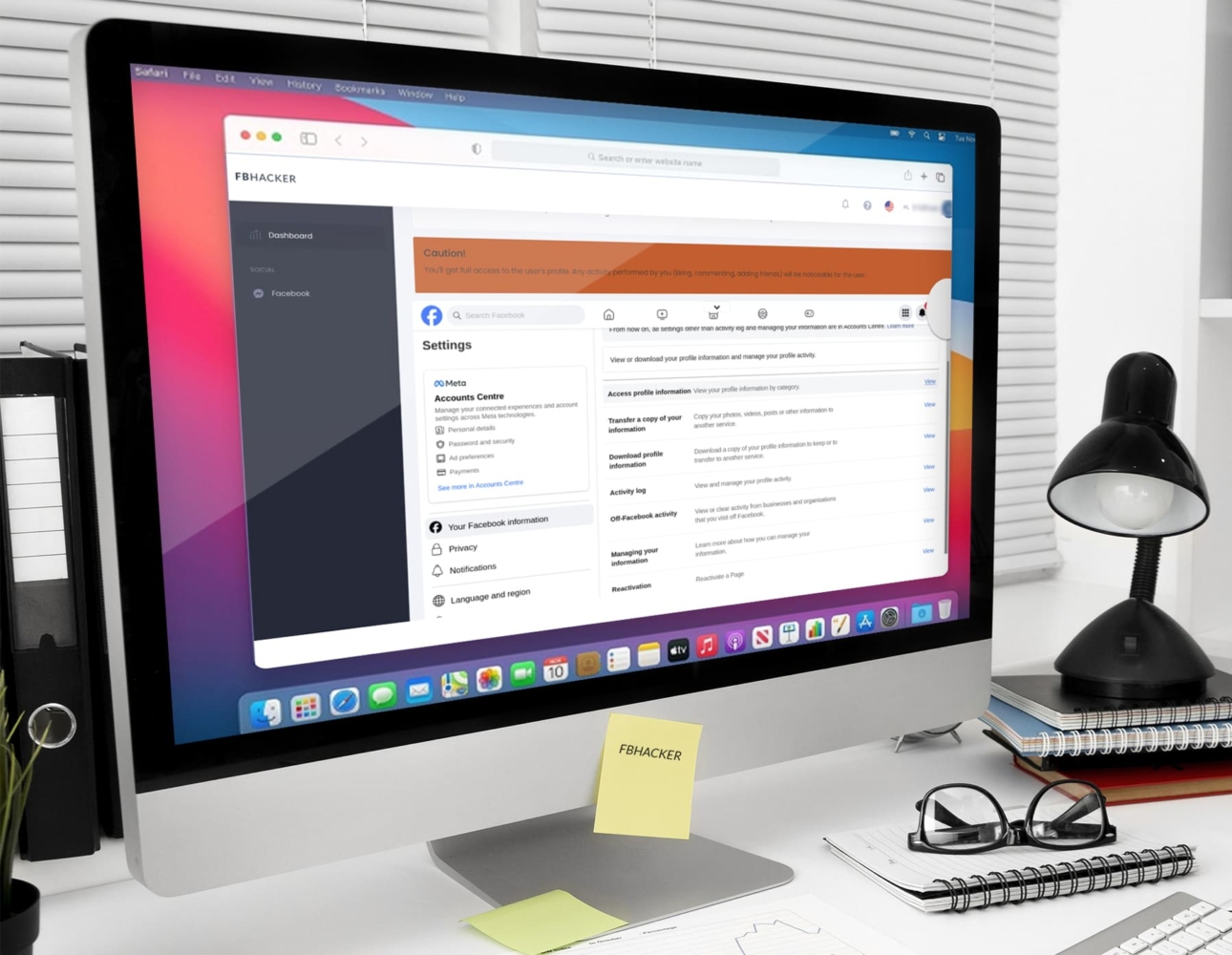
What It Can Do:
- view news feed;
- read Messenger;
- read and post comments;
- manage Facebook account;
- see all videos, photos, stickers, etc.
User Experience:
The fbhacker.app is quite incredible for iOS. All I needed was my daughter’s iCloud login and password. Within a few minutes, the service started to show my daughter’s Facebook feed from my online dashboard. I could watch the chats, including GIFs, stickers, pics, and videos.
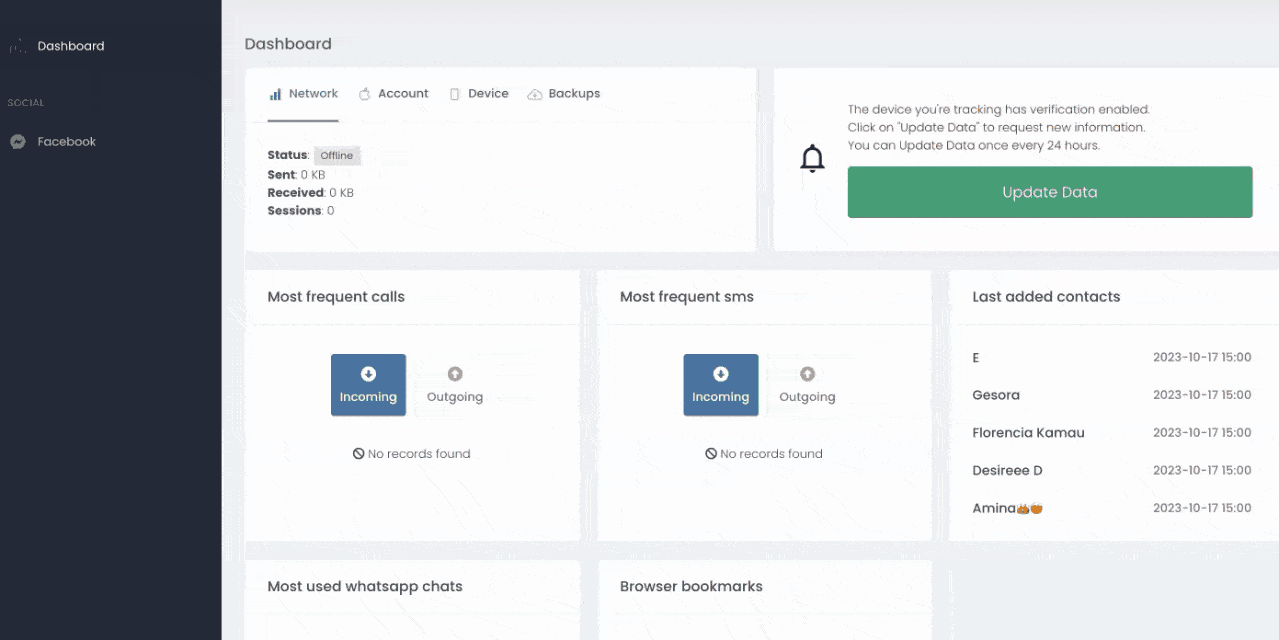
FBhacker showed my child’s account, the people she follows, and the posts and pages from the public and her friends. I could see what was being shared with her, which helped me stay ahead of online predators. I adjusted her security settings and restricted content, since it linked my account as an administrator.
Fbhacker.app does not appear on the target device, so it’s impossible to bypass unless I delete my account. It’s one of the best options for the iPhone if you don’t need to monitor other social media apps.
| Quickness | Simplicity | Effectiveness | Safety |
|---|---|---|---|
| 4.7 | 4.8 | 4.9 | 5 |
Pros:
- easy to set up on target iPhone;
- offers full access to the child’s FB account;
- allows interacting with friends through liking and commenting on posts;
- can act as Facebook administrator for changing various settings.
Cons:
- monitors Facebook only;
- requires the target Facebook account to always be active on your device.
Read how to see someone’s activity on Facebook with FBhacker app in the full review:
Facebook Parental Controls vs. Monitoring Apps
Let’s compare the features of parental controls on Facebook and of monitoring apps.
| Feature | Facebook Parental Controls | Facebook Monitoring Apps |
|---|---|---|
| Viewing | + | + |
| Restrictions | + | + |
| Block unwanted users | + | + |
| Read Messages | – | + |
| Monitoring Activity | – | + |
| Social Media Monitoring | – | + |
| Hidden Monitoring | – | + |
| Keyword Tracking | – | + |
| Screen Recorder | – | + |
| Try FBhacker service |
Conclusion
Facebook parental controls are great when it comes to changing various privacy settings. They can go a long way in protecting your kid’s safety. With settings like changing who sees their Facebook posts and who can request to be friends with them, you keep unwanted users at bay.
Still, Facebook parental controls are available if your child allows you to input them. You will need third-party monitoring tools if your child denies access to their account.
uMobix can help you access your child’s Facebook without their Facebook logins. mSpy is great at tracking Messenger and keywords, while FBhacker is an excellent alternative for accessing all the Facebook features on an iOS device.
Frequently Asked Questions (FAQs)
You can put parental controls by accessing your child’s Facebook account. Go to Settings > Privacy.
Use the blocking feature to restrict apps, event invites, pages, and other features on Facebook.
The best way to restrict content on Facebook is by blocking pages, users, apps, and event invites. This way, content shared by anyone on the blocked list will not appear on your child’s feed.
Third-party apps are the best for monitoring your kids on Facebook. Use uMobix to access your child’s Facebook account. mSpy can read all their chats, while FBhacker can monitor and manage your child’s Facebook account.

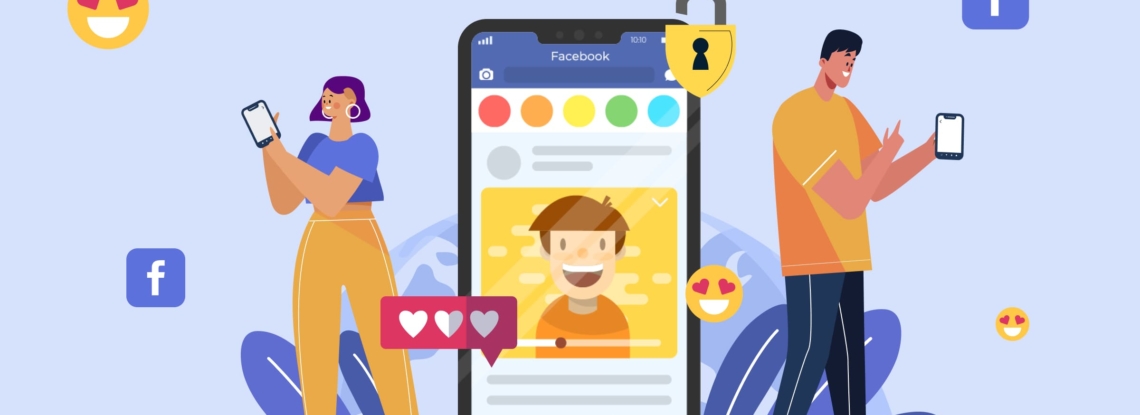
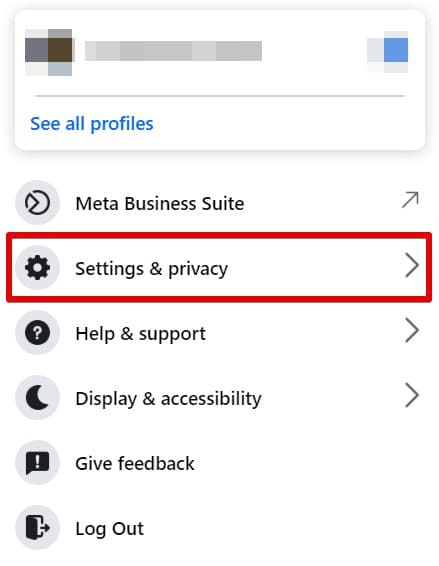
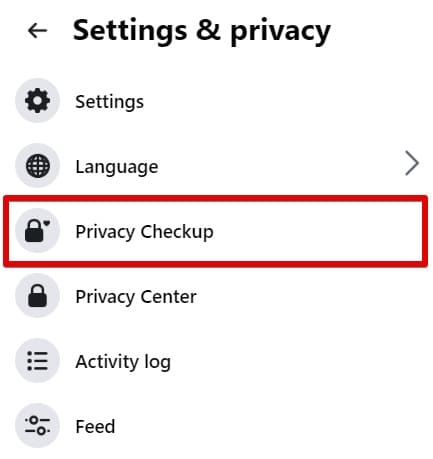
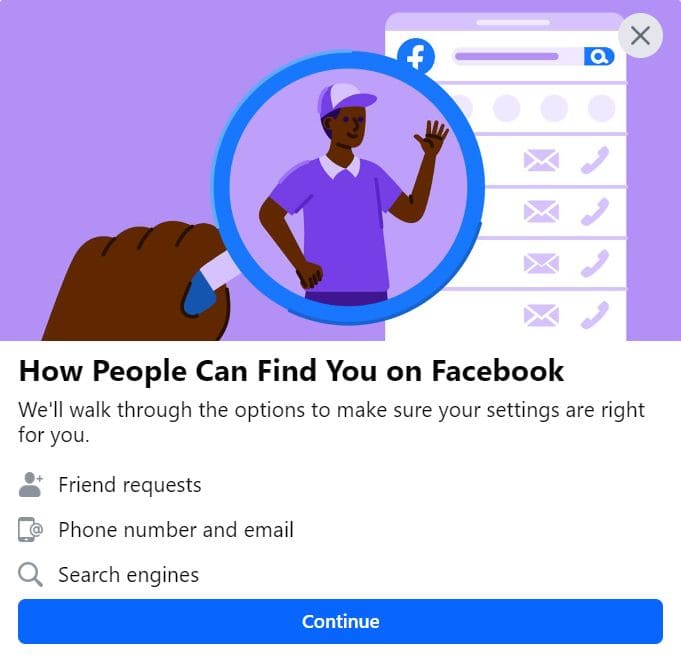
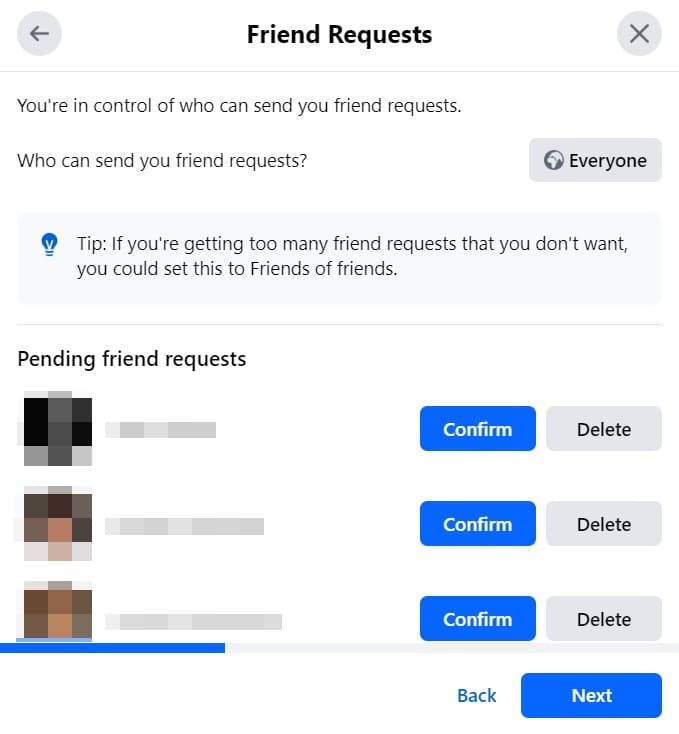
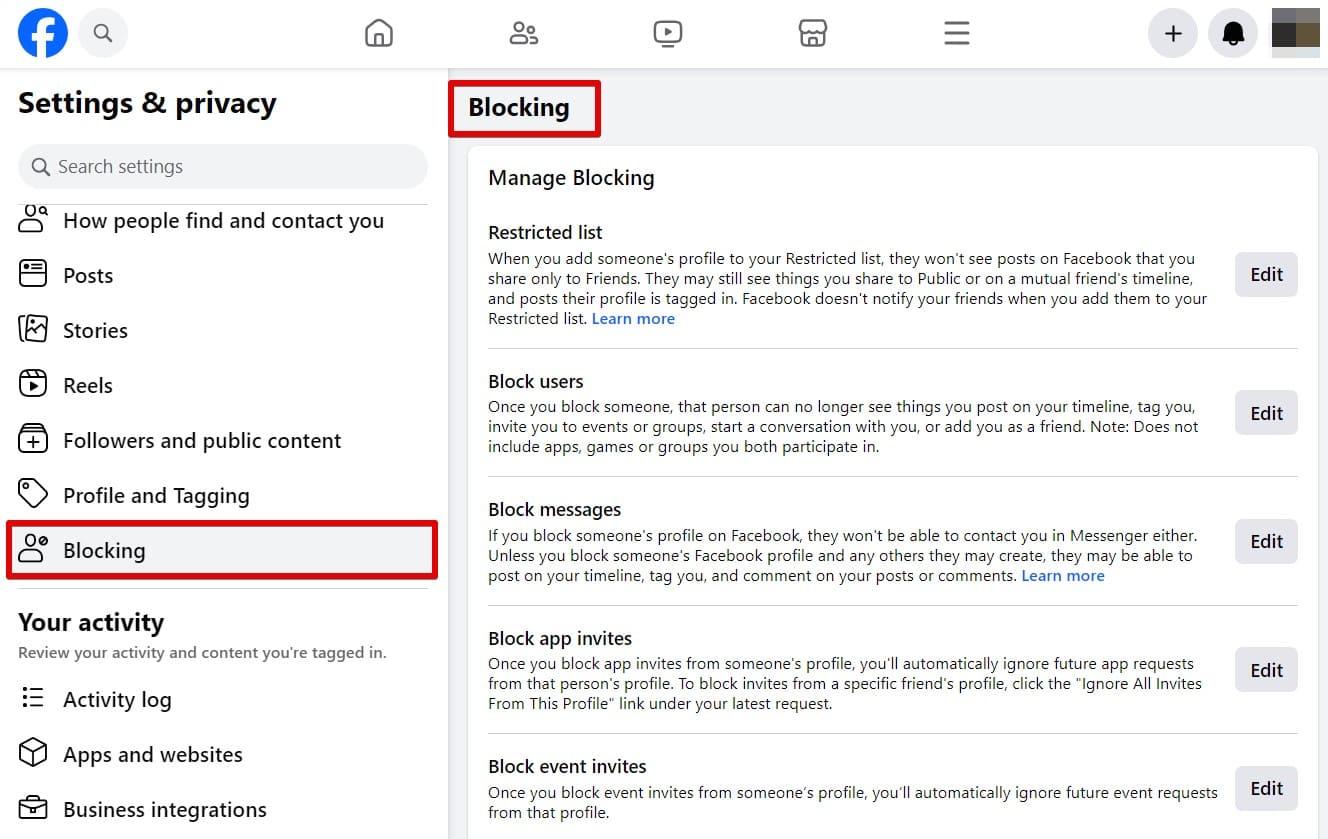
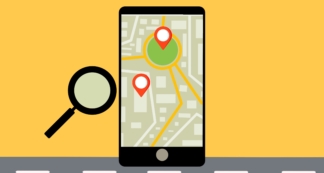
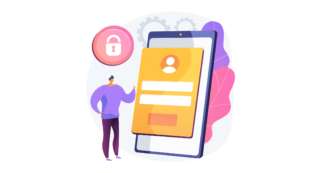
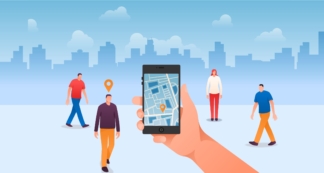
Leave a Comment