To find a lost iPhone without Find My app, you can use the similar feature online through iCloud, check Timeline on Google Maps or use special phone trackers (including phone number trackers).
While the Find My iPhone feature is a great way to track your lost or stolen phone, it only works when this feature is previously enabled. To activate this feature, you must ensure that your iPhone is linked to your Apple ID and that you have enabled Find My in your iCloud settings. Additionally, you must have enabled Location Services on your device and granted permission for the Find My iPhone app to access your location.
However, due to concerns about privacy and surveillance, many people are hesitant to turn on Location Services on their smartphones. Unfortunately, we often only realize the importance of this feature when our expensive iPhone goes missing.
If you did not activate the Find My feature and your device is lost or stolen, there are still some steps you can take to try and locate it, such as using paid and free phone monitoring apps.

If you suspect that your iPhone has been stolen, it is recommended to contact the police and provide them with your phone’s IMEI number, which can be found on your iCloud account or the phone’s packaging. Also, you can report your device as missing on the GSMA Device Registry by updating the list with the phone’s IMEI number.
Alternatively, there are third-party options available that can help you locate your lost iPhone, even if you did not previously enable the Find My feature. We will explore some of these third-party options that you can use to attempt to locate your lost or stolen iPhone.
Go to iCloud.com
Best works when: the lost iPhone is still turned on and connected to the internet.
Here’s how to find a lost iPhone online, using iCloud.com:
Go to the website iCloud.com > Enter your Apple ID and password to log in to your iCloud account > Click on the Find My icon > Select the “All Devices” option at the top of the screen > Choose the device that you have lost from the list.
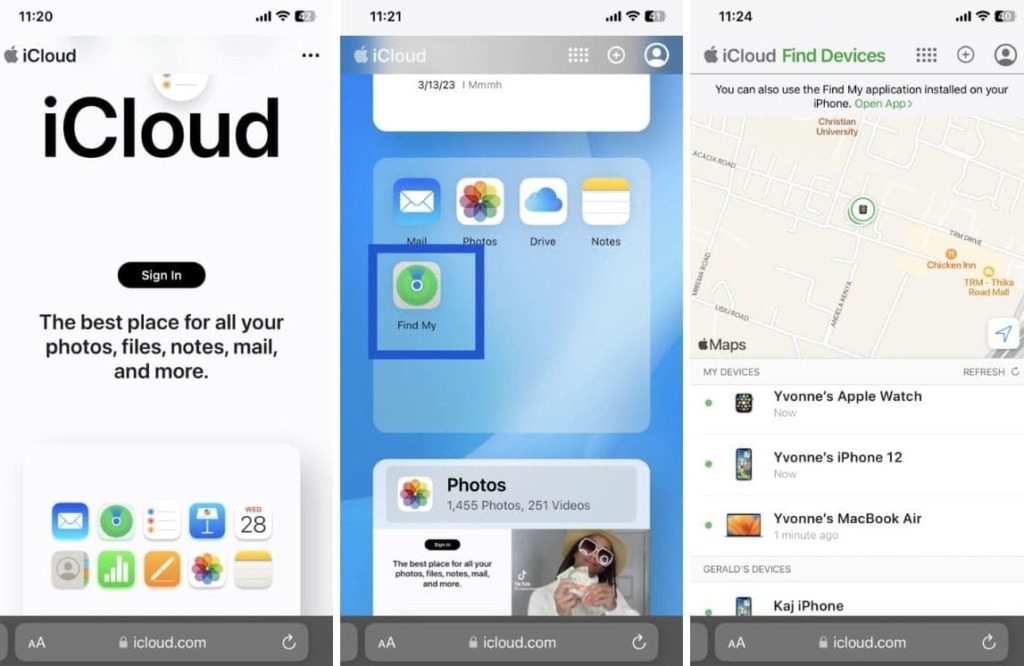
If the device is turned on and connected to Wi-Fi or cellular data, you will see its current location on the map. If not, you will see its last known location.
Turn on Stolen Device Protection
With new iOS 17.3 Apple introduced the Stolen Device Protection feature. It enables extra security when your iPhone is away from familiar places such as home or work. But it’s important to turn on this feature before you lose your iPhone.
Stolen Device Protection asks for biometric authentication using a face ID or fingerprint when accessing passwords or credit card information stored on your iPhone. In addition, the feature applies a security delay to actions such as changing your Apple ID by requiring a one-hour delay to apply Face ID or fingerprint without a passcode to fall back on.
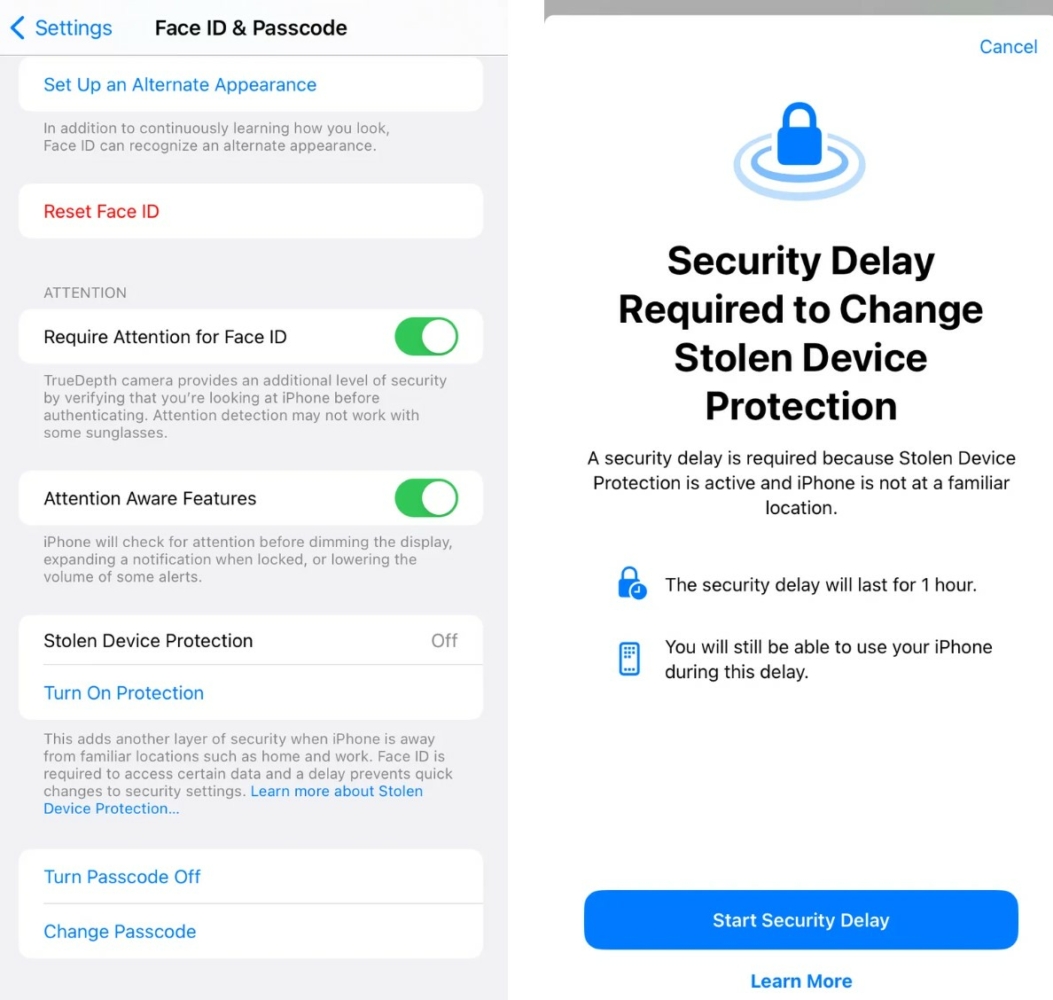
Check Timeline Of Lost iPhone on Google Maps
Best works when: when location history is enabled on your device, and you are signed in to your Google account.
If you’re searching for alternative methods how to track an iPhone without Find my iPhone, one possible solution is Google Maps. While Google Maps is primarily a mapping and navigation tool, it can also help you locate a lost or stolen iPhone.
To check your Google timeline, follow these steps:
Open Google Maps > Click on the profile icon > Select “Your Timeline” > If prompted, enter your Google account password.
You will now see a map with your location history. You can adjust the date range at the top of the screen to view your history for a specific period. You can also click on a specific day to view your location history for that day.
To see more detailed information, click on a location on the map. This will show you the exact time you were at that location, as well as any photos or notes you may have added.
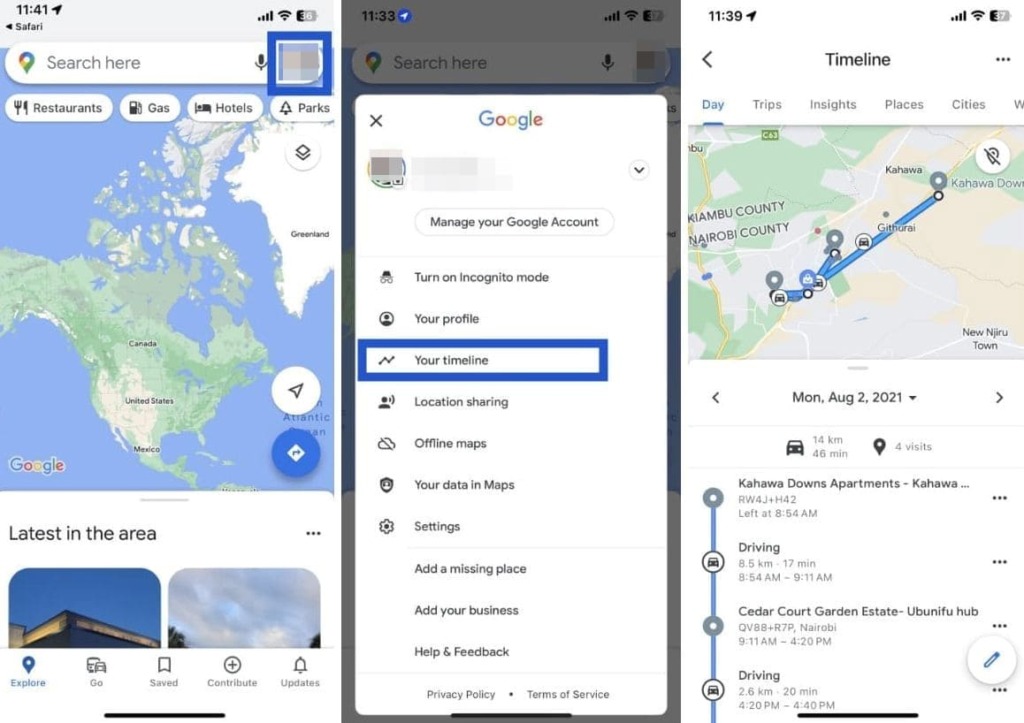
If you notice that your iPhone is on the move, it’s recommended that you seek assistance from the authorities to help you recover your device. On the other hand, if the location data indicates that your iPhone is stationary, it’s possible that it may have simply been misplaced or left somewhere nearby.
Track your lost iPhone With Tracking Apps
Best works when: when you need to track iPhone in real time.
You can install a phone tracking app remotely (without physical access) on your iPhone via your iCloud Credentials, so you can start tracking its location online, via PC at once.
Phonsee
Phonsee is a comprehensive tracking app that can track a lost iPhone without Find My iPhone. The app requires your iCloud credentials, and 2-FA should not be activated.
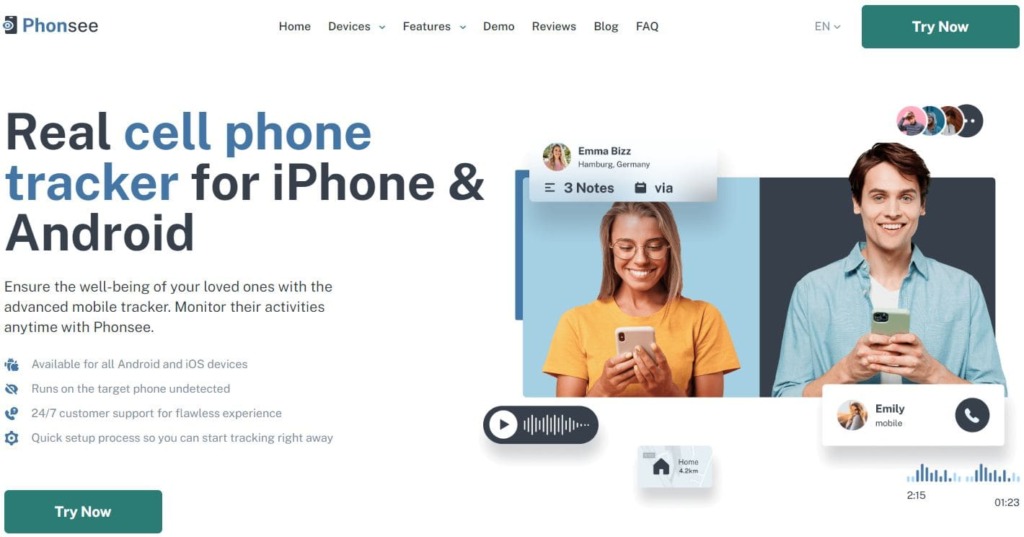
How to Use It:
I installed Phonsee remotely on my phone by using my iCloud credentials. I also disabled 2-FA authentication using my Apple account. I then waited for Phonsee to upload my iPhone’s data. Afterwards, I signed in to my Phonsee online control panel and clicked the location feature.
Phonsee displayed my iPhone’s current location on a map. I clicked on the ping and it opened Google Maps, where I could zoom in on the precise location.
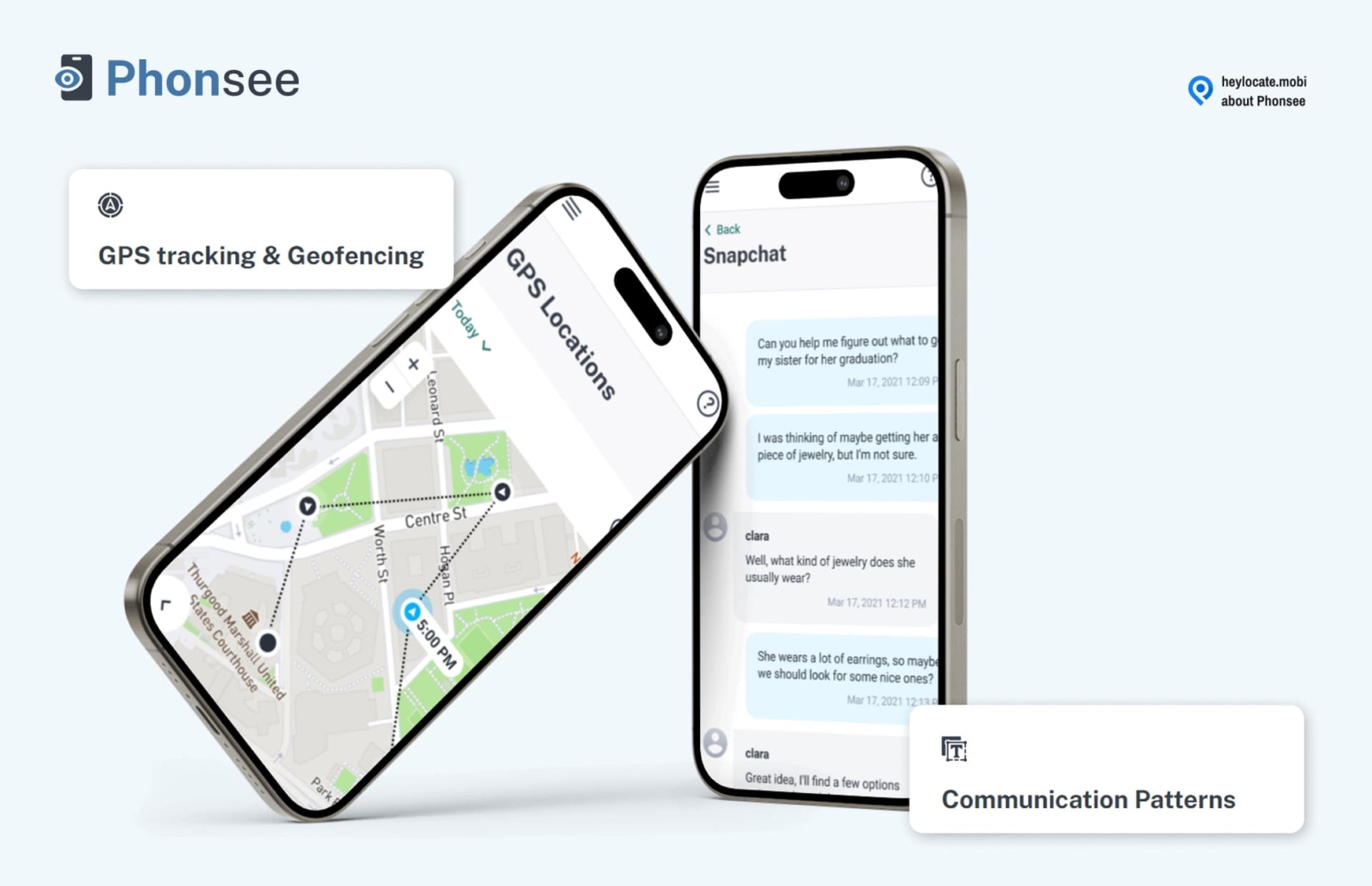
Bonus Feature:
Phonsee also has a comprehensive list of features you can track on iPhone. It allows you to set Geofence zones, monitor social media, call logs and text messages. You can install Phonsee on your child’s iPhone and never have to worry about locating it if Find My iPhone is not working.
mSpy
mSpy is a mobile phone monitoring software that allows parents, employers, and individuals to monitor the activity of a target device. The software is compatible with both Android and Apple devices and can be used to track an iPhone location.
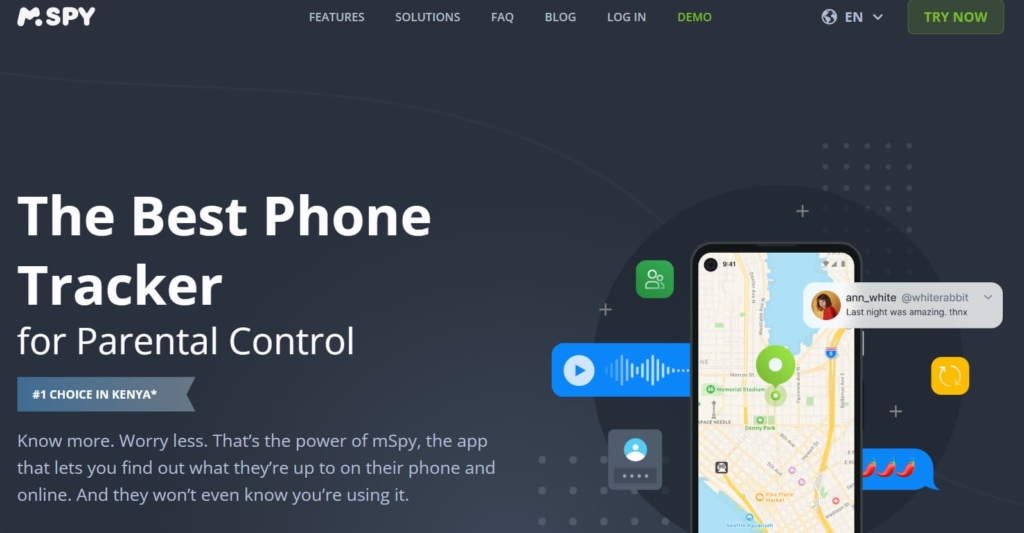
How to use it:
Since I had a mSpy account for trial, I started with linking my iPhone to it. I provided the iCloud credentials of the phone that I wanted to track. Since the iCloud backup was activated on my iPhone and two-factor/two-step verification was not enabled, physical access to the device was not required.
After completing the process, I accessed the mSpy control panel, and I was able to view virtually everything that was on my phone.
When locating the missing iPhone, I simply navigated to the GPS location feature on the mSpy dashboard. I could see the device’s location with addresses, coordinates, and a link to Google map view to track its location.
Although, this GPS location feature is precise enough when you want to locate a person, if it’s going about a lost iPhone, the location is not precise to the meter for you to find it at home, for example.
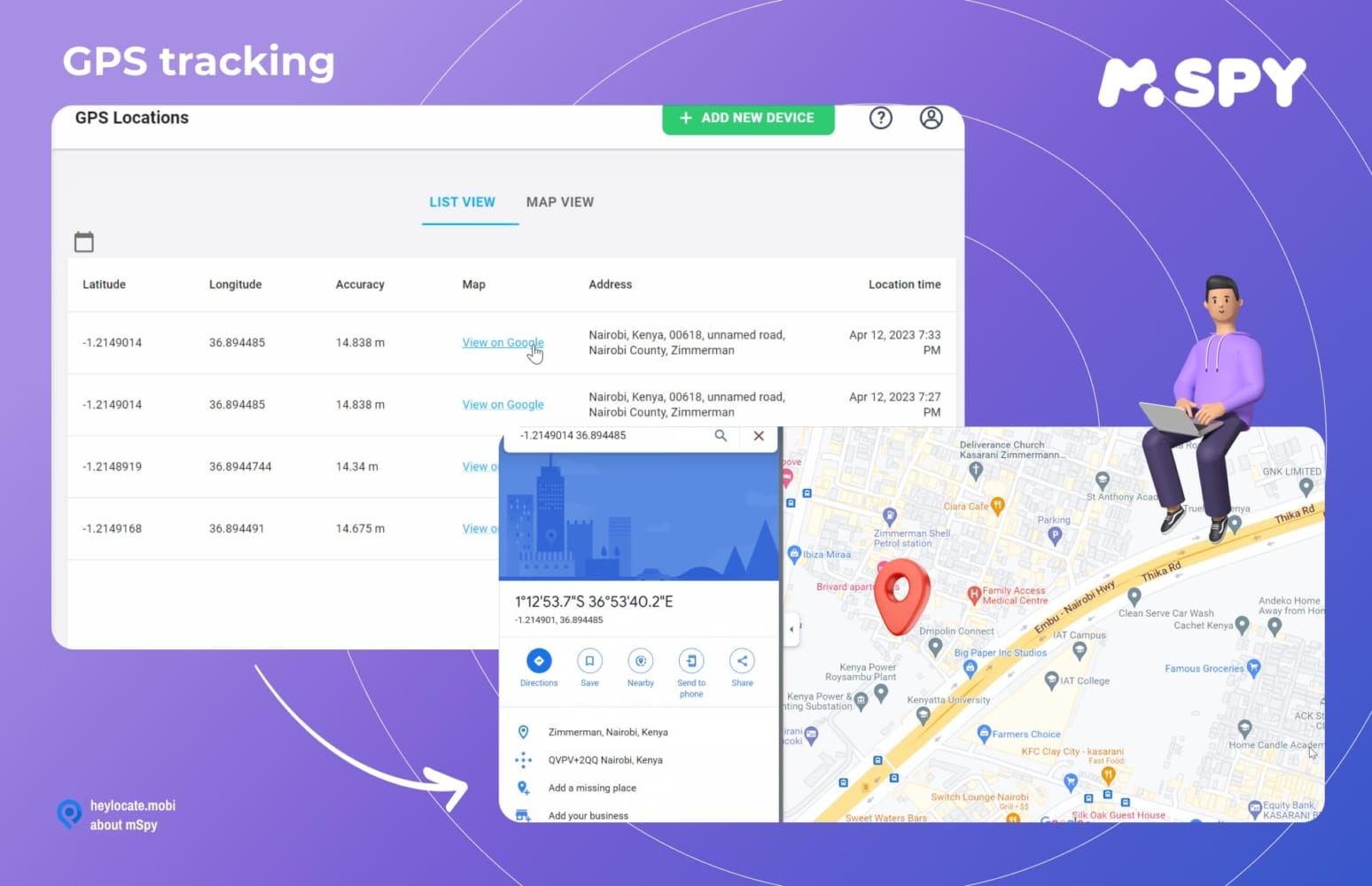
Bonus feature:
mSpy also has a Geo-fencing feature that can help locate a lost iPhone. Geofencing allows you to create a virtual boundary around a specific area, such as your home or workplace. If the lost iPhone crosses this boundary, you will receive a notification.
Eyezy
EyeZy is a well-known parental control application that enables parents to monitor their child’s mobile phone usage. In addition, the app also offers a location tracking service for each.
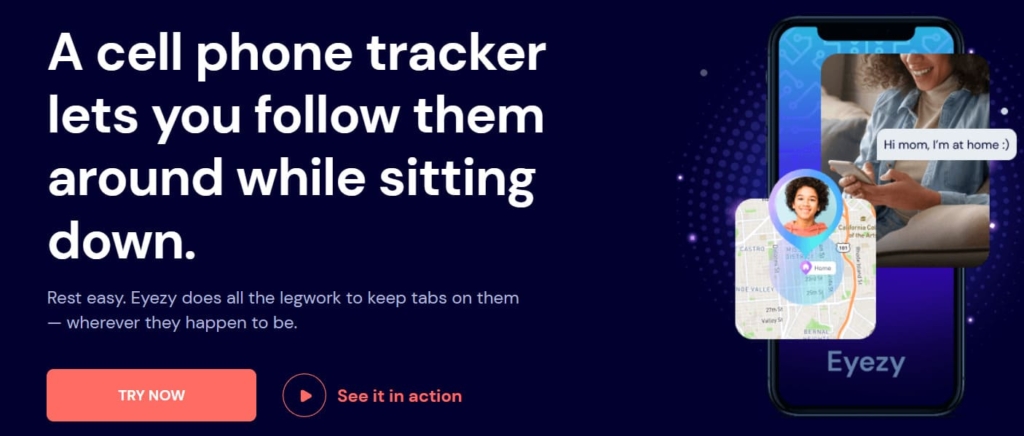
How to use it:
For locating my iPhone with EyeZy, I signed up for the services and chose to monitor an iPhone device. I provide the iCloud account credentials and complete the authentication process by providing the confirmation code. EyeZy then synced all the data from the target iPhone, including location data.
To track a phone location, I selected the location feature from the dashboard. I got the coordinates and address to my “missing” iPhone, and there was also a Google map link that was useful in tracking the phone’s movements over time. But during my experimenting with it, this feature also didn’t show the very precise location – only up to 65 ft (ca. 20 m). So, if you have really lost your iPhone, you may need to search around these 20 meters.
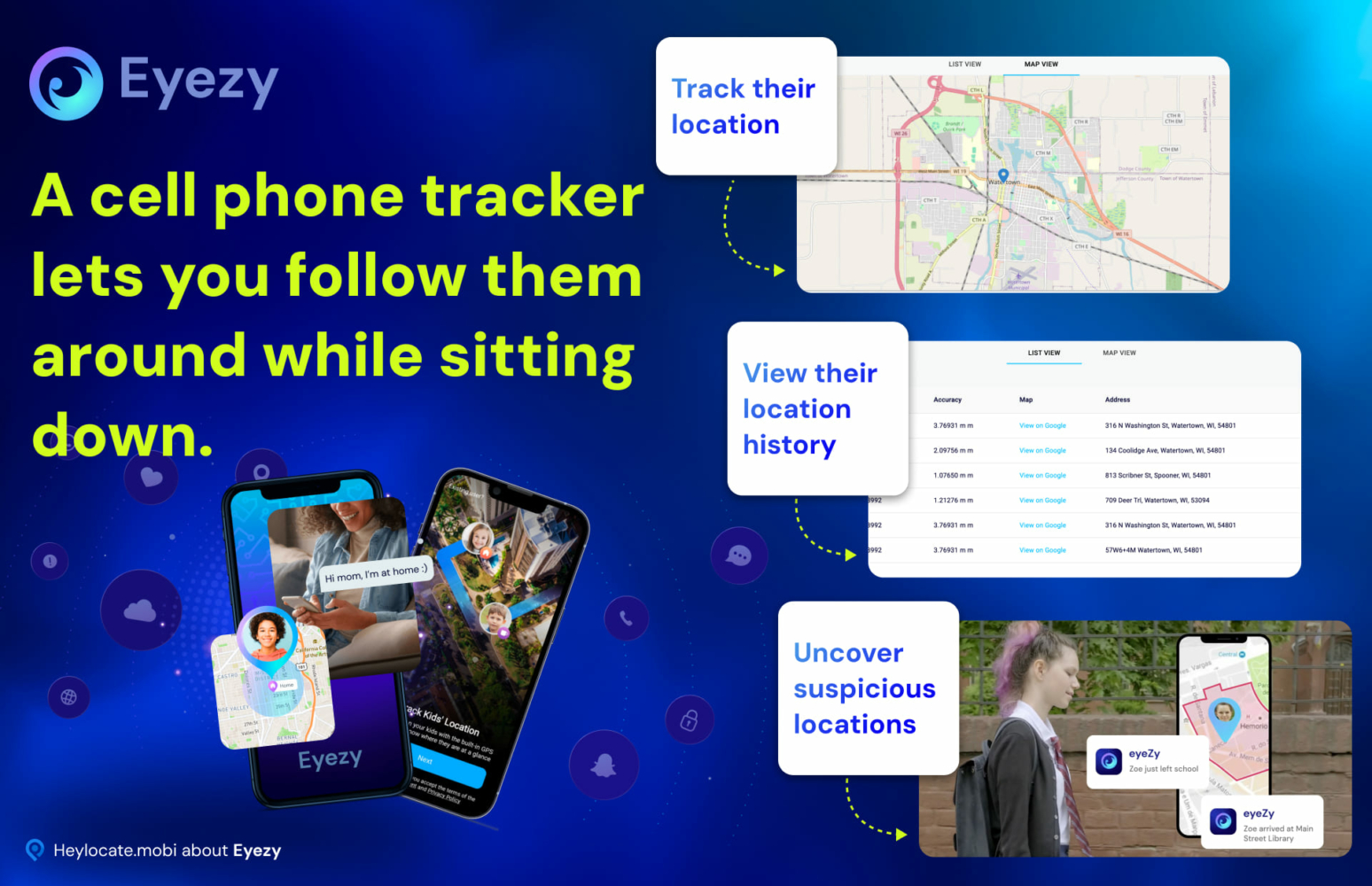
Bonus feature:
EyeZy also has a Geo-fencing feature that allows you to create a virtual boundary around a specific location on a map. For example, if you believe the lost iPhone is somewhere in your neighborhood, you can create a Geo-fence around the area and get a notification if the device crosses the boundary.
uMobix
uMobix is a mobile monitoring software that allows users to monitor and track the activities of a target device remotely.
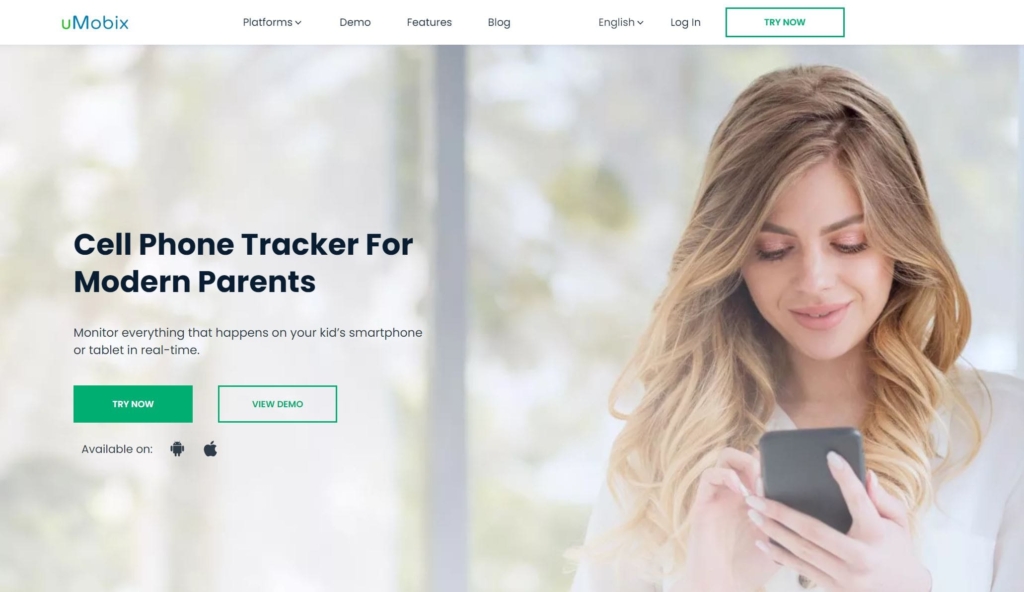
How to use it:
To use uMobix, I first registered with the service, chose a subscription plan, and completed the purchase. I received an email with my login credentials and password. I then logged into my account and provided iCloud credentials for the target iOS device.
Once the set-up was complete, uMobix started sending the iPhone data to the uMobix control panel.
So, I accessed the location feature from the uMobix dashboard and could view the iPhone’s past locations, with addresses and timestamps.
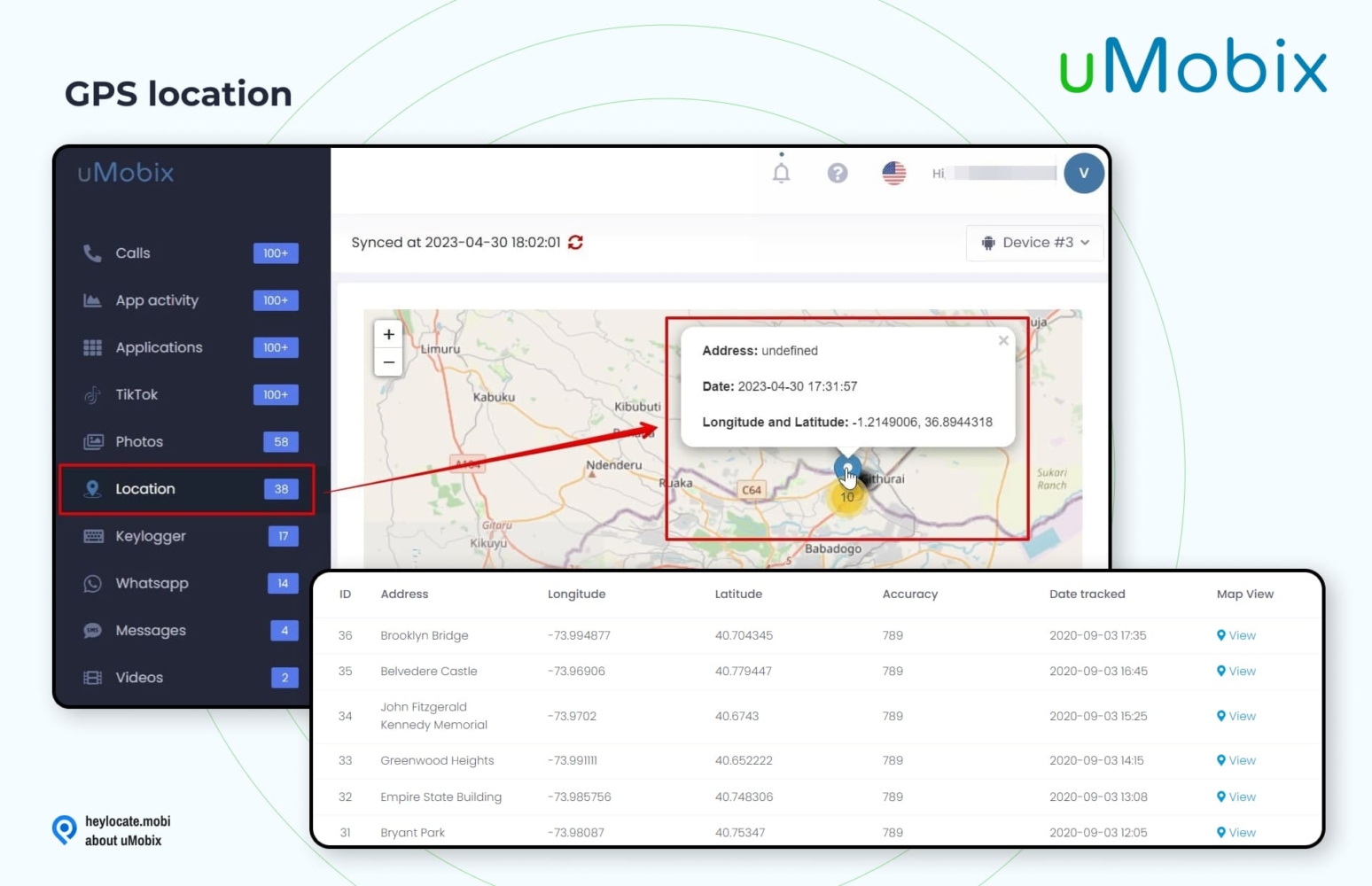
Bonus feature:
One of the additional features offered by uMobix is Geofencing. Users can set up a geo-fence around the area where they believe the device was lost, and receive alerts when the device enters or exits that area.
Cocospy
Cocospy is an advanced tracking application designed to monitor your child’s phone activity in real time. It also features a Locations function that allows you to track the location of the target device.
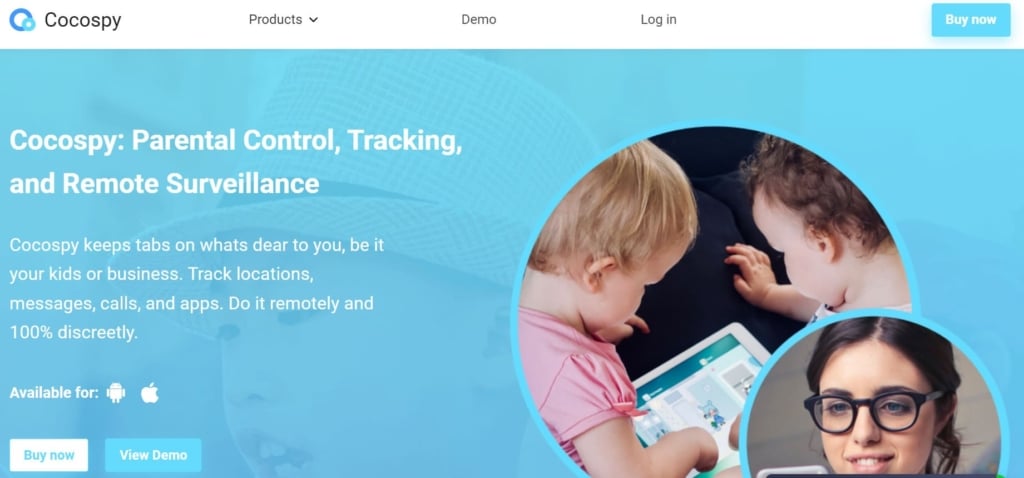
How to use it:
To use Cocospy to locate a lost iPhone, I had to create an account by signing up with an existing email ID. This process was quick and took only a few minutes.
After signing up, I had to verify the iCloud account by entering the iCloud details of the target device and disabling two-factor authentication. A little longer and more complicated than expected, but no jailbreak or downloads were required.
Once I completed the verification process, I had to wait for the iPhone data to sync to my Cocospy account.
To locate the missing iPhone, I took advantage of Cocospy’s GPS location tracking feature. Here, I was able to view the device’s location history and current whereabouts on a map.
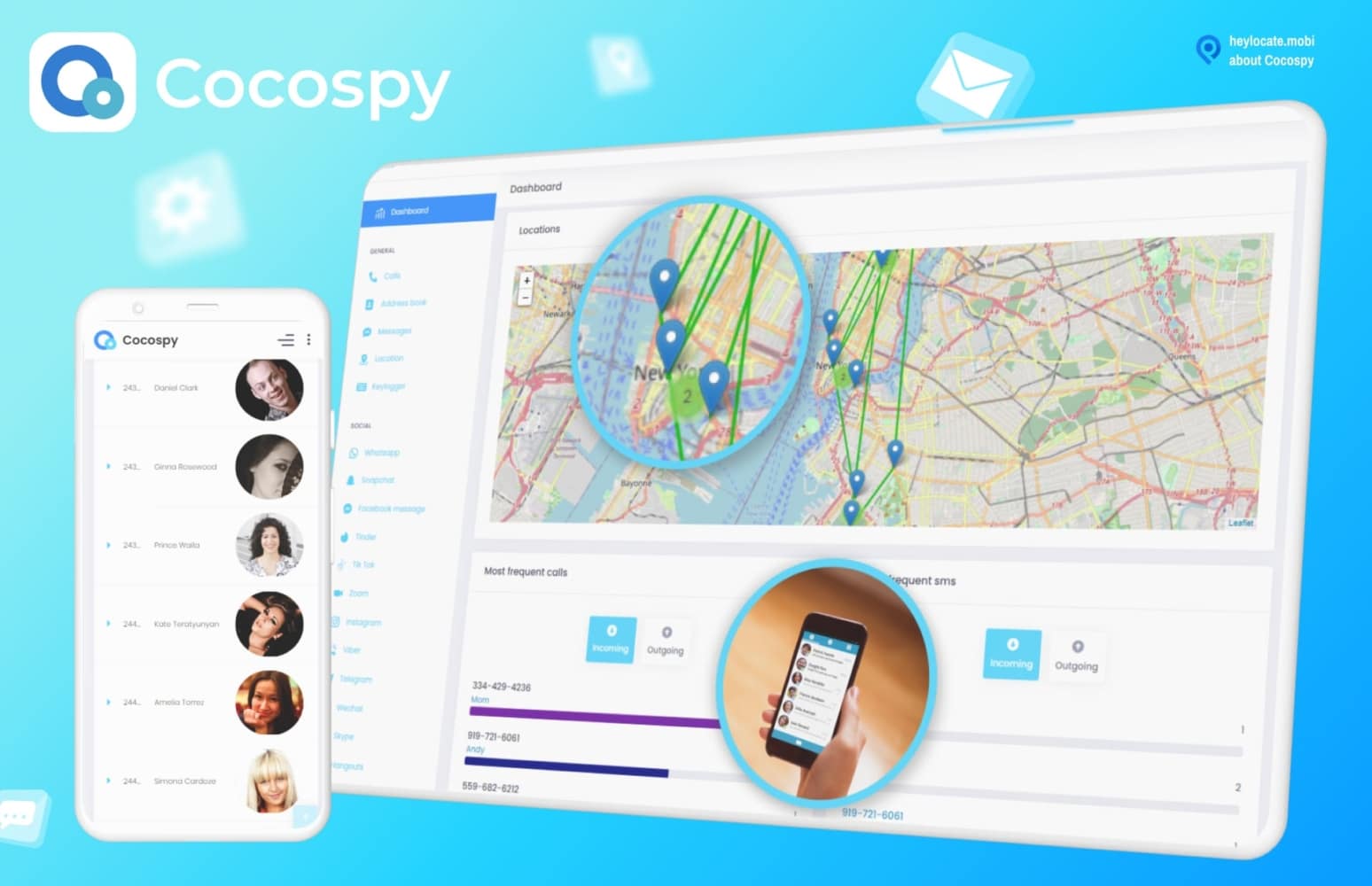
Bonus features:
Cocospy’s geofencing alert feature can also be customized to send notifications to your phone whenever the target device enters or exits a specific location.
Additionally, Cocospy allows you to track phone calls, text messages, browsing history, and social media activity on the target device, if these can somehow help in finding a lost iPhone.
Spyic
Spyic is a powerful mobile monitoring software that can be used for a variety of purposes, including tracking phone location, parental control, and employee monitoring. With its GPS location feature, Spyic allows users to track the real-time location of the target device – lost or stolen one.
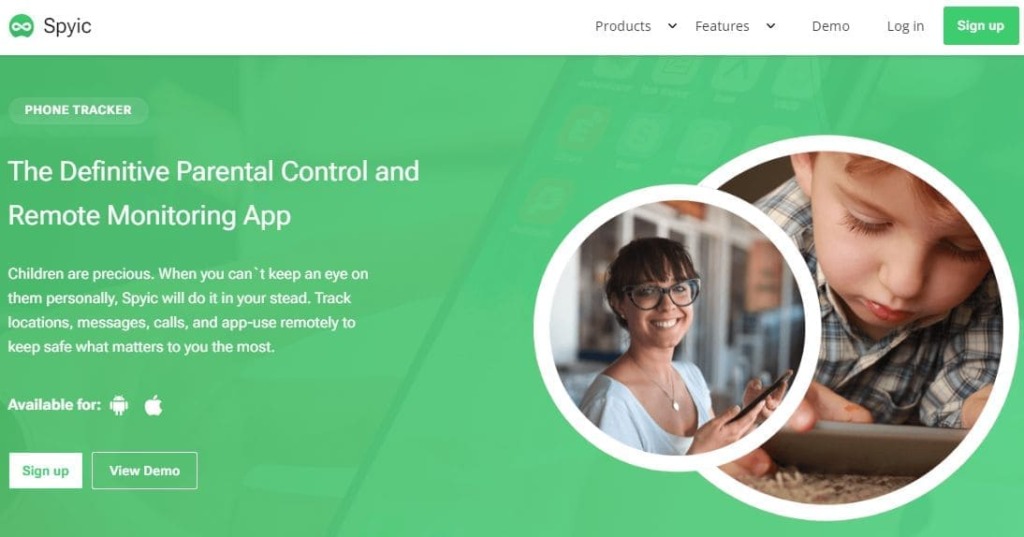
How to use it:
When I tried to locate a missing iPhone that belonged to a family member, I first signed up for Spyic using my email ID. I then added the iCloud details of the family member’s device and disabled the two-factor authentication. After that, I allowed Spyic to sync the iPhone data to my account, so I could monitor and track the phone.
During my test, I could track the real-time location of the iPhone using the GPS location feature. The feature provided the location details including the past and current location address together with a Google map of the location.
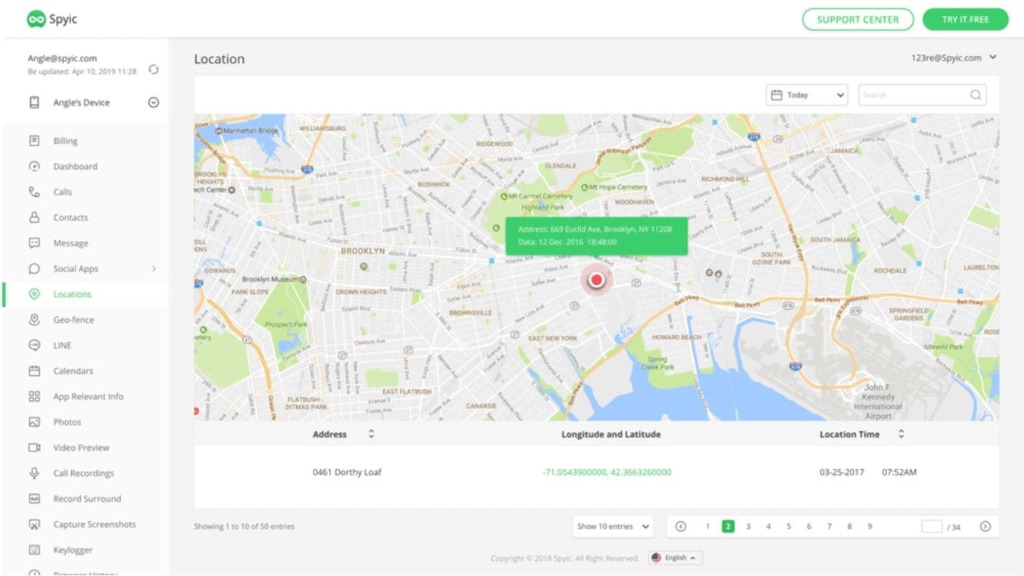
Bonus feature:
Spyic also offers several other useful features. One of these features is the geo-fence alert feature, which allows you to set up virtual boundaries around specific locations. If the target device crosses these boundaries, Spyic sends you an alert, letting you know that the device has entered or exited the designated area.
Use tracking link to locate iPhone
Best works when: someone has found your iPhone.
Let’s say that your iPhone is not stolen, but someone has found it and is really honest and wants to return it to you. I know that this may sound impossible, but still. Then you can send them a location tracking link.
Detectico.com
Detectico.com is a location tracking platform that allows you to trace someone’s location using only their phone’s mobile number. The system uses advanced GPS technology to provide precise location tracking.
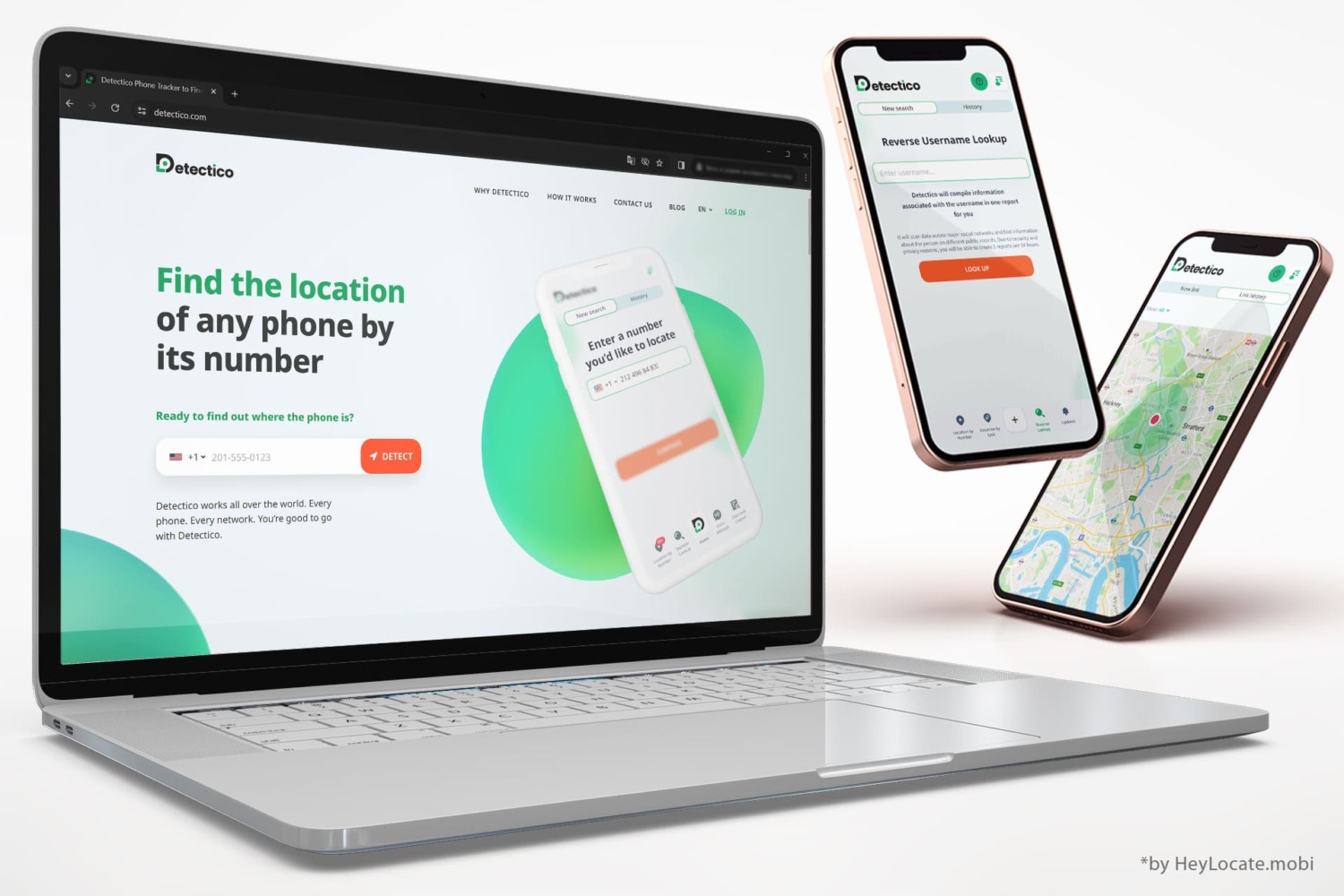
Here’s how to use Detectico:
- Visit the Detectico.com website, create your account, and choose a subscription plan.
- Sign in to your account and enter the phone number of the person you wish to locate.
- Detectico will generate a list of text messages you can send to your lost iPhone.
- Choose a text message with the link and send it.
- After the person who found your iPhone clicks on the link, Detectico will receive its current location and display its whereabouts on a map.
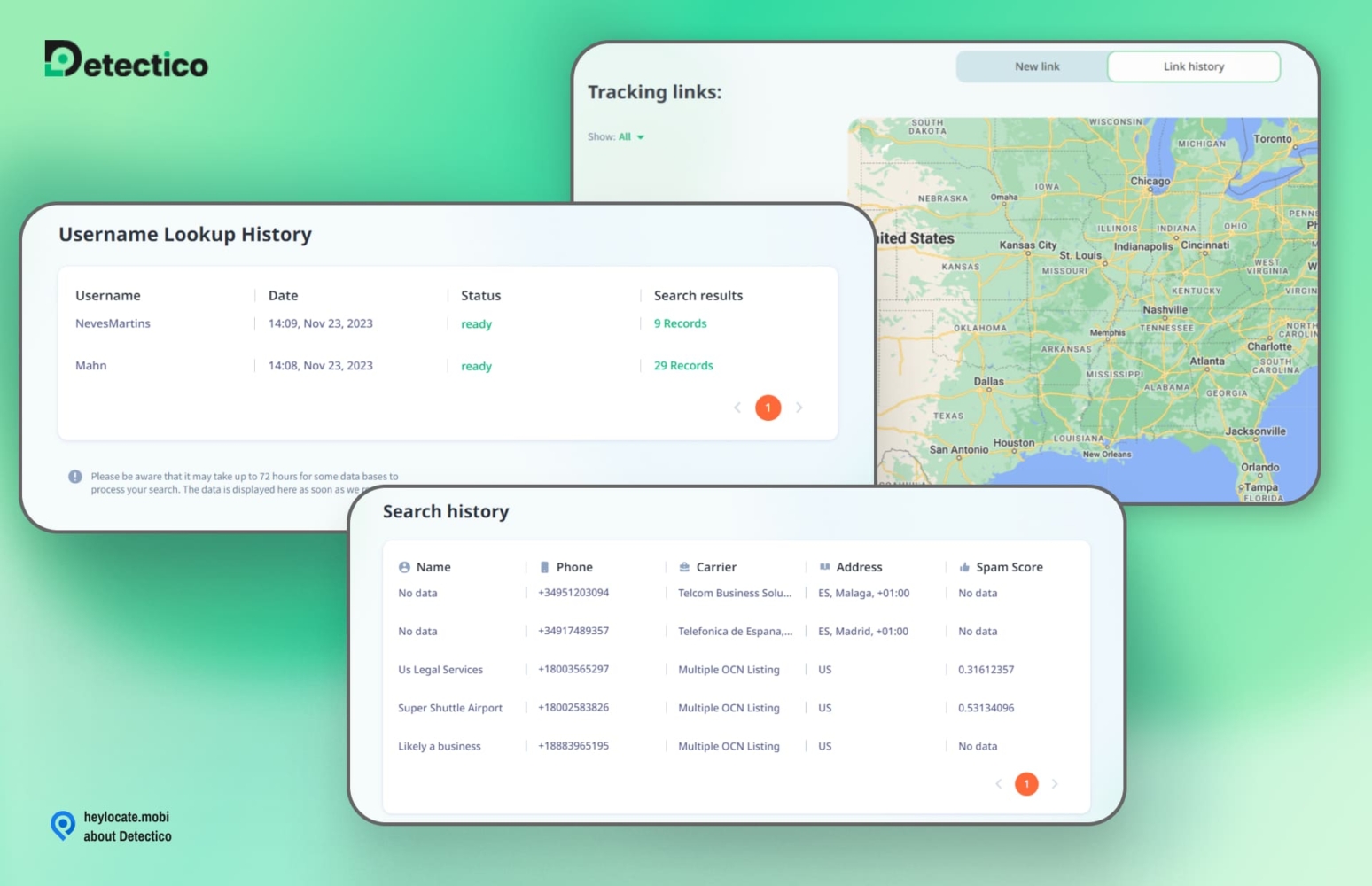
Scannero.io
Scannero.io is a powerful online tracking tool that enables you to track the location of an iPhone user using just their phone number.
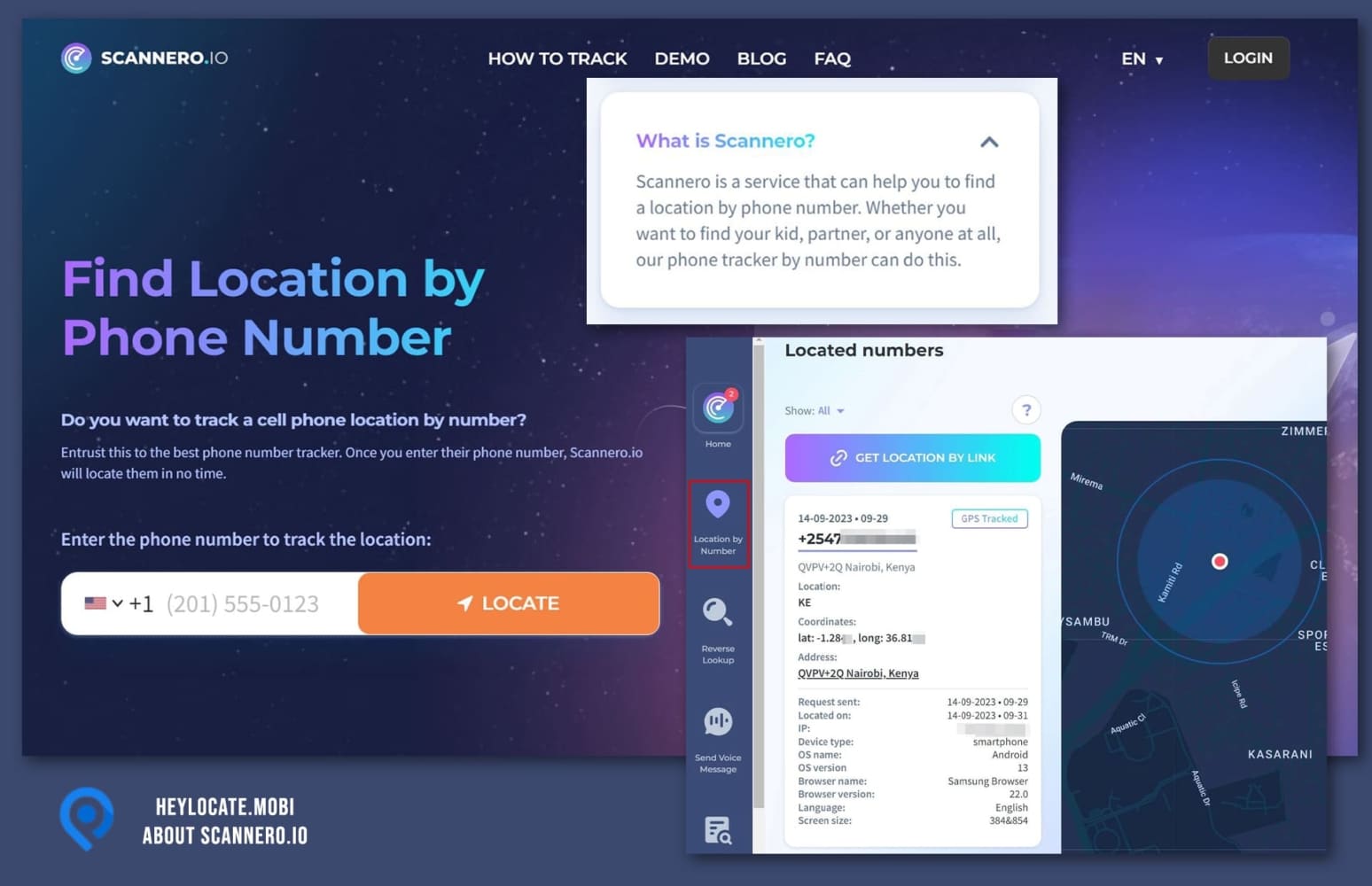
Here are the steps to use the service:
- Sign up for Scannero.io and log in to your account through the website.
- Click the “New Search” icon and enter the phone number you want to track.
- Scannero.io will generate a text message with a link for you to send to the target device.
- Choose the text message with the highest location sharing rate, or customize your own message.
- Send the custom message to the lost iPhone and wait for those who found it to click the link.
- Once the link is clicked, Scannero.io will start tracking the device’s location.
- You will receive an update status in your account that the target number has been located.
- View the target’s whereabouts and exact real-time coordinates on a map in an intuitive interface.
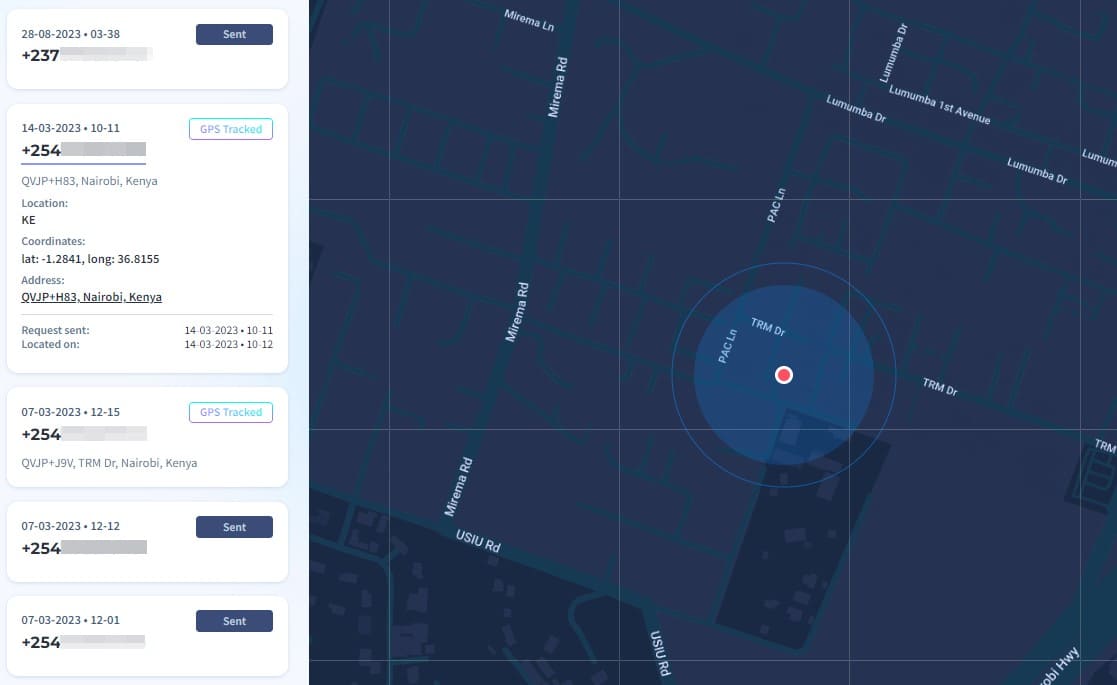
Besides, you can send a message to lost phone:
- Choose the relevant option in Scannero account.
- Fill the form by adding your contact details, alternative phone number and reward size.
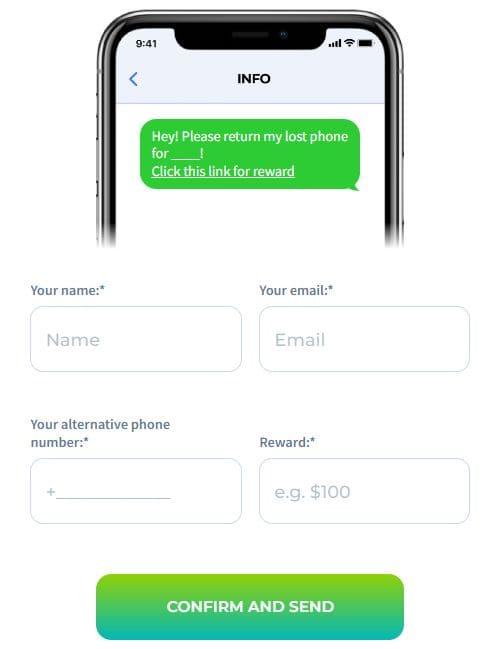
Locationtracker.mobi
Locationtracker.mobi is one more online service that helps you locate someone quickly and easily with just phone number and an SMS message.
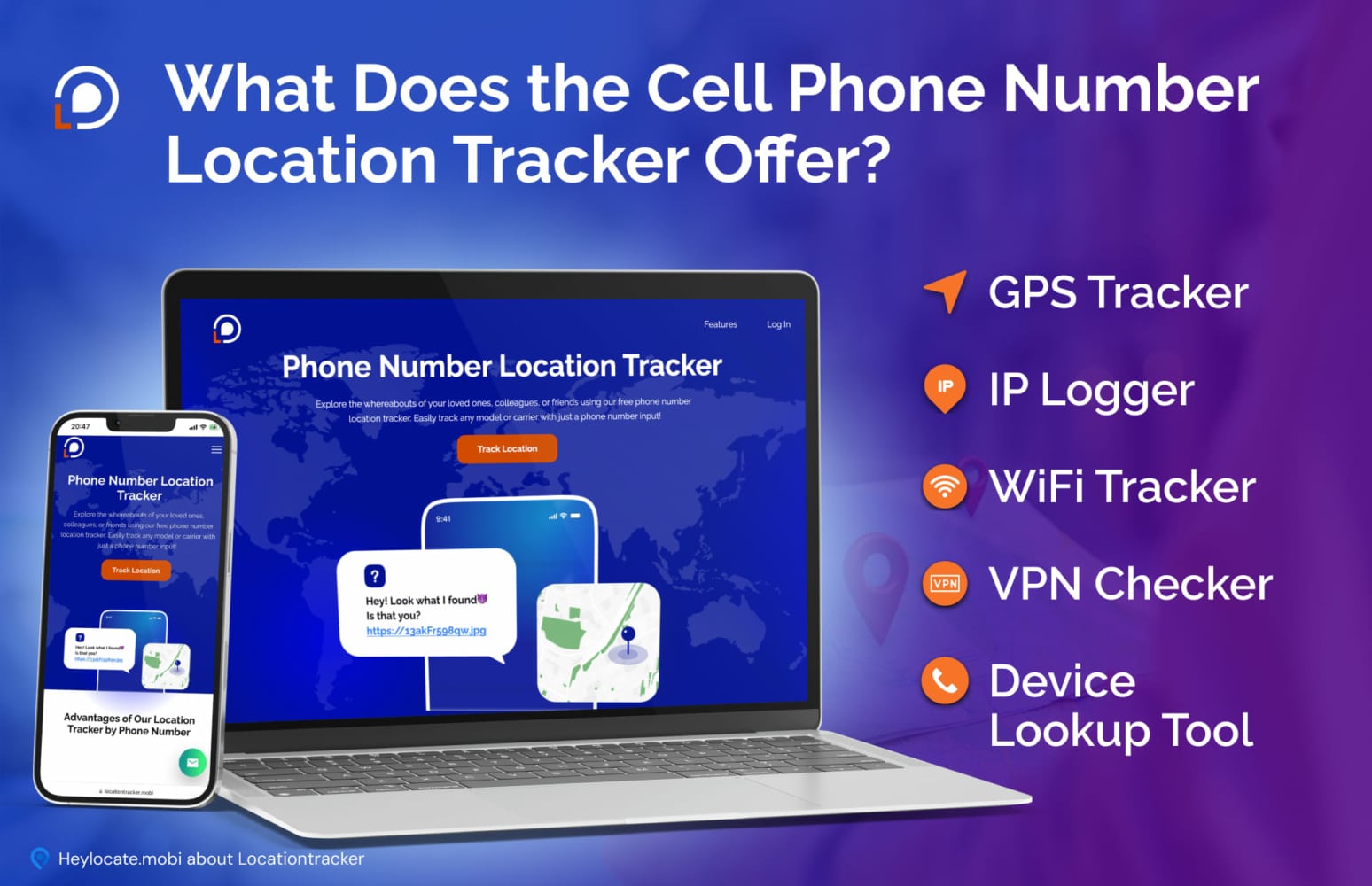
- Visit Locationtracker.mobi and create an account by entering your email address, password, and billing information.
- Log in to your account after registration and upload an image from your gallery.
- Locationtracker.mobi will generate a link for you to send to your lost iPhone.
- Copy the link and send it via any messenger.
- Once the person who found your iPhone clicks on the link, and allows the tracking process, you will receive an update with their precise location and a real-time Google Map of their whereabouts.
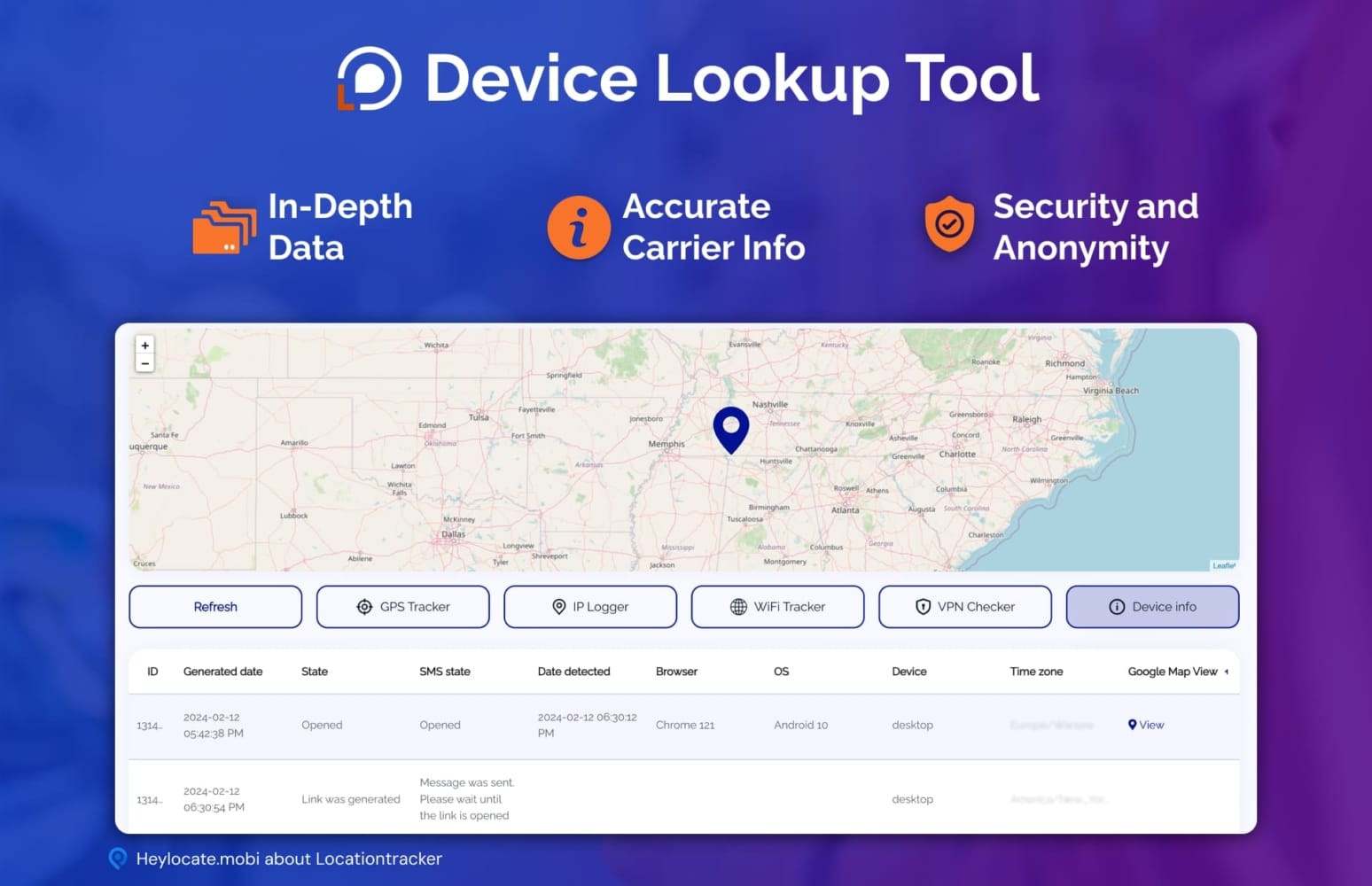
GEOfinder.mobi
GEOfinder.mob is a location tracking system that enables you to locate someone’s position using only their mobile phone number. It leverages advanced technology to provide precise and convenient location tracking.
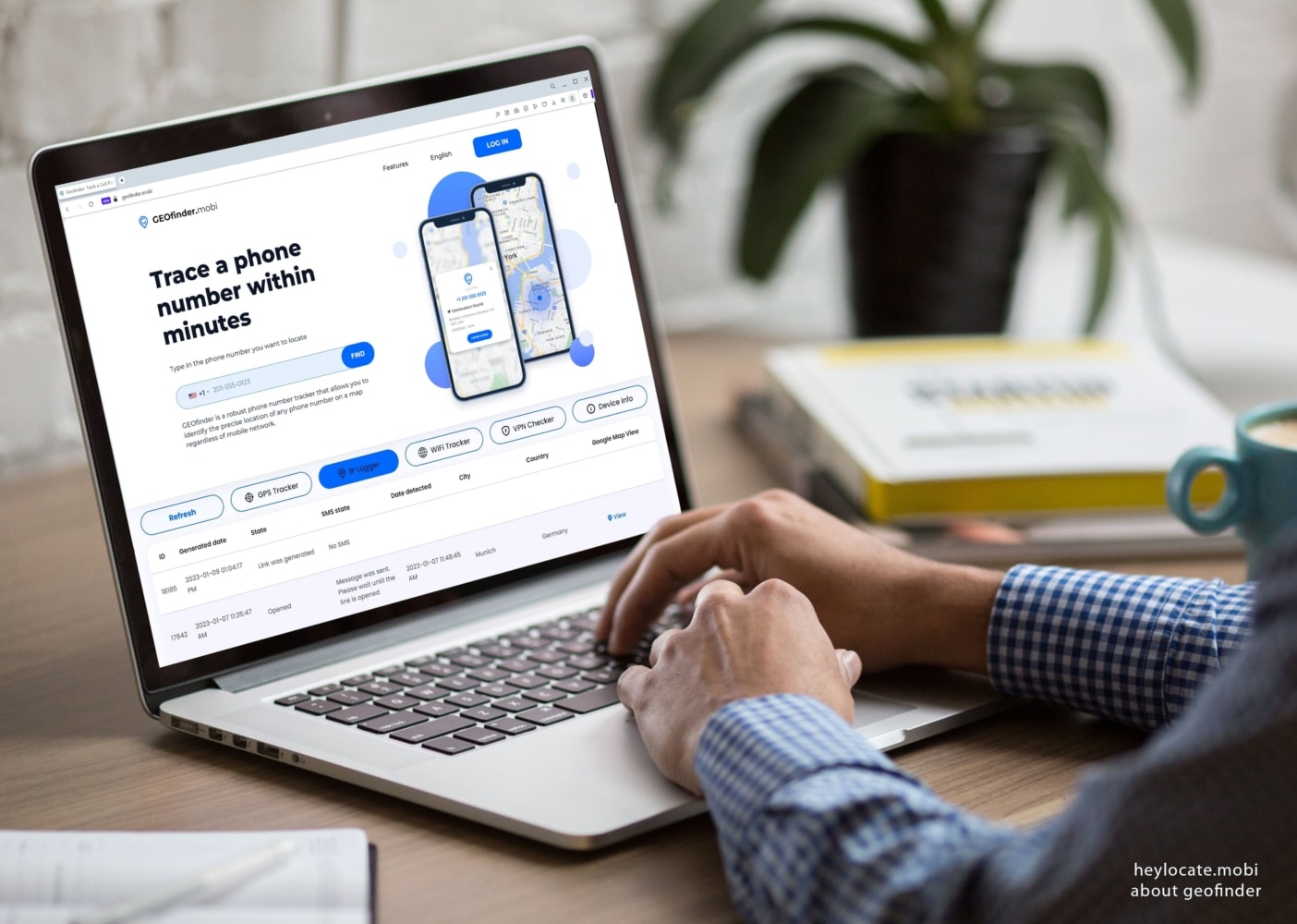
- If you’re a first-time user, visit the GEOfinder.mobi website and create an account by providing your email address, password, and payment information.
- Sign in to your account and upload an image from your device’s gallery or drag and drop an image.
- GEOfinder.mobi will generate a link that you can send to your lost iPhone.
- Copy the link or customize a message with the link and send it.
- Once the person who found your iPhone clicks on the link, you will receive an update with their current location, along with a Google Map displaying their whereabouts.
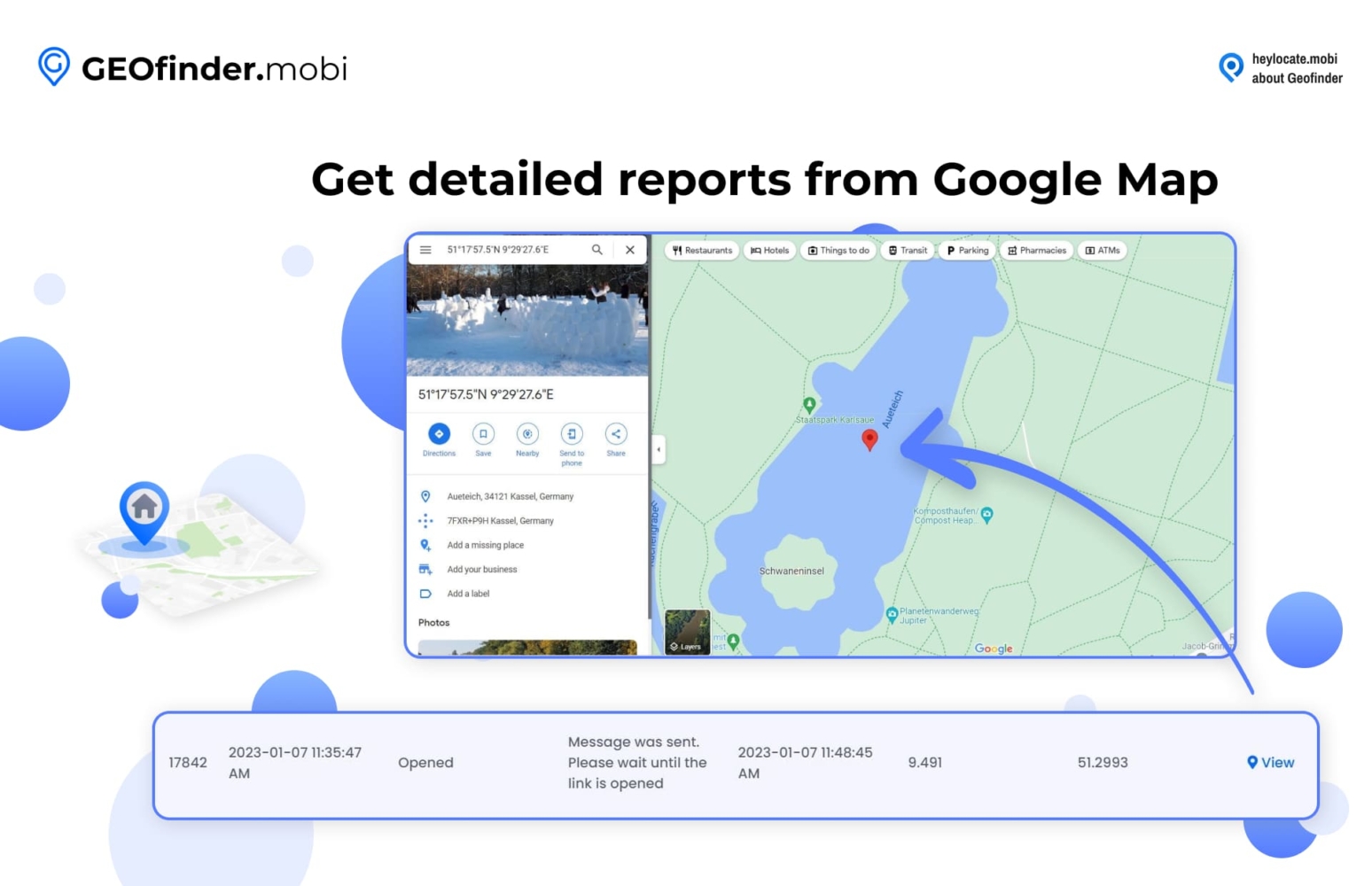
Use Apple Watch
If you have lost your iPhone and also have an Apple Watch, you can use the Find My app on your watch to locate your iPhone. Here’s how:
- On your Apple Watch, swipe up from the watch face to access the Control Center.
- Tap the Ping iPhone button (it looks like an iPhone with sound waves emanating from it).
- Your iPhone play sound, which should help you locate it if it’s nearby.
- If your iPhone is not nearby, or you still can’t find it, you can use the Find devices app on your watch to see its last known location. Open it, tap on your iPhone, and if your iPhone is online, its last location will be displayed on a map.
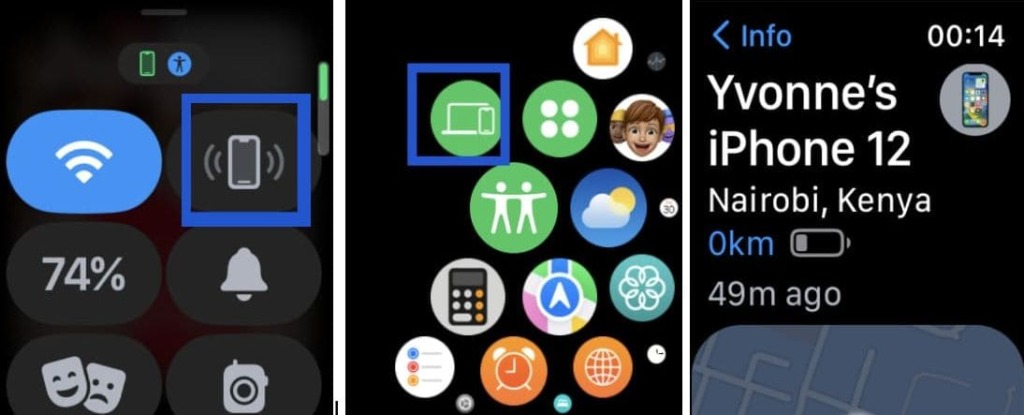
You can then use the directions feature to navigate to your iPhone’s location.
Conclusion
We discussed several options how to find a lost iPhone without Find My iPhone. Don’t forget to contact your mobile network service provider to report the loss or theft of your phone if you lose hope of finding it. They may be able to assist you in tracking the phone or blocking its usage.
Another option is to use third-party apps like mSpy or EyeZy, which can help you track down your missing iPhone using GPS, Wi-Fi, or cellular data.
It’s important to act quickly if you have lost your iPhone, as the longer you wait, the harder it may be to recover it. By contacting your mobile network operator or service provider and using one of the third-party GPS tracking apps, you can increase your chances of finding your lost iPhone and getting it back.
FAQ
Yes, you can check your timeline on Google Maps or use third-party applications that may be able to help you locate your iPhone, such as mSpy or Scannero.
You can find someone else’s lost iPhone if you have their Apple ID and password, and they have enabled the Find My iPhone feature on their device.
If you don’t have another iPhone, you can still track your lost iPhone using a computer. Sign in to your iCloud account on a computer and select Find My iPhone. From there, you can see the location of your device on a map.
If you have enabled the Find My Device feature on your phone, you can track its location using another device or a computer by signing in to your Google account. If you have an iPhone, you can track its location using the Find My iPhone feature, you can also use other third-party apps.
If the location feature is turned off on your phone, you will not be able to track its location using the Find My Device or Find My iPhone feature. However, you may be able to use other methods such as a third-party tracking app, or the phone’s IMEI number.
If your iPhone is turned off, you will not be able to track its location using the Find My iPhone feature. However, if you have enabled the Send Last Location feature on your device, it will send the last known location of your device to Apple’s servers before it powers off. You can view this information by signing in to your iCloud account.

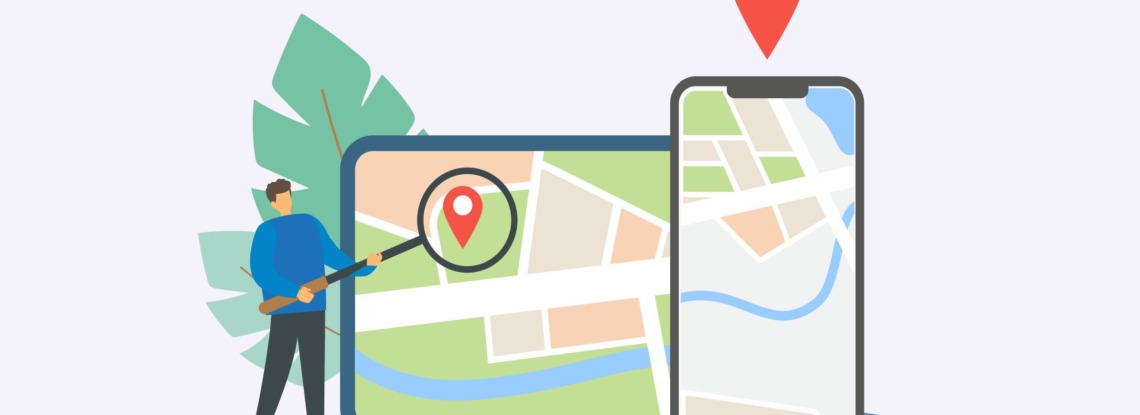
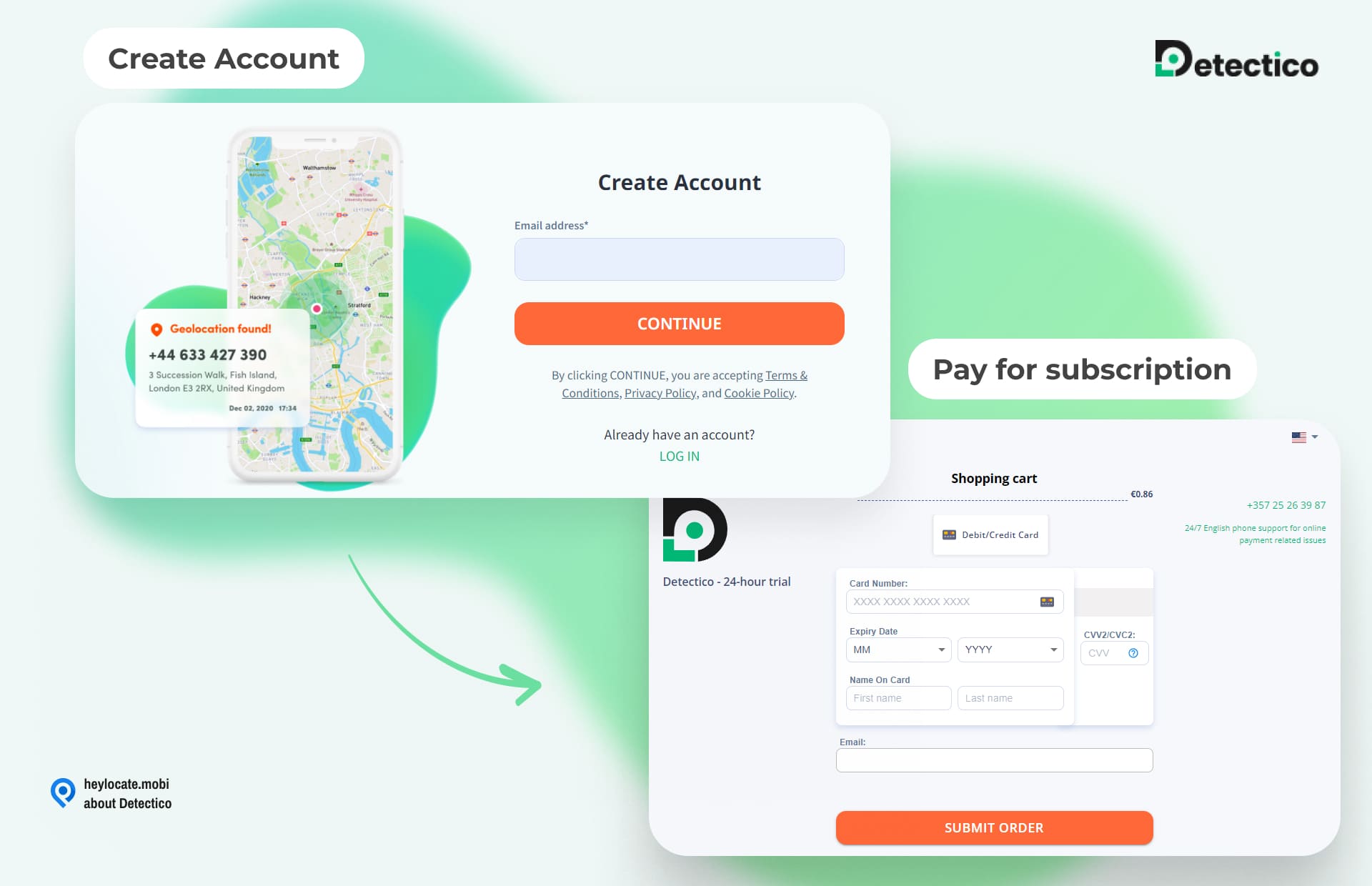
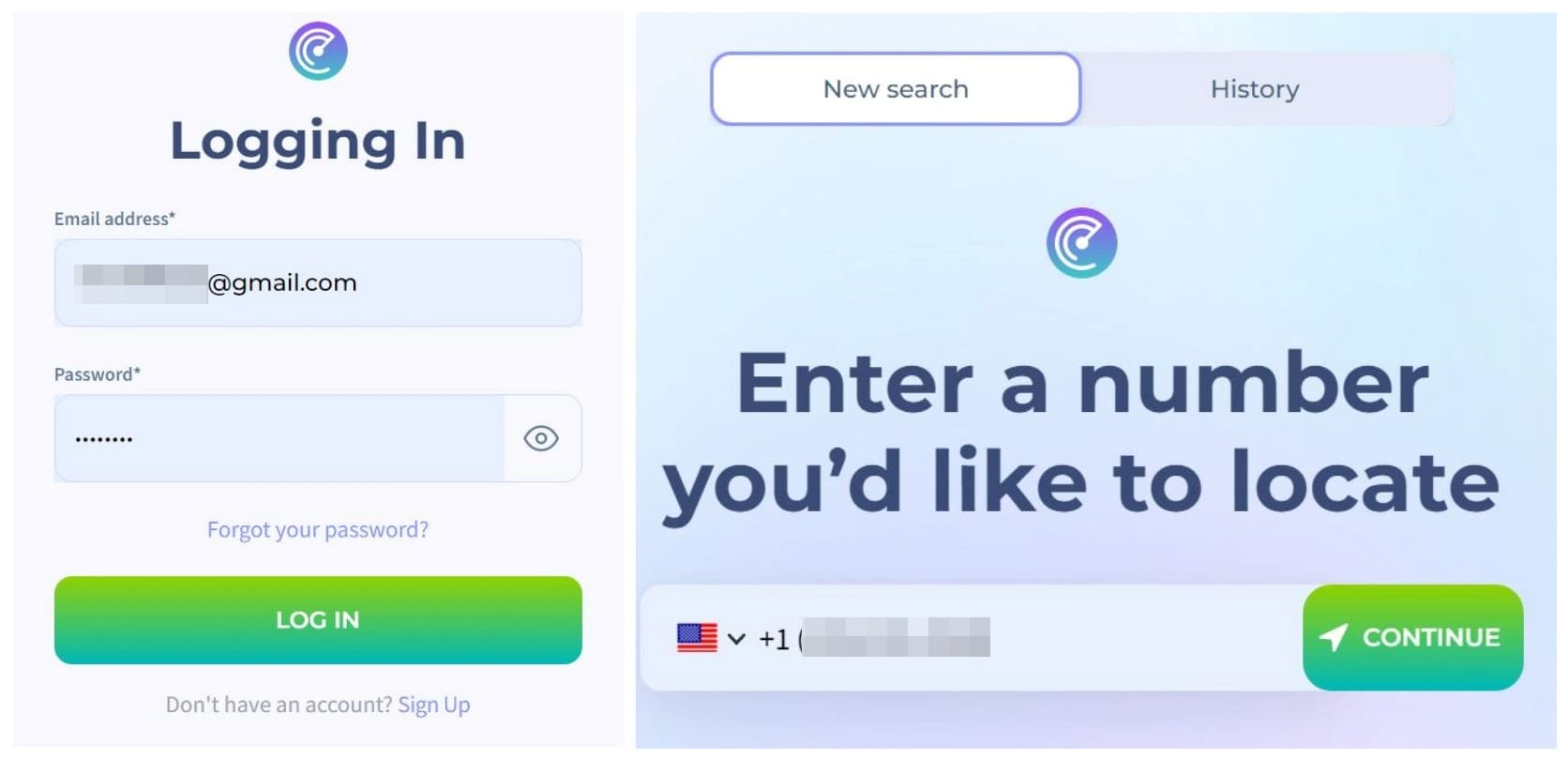

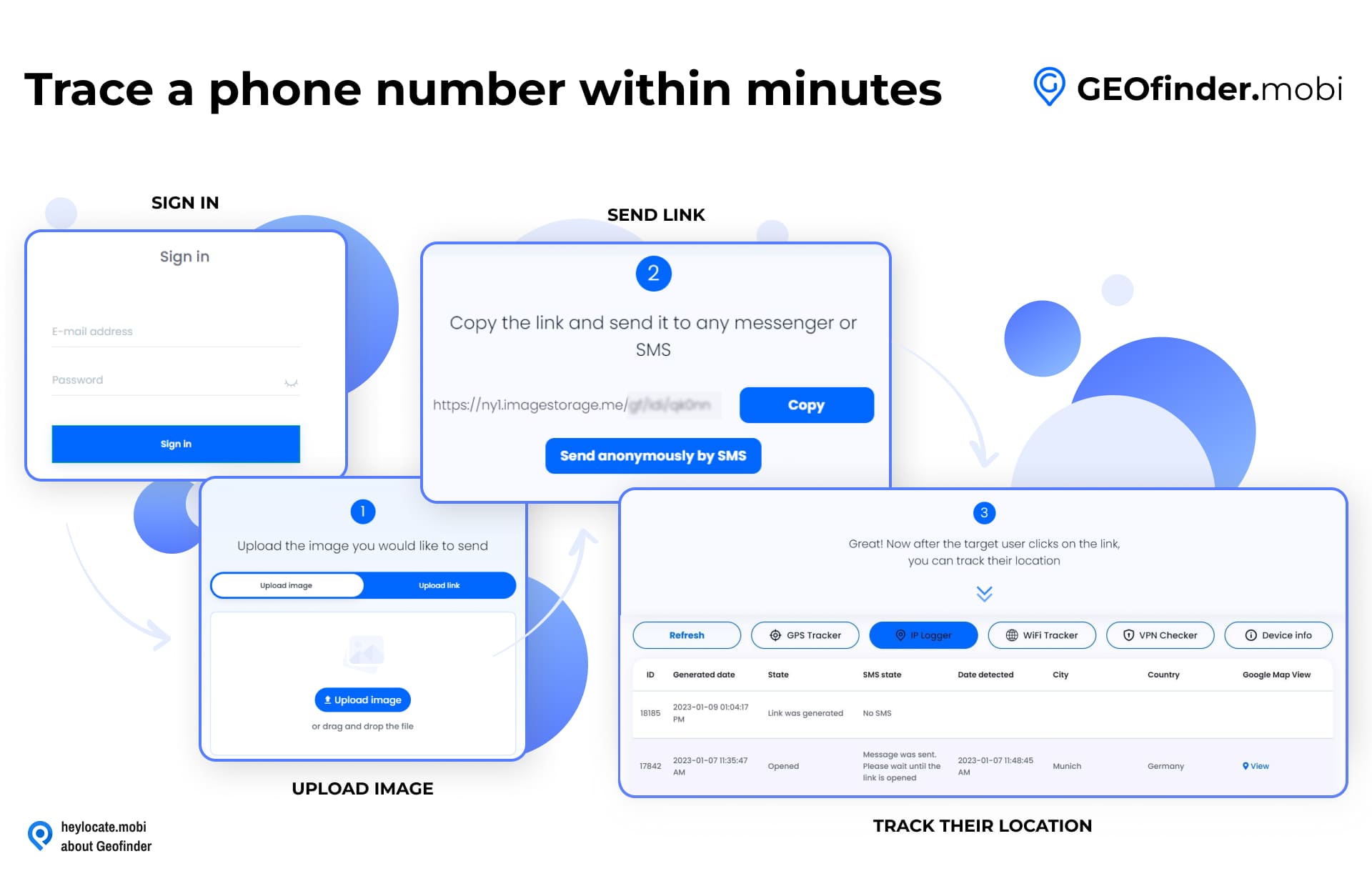
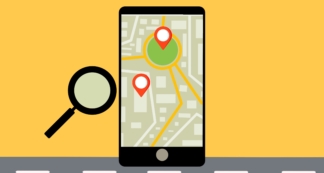
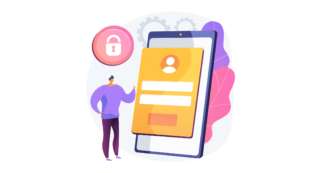
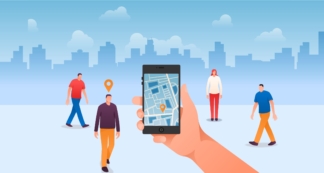
Leave a Comment