Parental controls on Samsung phone or tablet can be implemented using Google Family Link, a special child mode, or special parental trackers for phones.
If your child has a phone, whether a Samsung Galaxy or any other, it’s natural to want to keep them safe while using the mobile device. 95% of teens in the US are online, and about 37% have experienced bullying online. The statistics are even more worrying when it comes to adult content. 70% of children between the ages of 8 and 18 have encountered online pornography at least by accident.
And it’s not just adult content that children are susceptible to. From stalking to sexual exploitation, and even health issues like anxiety and depression from online harassment and phone addiction. With these statistics in mind, parents must be more vigilant about what their kids do online.

So, if you’re looking for Samsung parental controls, whether to monitor your child’s activity or track their location, you’ve come to the right place. Samsung has useful features like Samsung Kids, and there are many third-party apps you can download on the Google Play Store app for the same.
The HeyLocate team tested and reviewed a bunch of popular and not so famous apps for Samsung parental control, and we are ready to share our results.
Top Pick Based on Our Research
You can read this review to the end, but if it’s too long to complete, here are our top 3 apps for Samsung parental controls:
🥇 uMobix
This service was created for parental control; thus, it allows parents to monitor almost everything on kid’s phone (30+ apps and social media platforms!) and track kid’s location in real-time.
🥈 mSpy
If you want to know more than just your child’s location, mSpy is the ultimate app. It provides digital wellbeing and parental controls since you can monitor texts, social media, browsing history, location and geofencing.
🥉 FlexiSPY
This app allows you to monitor everything on your child’s smartphone. It has a call recording, call tracking, ambient recording, location tracking, and text and social media tracking, among others.
Comparison Table of Samsung Parental Controls Tools
So, the main tools for Samsung parental control are Google Family Link, Samsung Kid’s Mode and third-party apps. Do their features vary? Let’s compare the main.
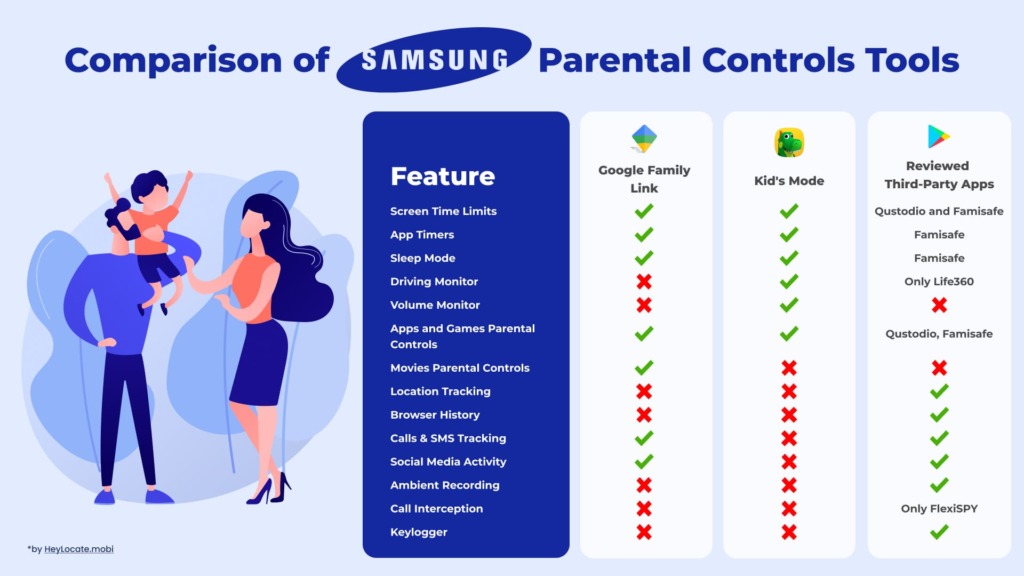
Now we’ll review each of them separately.
How to Put Parental Controls on Samsung Phone and Tablet
To put parental controls on Samsung phone and tablet, you will need Google Family Link. This app allows you to manage your child’s Google account.
You can monitor various Google Account Settings such as websites on Google Chrome, Google Play controls, filter for Google search, apps from Google Play, Google Assistant settings, and know the location of your child’s Android device.
Here’s how to use Google Family Link for Samsung parental controls:
- Open the Settings menu and then click on Digital wellbeing and parental controls.
- Scroll down to Parental Controls, and tap Get Started.
- Choose the person who will be using the phone. In this case, choose parent, and you’ll be asked to install the Family Link app. So, go ahead and click on Get Family Link. It will lead to the Google Play Store.
- Download Google Family Link App and click open.
- Click on your name.
- You’ll be asked to choose whether your child has a Google Account. Click on Yes.
- Get your kid’s Samsung phone and follow the on-screen instructions on “Get Your Child’s Device.” Then tap on done.
- You will need to download Google Family Link app on your child’s phone. Review what you can and cannot do with the Google Family Link on your child’s Google account.
- Enter your child’s password and tap continue.
- Click Agree and then Tap Allow Supervision. You can now manage your child’s app usage and manage filters, and it also allows you to enable secret mode.
- Finish connecting your device to your child’s smartphone.
How to Turn On Kids Mode on Samsung Phone
To turn on Kids Mode on Samsung tablet or phone, you will need to access the phone’s Quick Settings.
Samsung kids is a mode on the Samsung device that can protect your child from accessing potentially harmful content. This app creates a digitally safe environment for your kid. With the Samsung Kids app, the phone gets into a fun theme with characters aimed at kids.
Here’s how to turn on kid mode on Samsung phone:
- Access the Quick Settings Panel by swiping down from the top of the screen.
- Samsung Kids should appear as one of the options. If not, tap on the (+) icon or three dots to access other available buttons.
- Drag the Kids menu and drop it into the icons panel.
- Tap the Kids icon to access Samsung Kids, and then tap continue. Samsung Kids will automatically set up a lock screen using your credentials. You can also use the Samsung Kids settings menu to set up a PIN.
- With the Samsung Kids lock, you’ll set up parental controls from the more options menu and prevent kids from leaving the Samsung Kids mode.
- The Samsung Kids Screen will display options to download various apps. You can then exit Samsung Kids home screen by tapping the back icon and entering the Samsung kids pin or your device’s unlock method.
Best Samsung Galaxy Parental Controls’ Apps
Developing tweens and teens are almost always irreverent, sneaky, and sly. It can be difficult to convince them that setting up Samsung parental controls is a good idea.
At the same time, supervising how they use their devices and tracking their cell phone location for free comes with being a responsible parent and caregiver. Boys are prone to wanting to seem cool, so they join bad company like street gangs, and girls often become victims of stalkers.
Hence, it’s in your best interest to install parental controls. And it’s completely legal while your kids are under 18. These apps will help you monitor activities on their Samsung phone or Samsung tablet.
mSpy
mSpy is a reliable parent phone monitoring app for parental controls on a Samsung device.
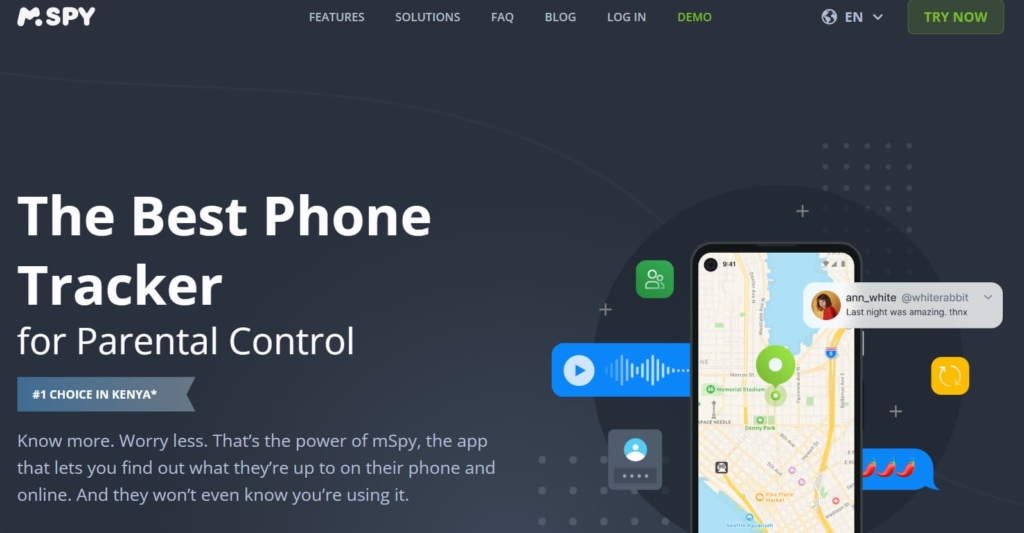
What Parents Can Monitor:
- Wi-Fi;
- apps;
- calls logs & SMS;
- social media;
- websites.
Price:
- $29.99/mo;
- $59.99/3 months;
- $69.99/6 months;
- $99.99/12 months.
User Experience:
Installing mSpy is not as straightforward as other apps. First, I had to disable Google Play Protect and then download the app from a mSpy link. I then followed the onscreen instructions to complete the installation.
mSpy provided lots of monitoring solutions and less parental settings. During my experimenting with it, I could view contacts, messages, Wi-Fi networks, and apps installed on the Samsung device.
The app provided usage reports about the most visited websites, and most calling and messaging contacts. In addition, it could show the last locations which could help to track a lost Samsung phone. mSpy also gave me information about the browser history, emails, and browser bookmarks.
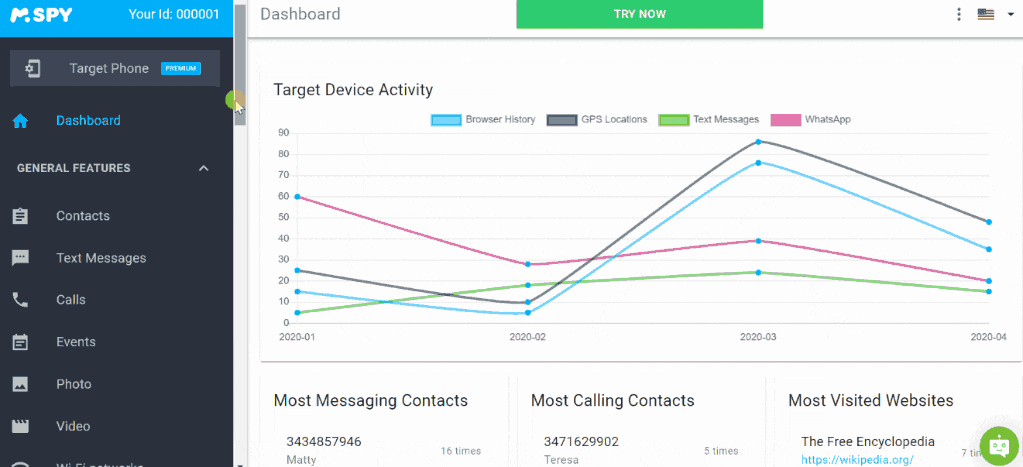
Lastly, mSpy enabled me to set parental controls by blocking Wi-Fi, apps, and websites. Tracking is anonymous with mSpy as it operates in secret mode.
| Quickness | Simplicity | Effectiveness | Safety |
|---|---|---|---|
| 4.7 | 4.8 | 4.8 | 5 |
Pros:
- it can block unwanted apps and websites;
- monitors connected Wi-Fi networks;
- tracks most social media networks;
- records everything typed, including deleted texts.
Cons:
- no free trial;
- it lacks a category-based web filter.
Parentaler
Parentaler can protect your child online by helping you set up controls and guide them when using digital apps. Parentaler gives you a protective shield by providing blocking features and insights into your child’s Samsung phone.
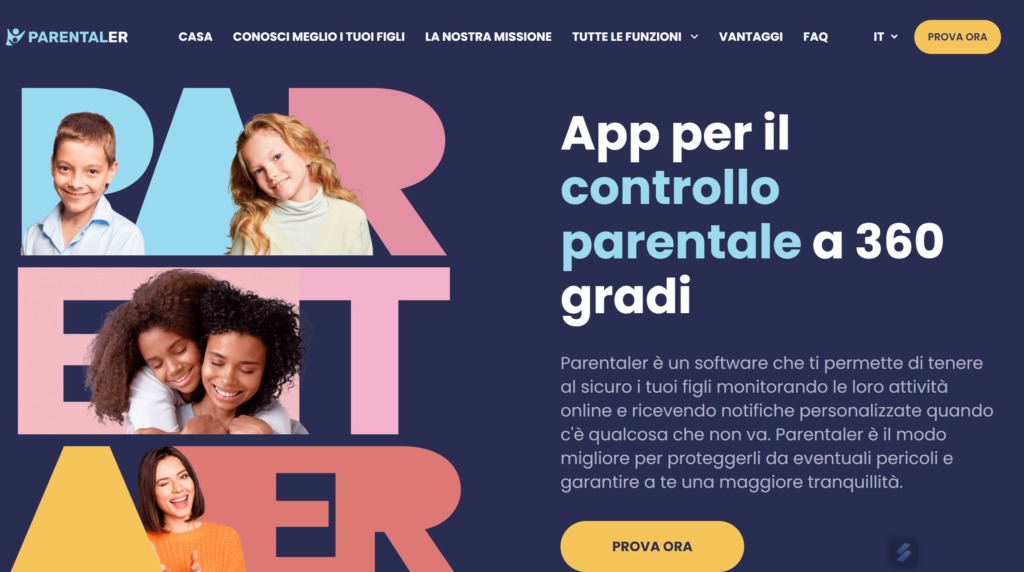
What Parents Can Monitor:
- messengers, emails, and social media networks;
location; - internet;
- apps;
- calls & texts;
- contacts.
Price:
- $42.69/mo;
- $24.40/mo 3-month subscription;
- $10.17/mo 12-month subscription.
User Experience:
I downloaded Parentaler on my daughter’s Samsung phone, and it was configured in a few minutes. I then logged in to my online dashboard, and the app showed me data from the phone.
I could block apps and websites remotely from the online control panel. Parentaler was useful as a parental control app for a Samsung phone. If you want an app that can block explicit content, Parentaler is an excellent choice.
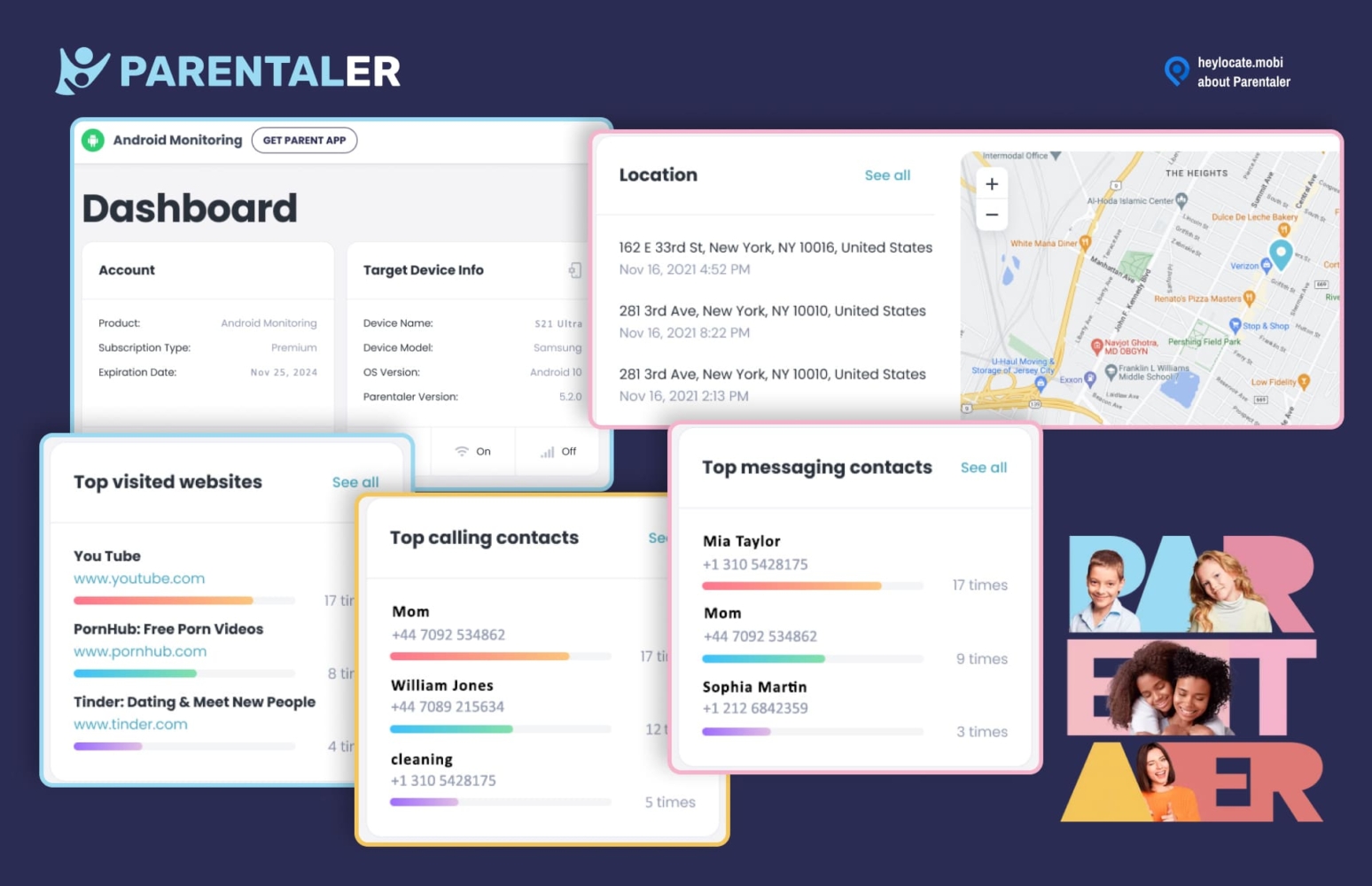
| Quickness | Simplicity | Effectiveness | Safety |
|---|---|---|---|
| 4.6 | 4.7 | 4.6 | 5 |
Pros:
- allows porn blocking from the app;
- can block Wi-Fi to prevent the child from accessing the internet;
- shows even deleted text messages and missed calls;
- it has a keywords alert feature.
Cons:
- lacks a free trial;
- only 14 days refund policy.
FlexiSPY
The best thing about FlexiSPY is that it’s not easy for a kid to uninstall the app, since it’s a long process.
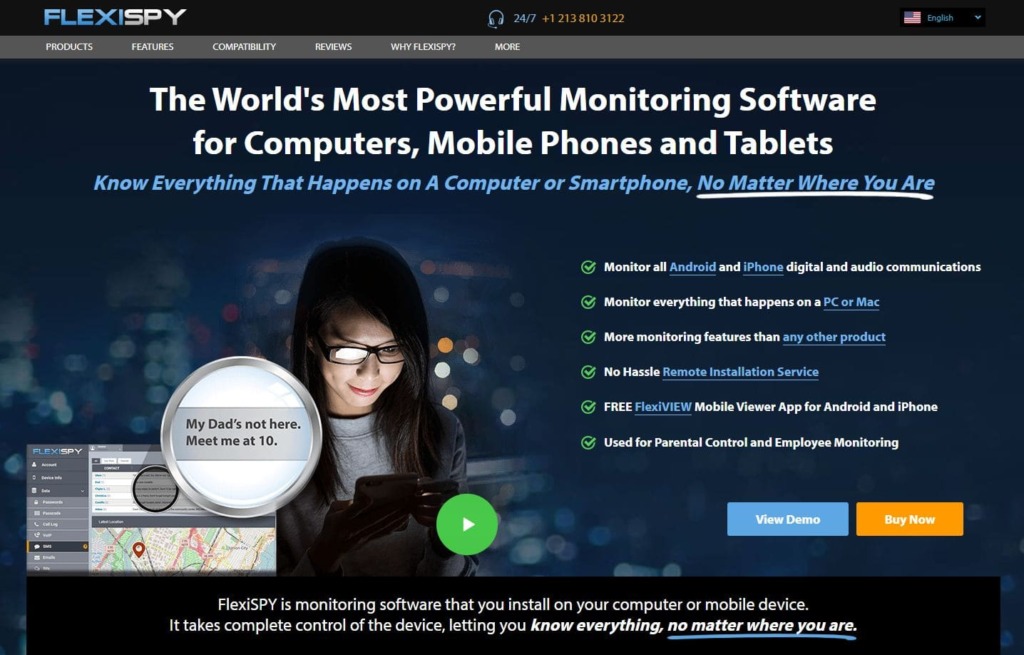
What Parents Can Monitor:
- email and chat apps;
- online activity;
- device locations;
- calls.
Price:
$29.95/mo.
User Experience:
FlexiSPY installation on a Samsung phone was fast and easy. All I did was purchase a plan and then install FlexiSPY on the phone I wanted to monitor.
Nonetheless, it gave me only a few features without jailbreaking the phone. After watching a few tutorials, I got to the point where I could access most of the functions of FlexiSPY.
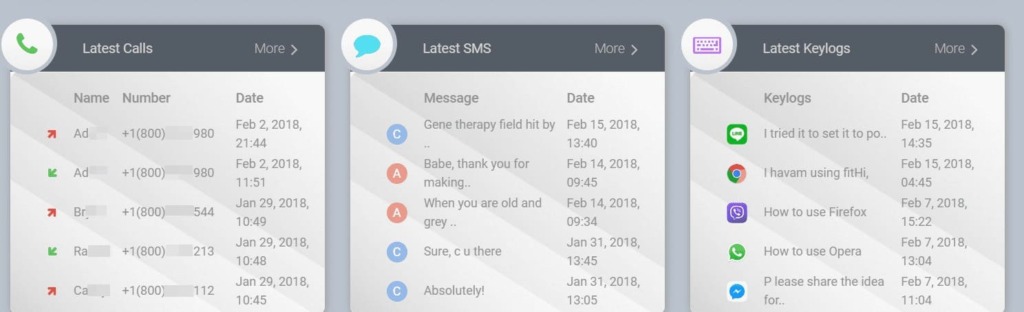
Some of FlexiSPY’s parental controls include viewing the latest calls, messages, and key logs. I could view the apps screen for apps on the target device, and I was able to block apps on my child’s account.
FlexiSPY has keyword trigger events that could alert me when certain terms are used on the phone. Other features I liked about FlexiSPY include call interception, call recording, and location tracking.
FlexiSPY was fully hidden on the target device. Although I could not set screen time limits, I could track nearly every function on my child’s device.
| Quickness | Simplicity | Effectiveness | Safety |
|---|---|---|---|
| 4.6 | 4.6 | 4.7 | 4.8 |
Pros:
- it can intercept calls;
- features ambient recording;
- live location tracking;
- can access all social media and text messages.
Cons:
- requires jailbreaking/rooting device to access full features;
- lacks a website and number-blocking function.
uMobix
uMobix is an essential tool that you can use for Samsung parental controls. It is impossible to tamper with since it runs in stealth mode.
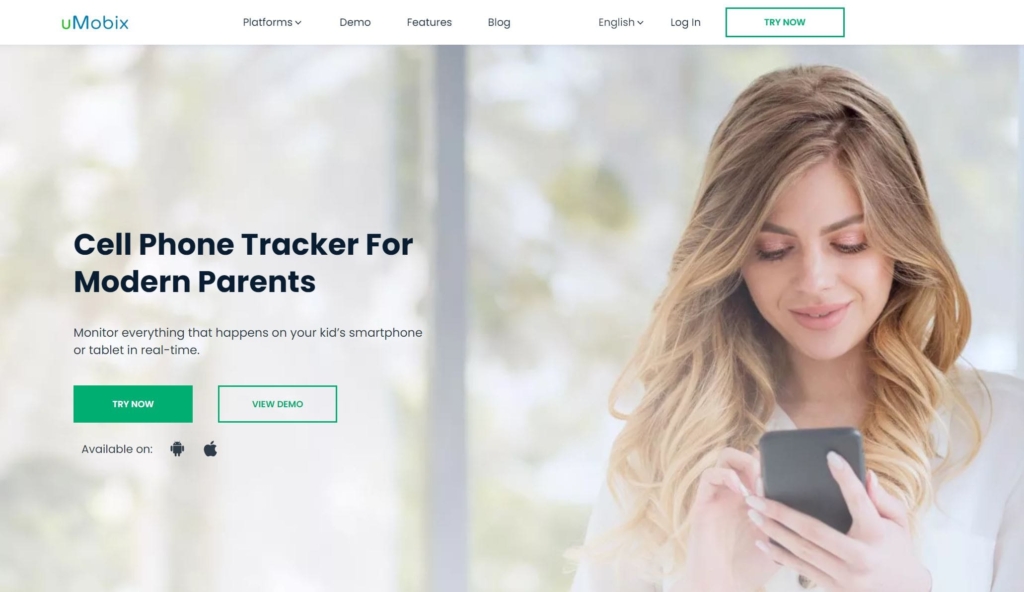
What Parents Can Monitor:
- calls;
- apps;
- all messaging apps;
- social media activity.
Price:
- $29.99/mo for the basic plan;
- $59.99/mo for the full plan.
User Experience:
I had to register for an account and choose a subscription plan for Android. After this, I disabled “Scan Apps with Play Protect” and “Improve Harmful App Detection” features on Google Play Store. Fortunately, I did not have to root the device. After which, I got to access all uMobix features on my child’s Samsung phone.
I liked uMobix’s call monitoring shows the caller ID, call duration, and time stamp. The app activity feature gives a view of the times my child opened apps and how long they stayed on the app, so I could get a sense of their screen time.
The keylogger is also pretty accurate, and the SMS monitoring could read sent and received messages and retrieve any deleted messages. It’s a little too much as parents don’t have time to read everything their kid writes, but very useful when there is a certain situation, and you need to find the proof.
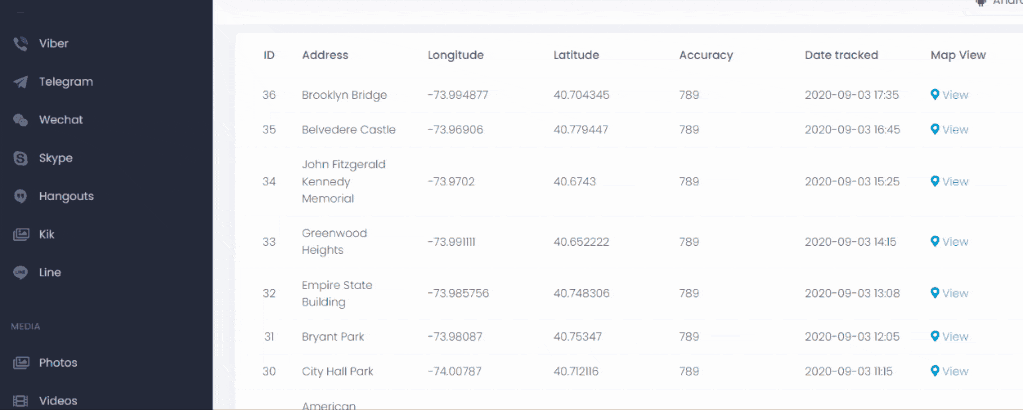
| Quickness | Simplicity | Effectiveness | Safety |
|---|---|---|---|
| 4.6 | 4.8 | 4.7 | 4.8 |
Pros:
- it takes screenshots every 5–6 seconds;
- no jailbreaking required;
- offers remote listening and video;
- can backup contact on the device.
Cons:
- no remote installation.
EyeZy
EyeZy monitoring software has a massive range of features. The app runs in the background, so it’s not easy to uninstall.
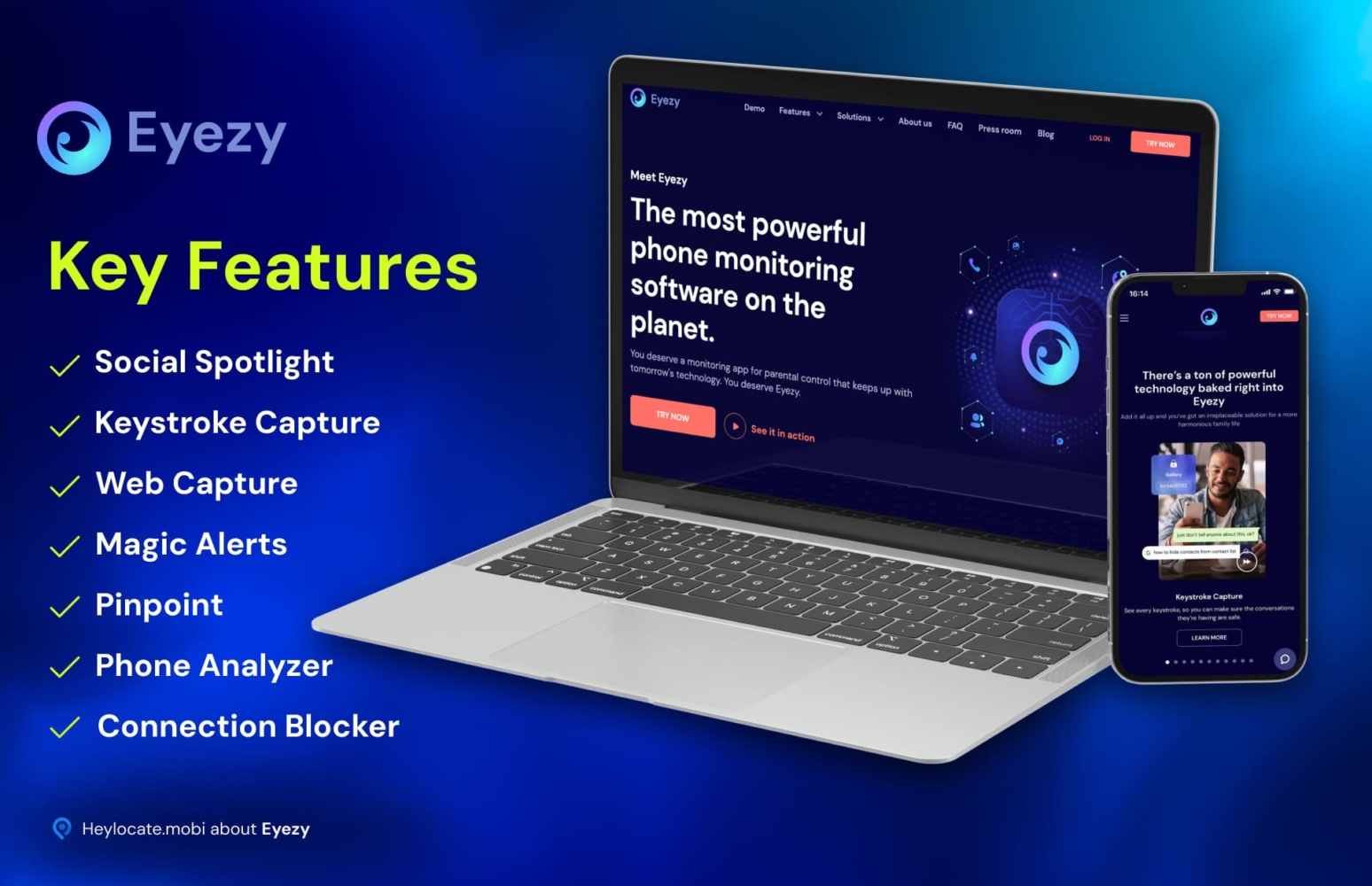
What Parents Can Monitor:
- social spotlight;
- GPS locations;
- predetermined zones;
- web magnifier;
- plans breaker.
Price:
$9.99/mo.
User Experience:
After installing the app on my child’s phone, EyeZy synced the phone’s data over Wi-Fi where I could access it. Some of the parental controls on EyeZy that I liked include social spotlight to monitor all social media apps.
The pinpoint feature showed me where my child was on a map. According to my research, the app blends GPS tracking and Wi-Fi to show the phone’s exact location.
With magic alerts, I could set up Samsung notifications for when my child left a predetermined zone. There’s also a web magnifier and plans breaker to be in the loop of my child’s plans.
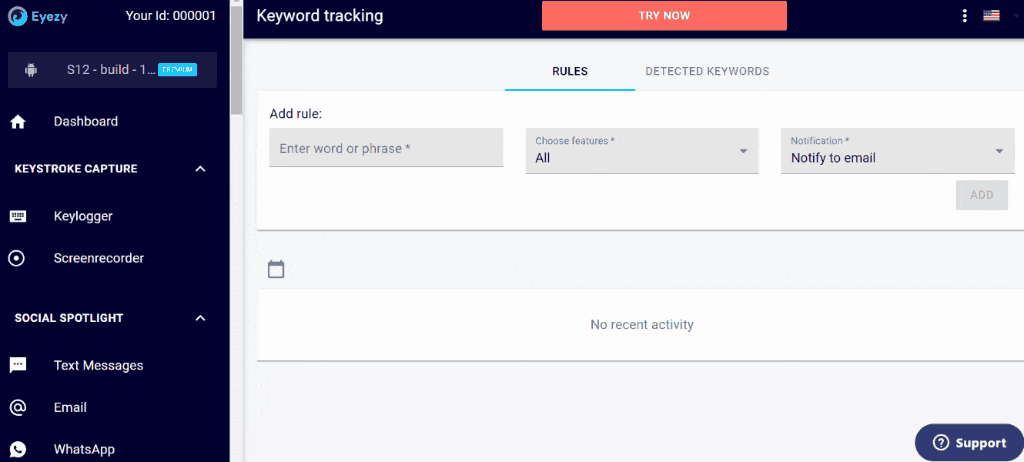
| Quickness | Simplicity | Effectiveness | Safety |
|---|---|---|---|
| 4.5 | 4.7 | 4.6 | 4.7 |
Pros:
- inbuilt screen recorder feature;
- accurate keylogger;
- can block websites, Wi-Fi, and apps.
Cons:
- does not hide automatically, you need to hide it;
- does not record calls;
- takes longer than other apps to sync data.
Cocospy
Cocospy allows you monitoring Samsung phone as well as Samsung tablet.

What Parents Can Monitor:
- social media apps;
- call logs;
- text messages;
- contacts;
- keystrokes.
Price:
$39.99/mo.
User Experience:
After having my account setup, I downloaded the app on my child’s device and followed the onscreen instructions. The app became invisible after installation, meaning it runs in the background.
Some of the most important features of Cocospy are GPS tracking to see where my child is at all times. I also used Cocospy for messages tracking, call logs, checking social media chats, and accessing the contact book.
Other features that I tried out are the keylogger, browser history, and photos and video tracking.
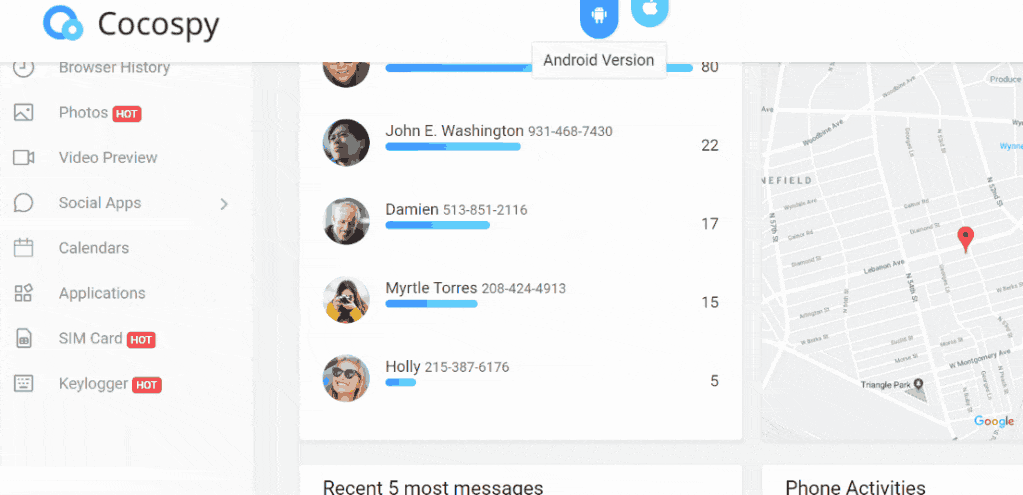
| Quickness | Simplicity | Effectiveness | Safety |
|---|---|---|---|
| 4.6 | 4.7 | 4.7 | 4.7 |
Pros:
- tracks messages on all social media apps;
- precise location tracking;
- you can see all the contacts;
- detects all typed words using keylogger.
Cons:
- monitors only one device with premium subscription;
- cannot record calls.
OverWatch
The features of this service may seem a little too much, as it allows tracking almost everything on the target phone. But all is up to you.
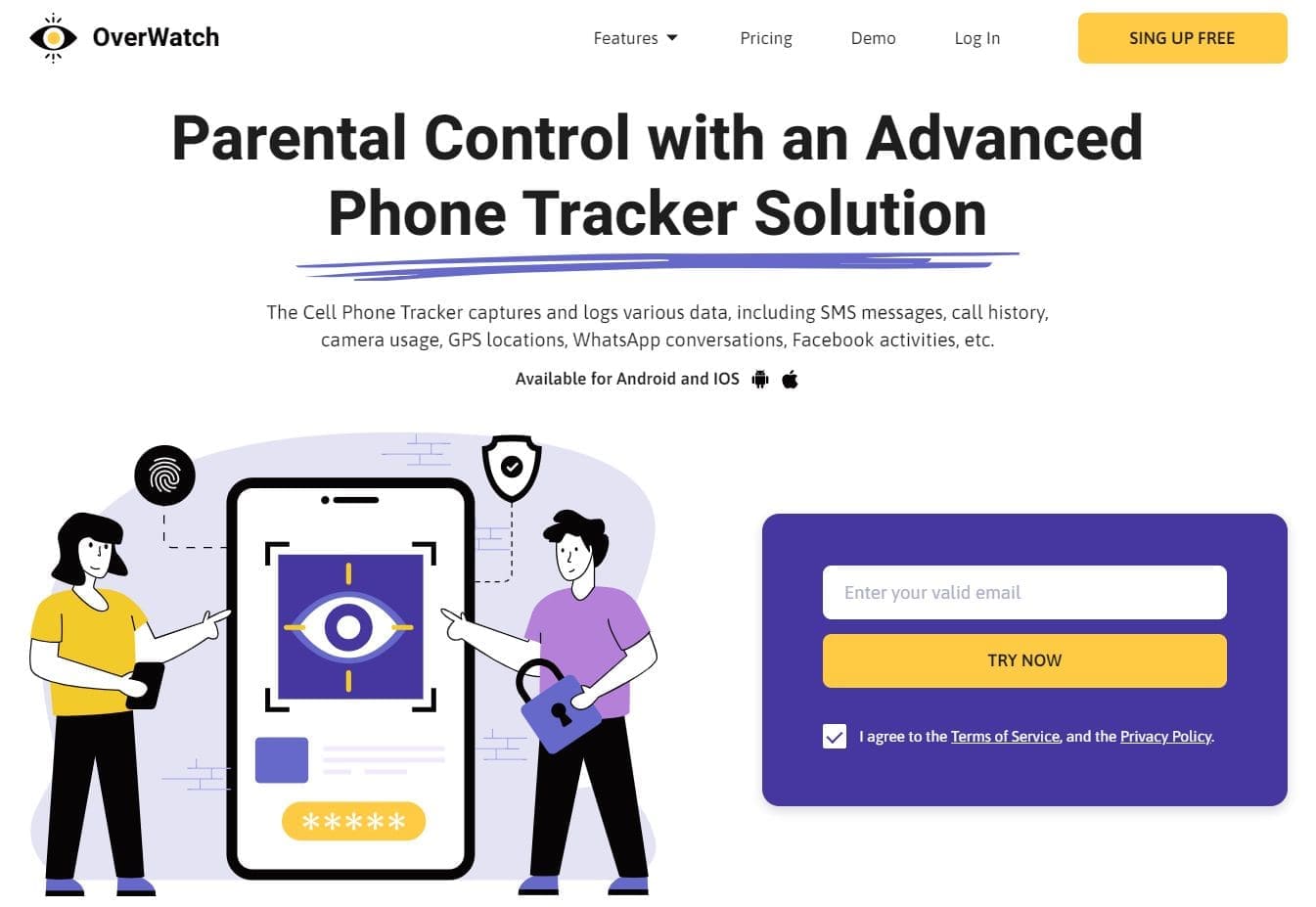
What Parents Can Monitor:
- calls and text messages;
- geolocation;
- Facebook, WhatsApp, & Viber;
- front camera;
- browser info;
- contacts.
Price:
- $49.99/mo;
- $12.49 for 12-month plan;
- $29.99/mo for 3-month plan.
User Experience:
OverWatch runs quietly in the background. I created an account and installed it on my kid’s phone. It let me view reports of various features on their device.
It’s interesting that during my experimenting with OverWatch, the camera tracking could take photos secretly and send them to my dashboard.
It also gave me a complete browser history and could record calls and messages. I could listen to audio and video files and read all text forms like MMS and instant messaging. Note that it doesn’t mean that I will do this but, you know, better to have such an option.
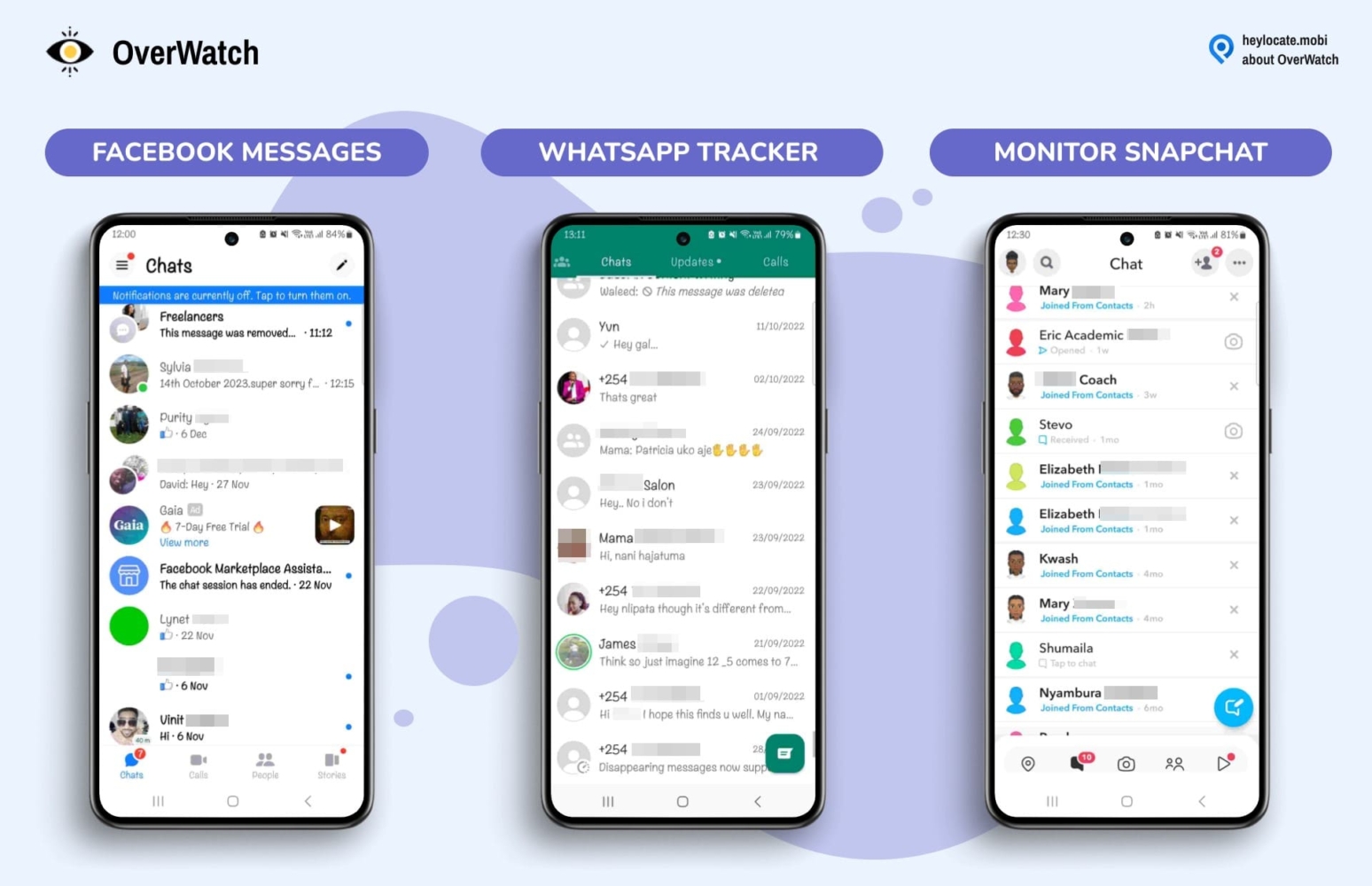
OverWatch can also track location and SIM card changes. I found it helpful in keeping an eye on the older kid’s phone since I couldn’t add Samsung kids on their phone.
| Quickness | Simplicity | Effectiveness | Safety |
|---|---|---|---|
| 4.7 | 4.6 | 4.5 | 4.6 |
Pros:
- it operates in secret mode;
- monitors activities on the internet;
- can access the real-time location of your child.
Cons:
- does not screenshot browser history;
- some features require a jailbroken device.
XNSPY
The app is hidden on most Samsung phones except those operating on Android 10, like Samsung S10, S10+, S10e, S9, and S9+. Hence, it will be easy to uninstall on these devices.
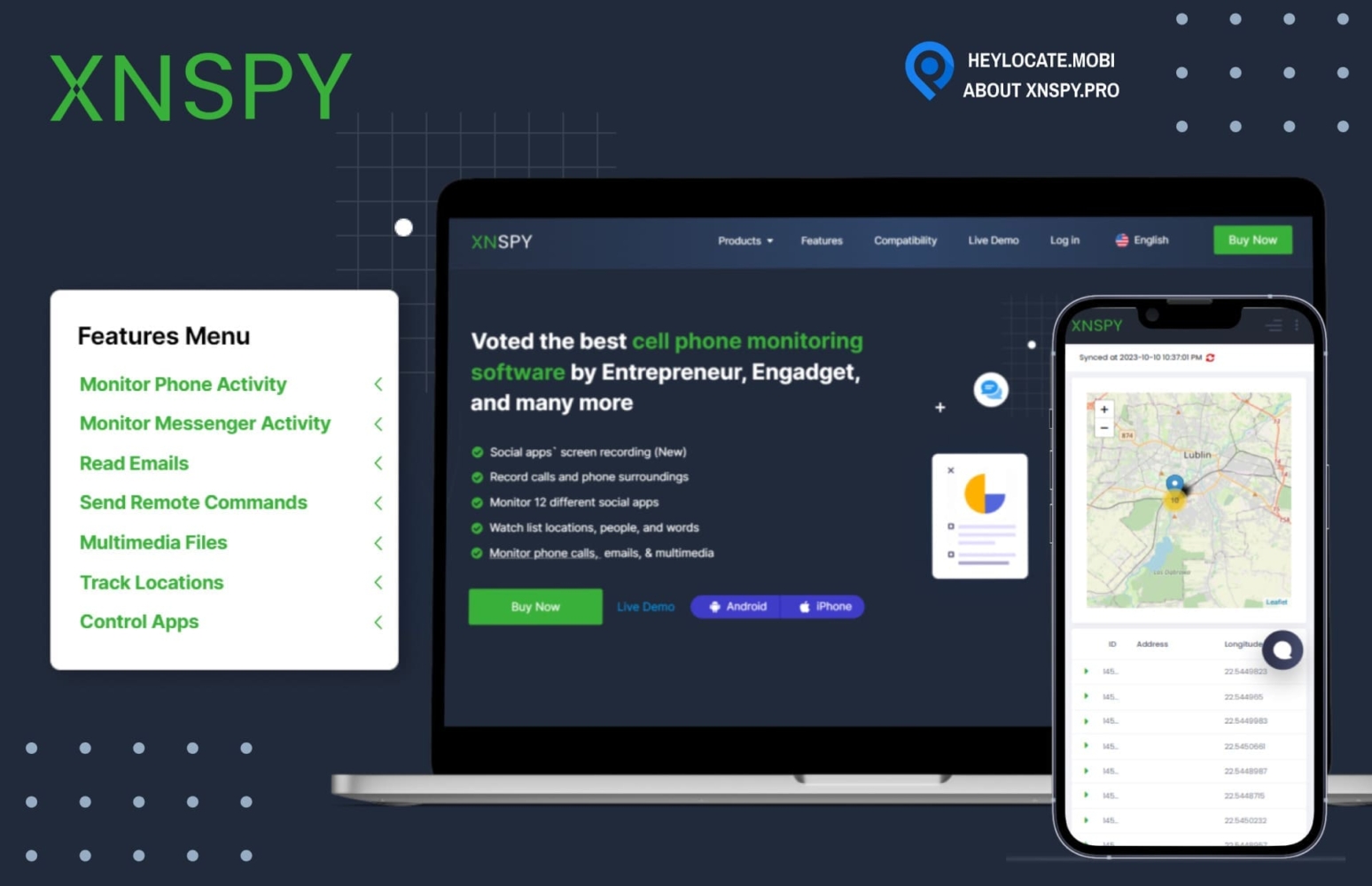
What Parents Monitor:
- social apps;
- calls;
- phone’s surroundings;
- Wi-Fi;
- contacts;
- text messages.
Price:
- $29.99/mo basic plan;
- $13.99/mo quarterly plan;
- $4.99/mo yearly plan.
User Experience:
XNSPY has a guide for simple installation on Android devices like Samsung. It does not offer remote installation on Android, but the installation process took about ten minutes.
This monitoring app provides various features such as location tracking, geofencing, text analysis, screen recording, and calls & messages monitoring. I could view call logs, and text messages, and even put some contacts on a watchlist.
XNSPY could also monitor online activities like browser history, emails, and Wi-Fi connection history. The app is created mostly for entrepreneurs, that means that it works professionally and may be used by parents as well.
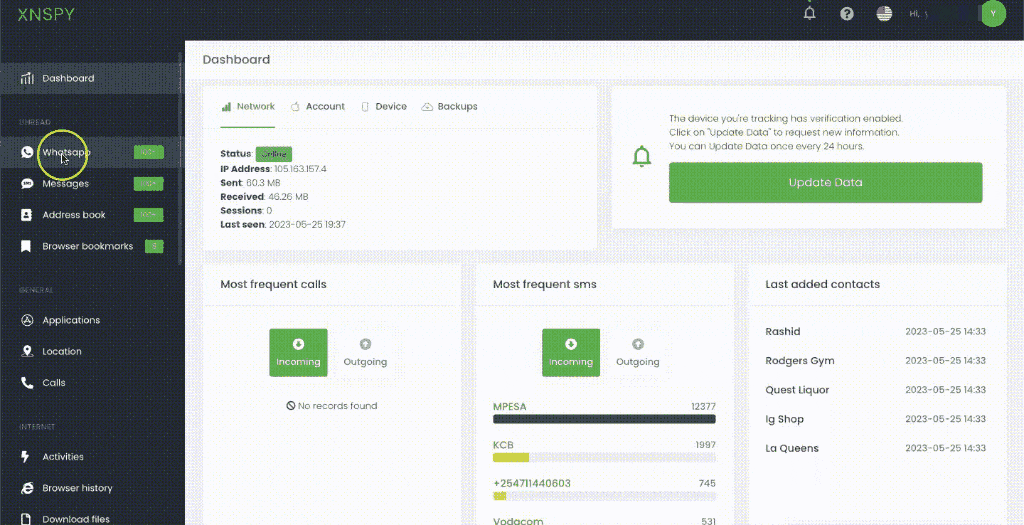
| Quickness | Simplicity | Effectiveness | Safety |
|---|---|---|---|
| 4.6 | 4.6 | 4.6 | 4.7 |
Pros:
- monitors keystrokes on the phone;
- online control access allows sending of commands remotely;
- instantly alerts about SIM card changes;
- offers jailbroken and non-jailbroken installation options.
Cons:
- monthly package is a bit pricey;
- does not feature screen time controls;
- lacks a free trial.
mLite
mLite is a GPS location tracker app with parental control software. It is a limited version of mSpy, but also has many useful features.

What Parents Can Monitor:
- current surroundings;
- location;
- contacts;
- apps screen.
Price:
$14.99/mo.
User Experience:
Upon installing the app on my child’s Samsung, they could see the icon; hence it’s easy for them to uninstall it if they do not wish to be monitored.
mLite allows GPS location tracking in real-time. The geofencing feature provided alerts when my child entered or left a specified area.
With the panic button feature, my child could send an SOS alerting me in an emergency. I also liked that I could check out all contacts and monitor apps installed on the Samsung phone.
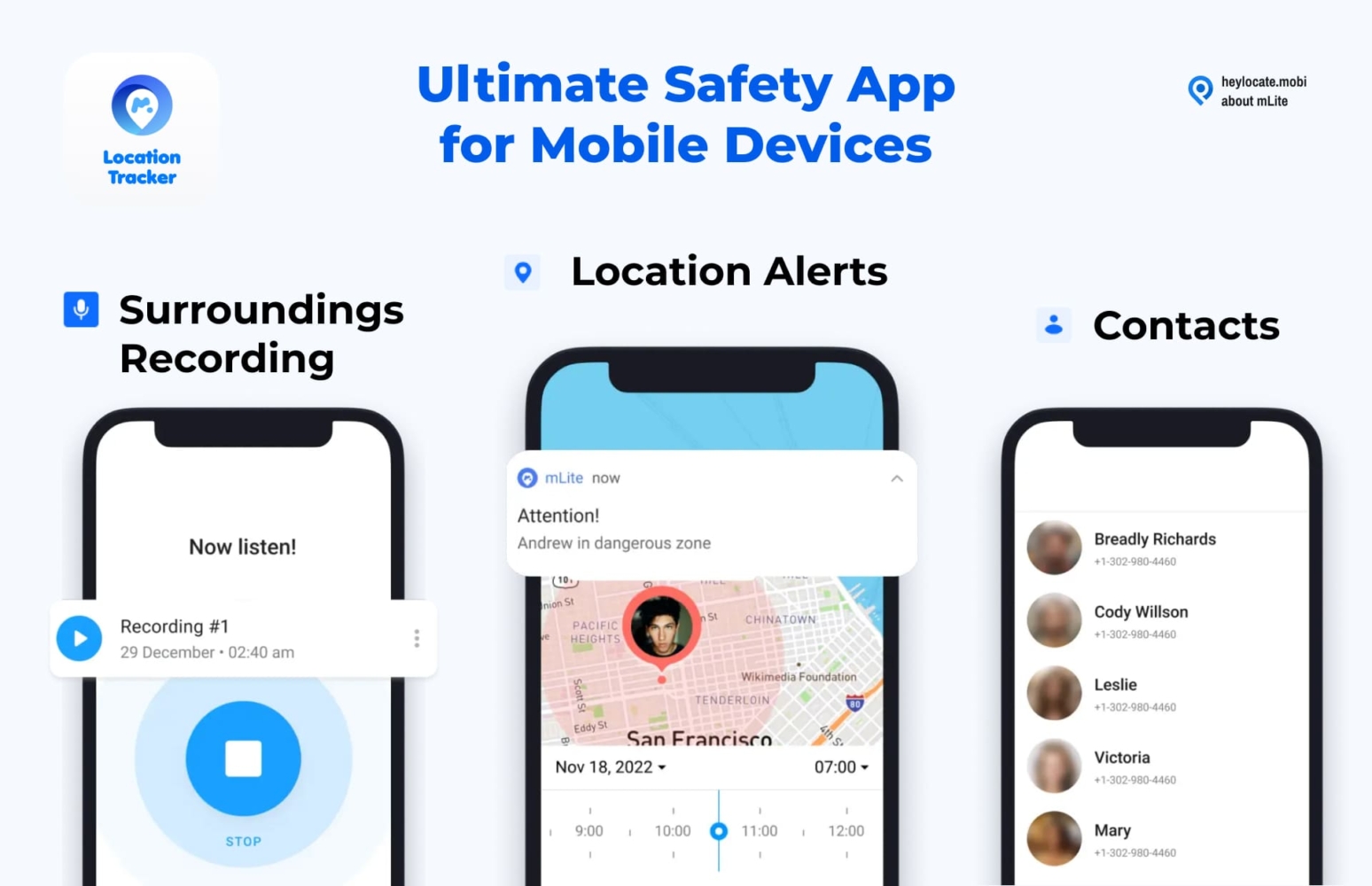
The hidden microphone feature listens to the child’s surroundings while the call logs showed who my child was speaking with. Since I already have a mSpy plan, I did not have to pay for mLite.
| Quickness | Simplicity | Effectiveness | Safety |
|---|---|---|---|
| 4.7 | 4.8 | 4.7 | 4.9 |
Pros:
- offers SMS and call logs monitoring;
- uses less battery power than the mSpy app;
- provides live location tracking;
- can record child’s surroundings.
Cons:
- does not view social media apps.
Qustodio
Qustodio proved to be a great app for Samsung parental controls. It aims at helping the child develop good digital habits.
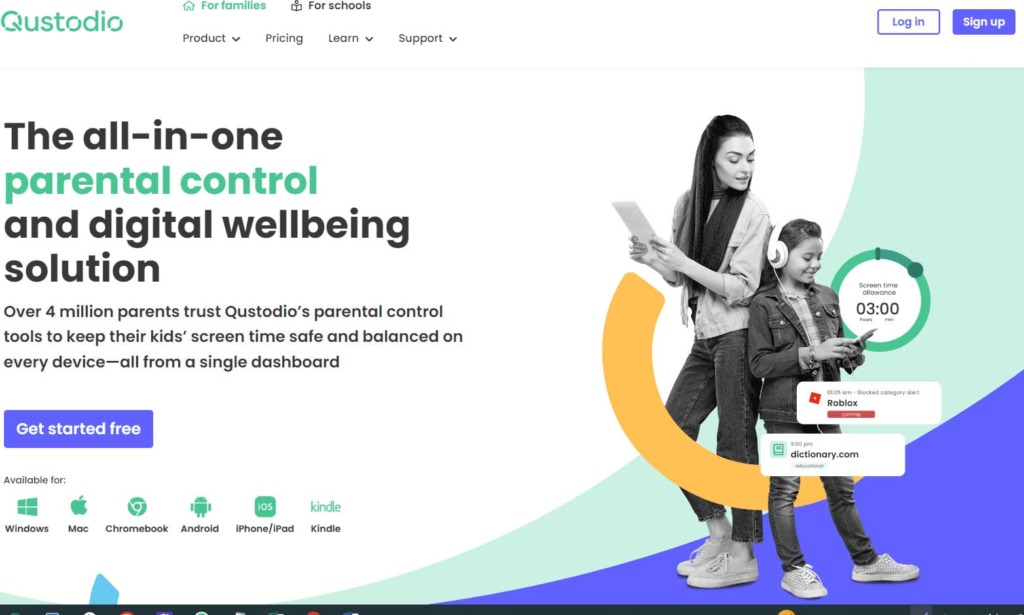
What Parents Can Monitor:
- web filters;
- apps;
- time limits;
- social media activity;
- GPS tracking;
- calls & SMS.
Price:
- $54.95/year mall plan;
- $96.95/year medium plan;
- $137.95/year large plan.
User Experience:
I used Qustodio to monitor my child’s digital activity and filter what my child can access. I had to download the app on the child’s phone to start monitoring.
The app offers features such as filtering content to block unwanted websites, games, and apps. I could set daily time limits and view social media use, browsing history, and YouTube views.
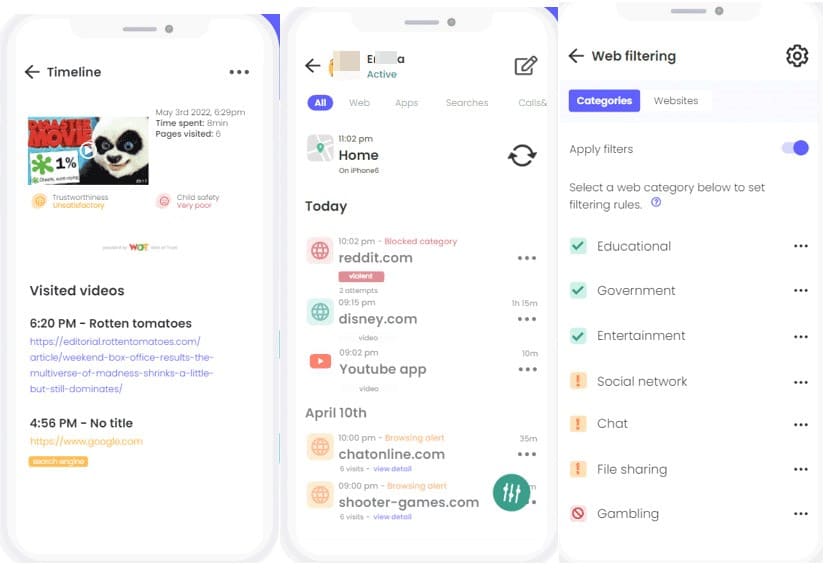
Qustodio could also track calls and SMS and block specific contacts. The real-time dashboard on the Qustodio website provided reports on the kid’s online activity, and it could send alerts for various phone activities.
| Quickness | Simplicity | Effectiveness | Safety |
|---|---|---|---|
| 4.8 | 4.8 | 4.8 | 4.9 |
Pros:
- child can send SOS alerts in an emergency;
- offers detailed monitoring reports;
- can set screen-free periods;
- filters websites and apps.
Cons:
- lacks social media tracking;
- a bit pricey.
Famisafe
Famisafe is one of the most popular apps for parental control, but has certain limitations in comparison to other services.
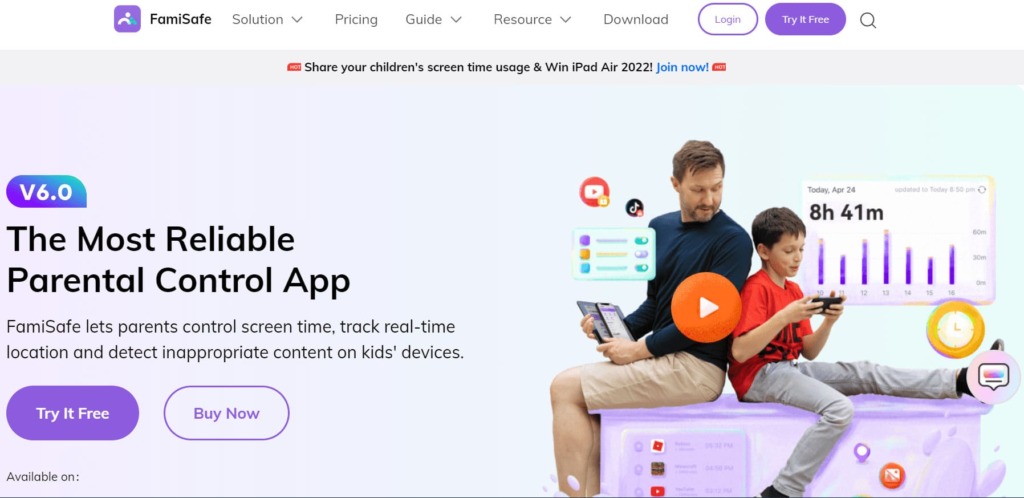
What Parents Can Monitor:
- screen time;
- real-time location;
- age-appropriate content;
- images;
- phone’s activity.
Price:
- $10.99/mo;
- $60.99/year;
- $20.99/quarter.
User Experience:
I could download FamiSafe from the website or the Google Play Store app. First, I had to install it on my phone and then use the QR code to connect it to the kid’s phone. After pairing and authorizing Famisafe, I set up Samsung parental controls, and I was good to start monitoring the phone’s activities.
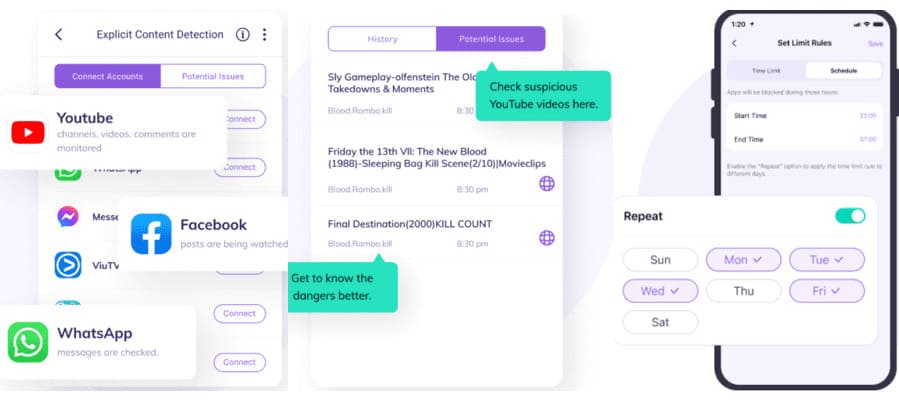
Famisafe allowed me to set screen time limits, block apps, check the device’s user TikTok history, control YouTube content, and monitor social apps by detecting offensive words. The app could also see inappropriate photos and block them.
| Quickness | Simplicity | Effectiveness | Safety |
|---|---|---|---|
| 4.7 | 4.6 | 4.8 | 4.7 |
Pros:
- sends alerts when it detects inappropriate content;
- can scan YouTube viewing history;
- can show daily reports of TikTok history;
- tracks suspicious images;
- customizes apps and restrict access to apps.
Cons:
- no free trial;
- can’t read messages from instant messaging apps like Skype, Facebook, and Instagram.
Life360
Life360 is a GPS-tracking app. You only need to download the app for free from the Life360 website to use it.
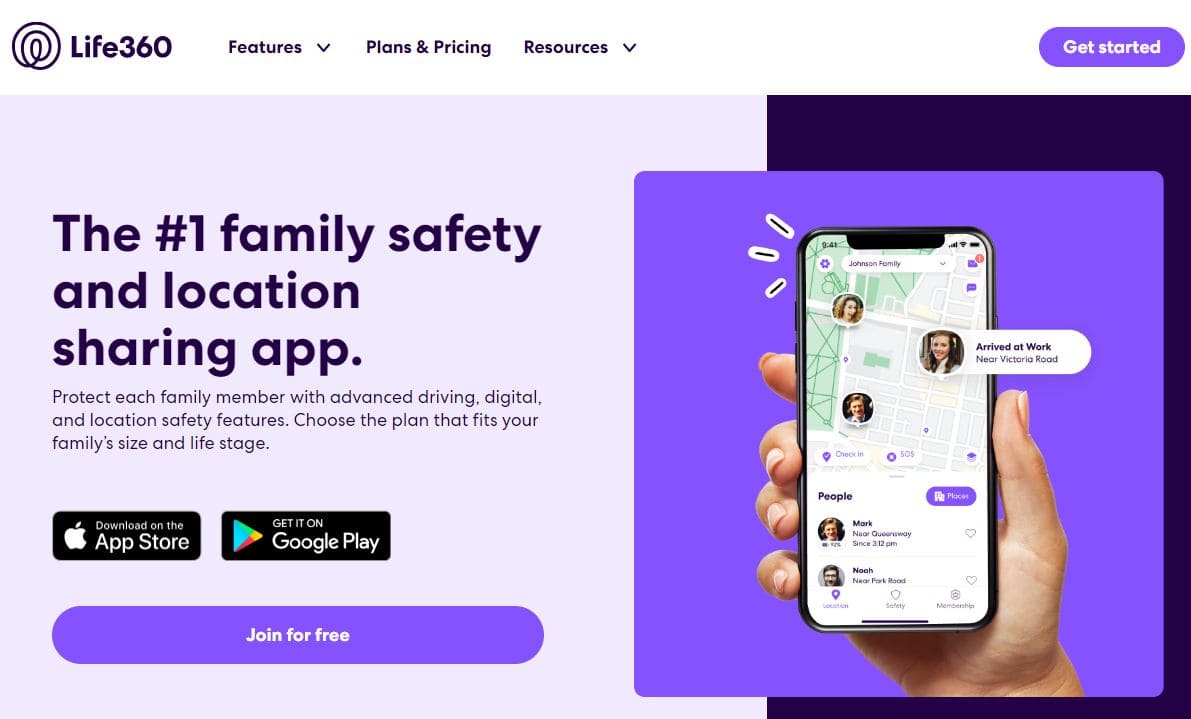
What Parents Can Monitor:
- location safety;
- private circle.
Price:
$4.99/mo.
User Experience:
Upon tapping download from the Google Play Store, it asked me to scan the QR code, allowing me to download the app on my Samsung phone. After setting up Life360, the app allowed me to monitor various parental controls like location tracking to know where my child was. I liked the private circle to watch multiple kids.
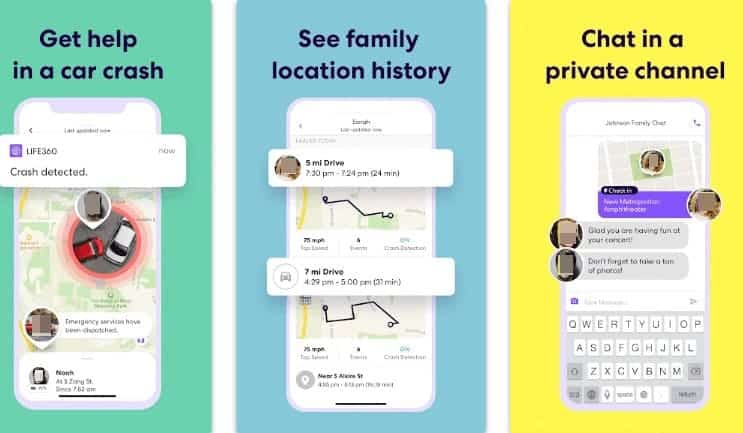
Other features that I liked with Life360 include real-time speed monitoring, driving events, place alerts, one-tap directions, and help alert. Unfortunately, I couldn’t track the target phone’s location anonymously, and all the kid had to do was uninstall the app to stop monitoring.
| Quickness | Simplicity | Effectiveness | Safety |
|---|---|---|---|
| 4.8 | 4.9 | 4.7 | 5 |
Pros:
- it can monitor real-time location;
- there’s a free option;
- provides navigation results;
- shows the location history;
- it can show family routines.
Cons:
- it’s only available on mobile devices;
- it does not offer screen time limits.
Bonus: Track Child’s Location Via SMS
It’s possible to track your child’s location using an SMS. If you feel your child is not where they are supposed to be, online platforms can track the location of a phone number. These services send an SMS with the tracking link. Once your child clicks on the link, their location is immediately sent to you.
Some of the best services for tracking a child’s location using SMS include Scannero.io, GEOfinder.mobi, and Locationtracker.mobi.
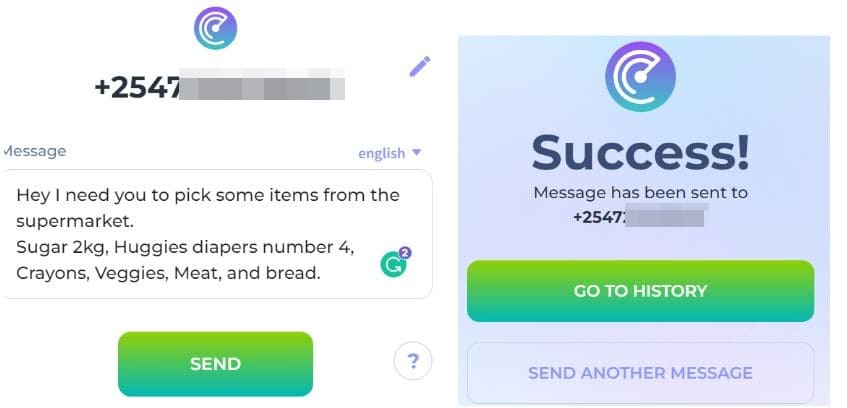
Once you set up an account with any of these services, you’ll be asked to send a personalized message that your child clicks. Locationtracker.mobi even allows you to send the message via social media apps. Moreover, they are compatible with all phones, so no worries about connecting with your child’s Samsung. And you can send anonymous SMS.
Fill the Form Below To Track the Phone Number
- Number Tracking
- Phone Lookup
Conclusion
Samsung parental controls can help guide your child toward digital wellbeing. With Google Family Link and Samsung Kids, you can set up simple Samsung Galaxy parental controls.
However, you can’t do much if you want to track your child’s activities. That’s where the apps we’ve discussed here come in.
uMobix and mSpy offer the best features for monitoring apps, online activity, call logs, and messages. If you’re looking to record calls and listen in on your child’s surroundings, FlexiSPY offers these features and many more.
FAQ
Samsung phones have parental controls that you can access using the digital wellbeing feature on Samsung settings and tap Parental controls.
Open Settings, locate your Samsung account name, and tap on it. Next, select ‘Family’, followed by ‘Add family member’, and then ‘Create child account’. Alternatively, you can opt to ‘Invite someone’ and send an invitation via email, Samsung account ID, or QR code. You can also set up parental controls and Kids mode on child’s Samsung.
The best way to monitor your child’s Samsung phone is by using dedicated parental phone trackers like mSpy and FlexiSPY. These services offer advanced features while mLite has useful functions without being pricey.
Apps that see everything operate in stealth mode. The top-rated one are mSpy, FlexiSPY, Cocospy, and uMobix.
Yes, Samsung Galaxy phones have a Samsung kids home feature that you can access using the device’s quick settings panel. It sets up a lock method that prevents kids from exiting Samsung kids.

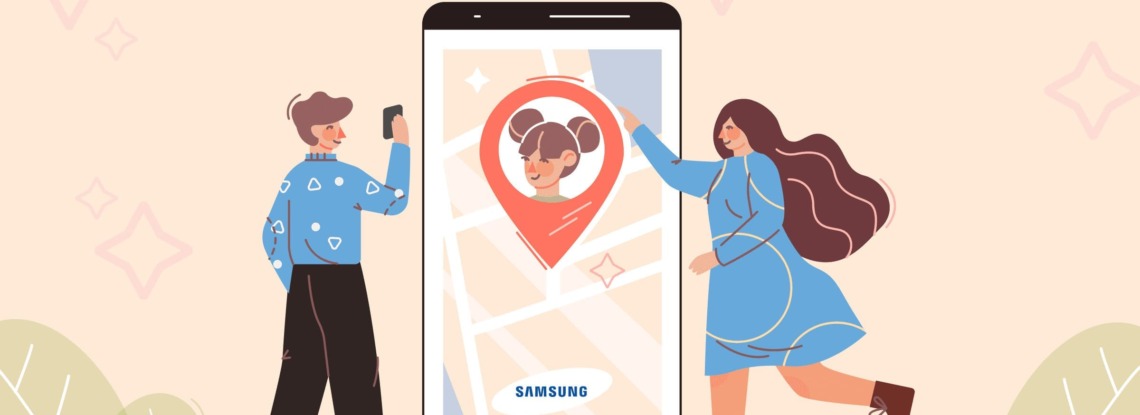
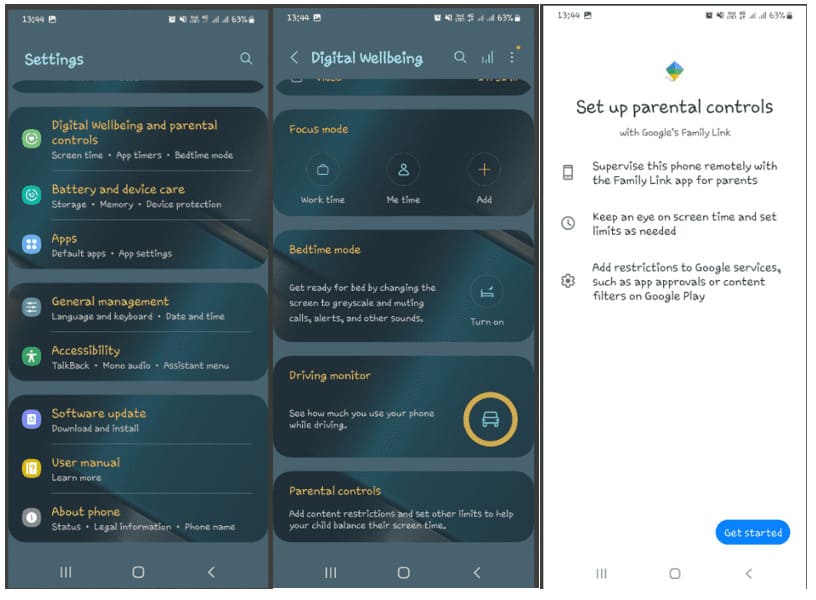
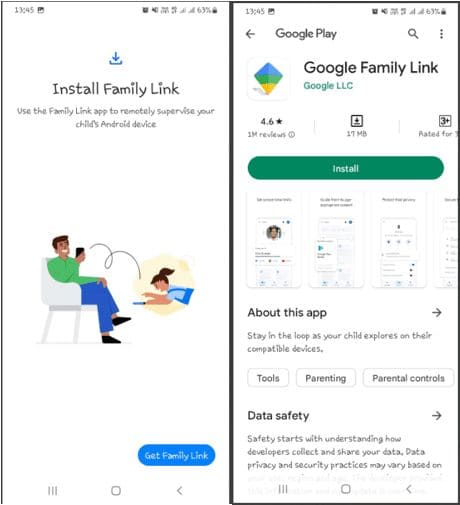
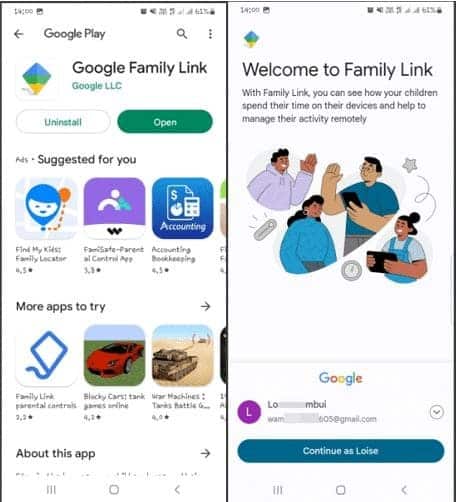
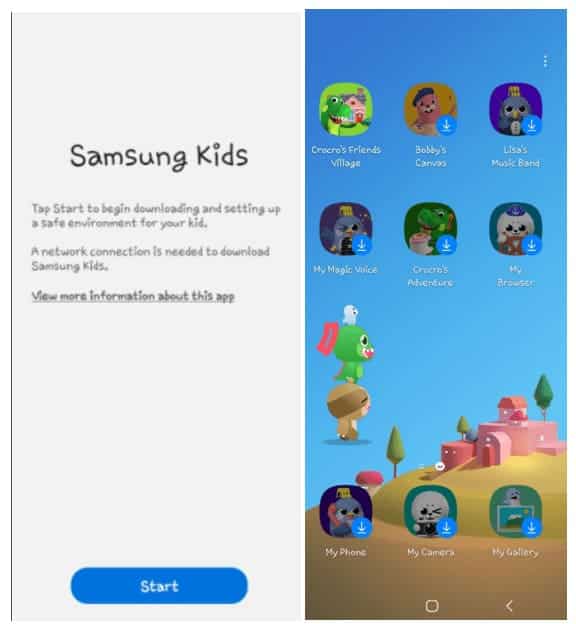
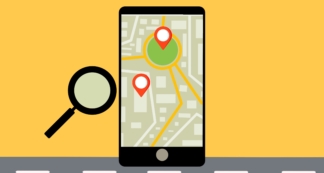
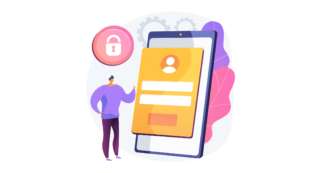
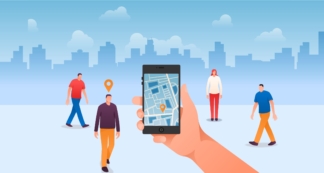
Leave a Comment